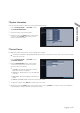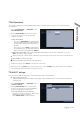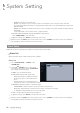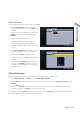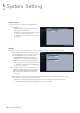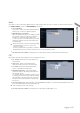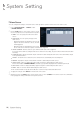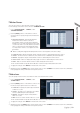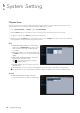Manual

English
|
53
Disk Operations
You can set to delete the recording automatically and set the overwrite options, and you can also format the HDD
recording data.
1.
From <SYSTEM SETUP> - <STORAGE>, select
<DISK OPERATIONS>.
2.
Use the [
▲▼
◀▶
/ENTER] buttons on the remote
control or use the mouse to set the operation
conditions of the disk.
DISK WRITE MODE
-
If it is set to <OVERWRITE>, the existing data
will be
overwritten by new recording data if the
recording data size exceeds the free space of
the HDD.
-
If the option is set to <ONCE> and the HDD is
full, the DVR will stop recording and output the
beep or alarm that is pre-defined at <EVENT>.
RECORDING TIME LIMIT : The recording data will be deleted after a specific time of reservation. If it is set to
<OFF>, this function will be disabled.
Ex) Record Time Limit : 1 day Even if there is sufficient free space in the HDD, it records / keeps videos of the most recent 1 day only.
DISK FORMAT : format the hard disk.
J
Note that formatting the HDD will delete all video data and logs.
3.
To apply the change, click <APPLY> in the bottom of the screen.
4.
When done, press the [EXIT] button on the remote control or click <CLOSE> in the lower screen. The confirmation
message appears and you will return to the previous menu.
S.M.A.R.T settings
You can check the S.M.A.R.T information of the disk and specify the check frequency.
What is S.M.A.R.T information?
S.M.A.R.T (Self-Monitoring, Analysis and Report Technology) is to detect a HDD that is likely to cause a problem in the future with a
warning message.
1.
From <SYSTEM SETUP> - <STORAGE>, select
<S
.M.A.R.T. SETUP>.
2.
Use the [
▲▼
◀▶
/ENTER] buttons on the remote
control or use the mouse to check the S.M.A.R.T
operation and specify the check interval.
S.M.A.R.T STATUS : Read the S.M.A.R.T
information of the disk and check to display if the
current disk is in normal operation.
Click <DETAIL INFO> to view the details.
System Setting