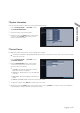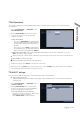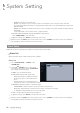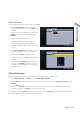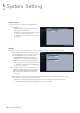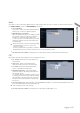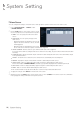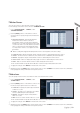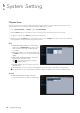Manual

English
|
55
ON/OFF Schedule
You can activate or turn off the alarm output as scheduled.
1.
Use the [
▲▼
◀▶
/ENTER] buttons on the remote
control or use the mouse to select a <DATE> for the
schedule.
2.
Drag the mouse to resize the cell or use the on the
[
▲▼
◀▶
] buttons to move to the cell, then press
[ENTER].
3.
Select a desired alarm output mode.
ON : The alarm output is always turned on.
OFF : The alarm output is always turned off.
EVENT : Trigger the alarm output in sync with the
event.
4.
Click <COPY SCHEDULE> to check the checkbox of
the date that you want to copy the schedule at.
5.
When done, click <OK> to apply the settings.
6.
To apply the change, click <APPLY> in the bottom of
the screen.
7.
When done, press the [EXIT] button on the remote
control or click <CLOSE> in the lower screen. The
con
firmation message appears and you will return to
the previous menu.
Event Notification
Specify the methods of notification such as buzzer, video popup or email if an event occurs.
1.
From <SYSTEM SETUP> - <EVENT>, select <EVENT NOTIFICATION>.
2.
Use the [
▲▼
◀▶
] buttons on the remote control or use the mouse to select one from <BUZZER>, <DISPLAY> and
<EMAIL>.
3.
Use the [
▲▼
◀▶
/ENTER] buttons on the remote control or use the mouse to set the output method and duration.
4.
To apply the change, click <APPLY> in the bottom of the screen.
5.
When done, press the [EXIT] button on the remote control or click <CLOSE> in the lower screen. The confirmation
message appears and you will return to the previous menu.
System Setting