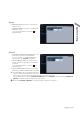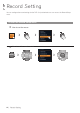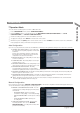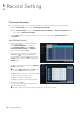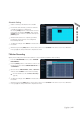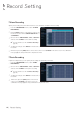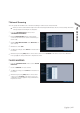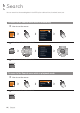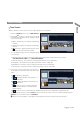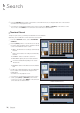Manual

English
|
65
Schedule Setting
1.
Select a start day of the week on the schedule.
2.
Click a time cell from which you want to make the
schedule and drag it to a desired cell.
Or use the [
▲▼
◀▶
] buttons on the remote control to
move to the cell and press [ENTER]. Then, use the
[
▲▼
◀▶
] buttons to move to a desired cell and press
[ENTER] again.
3.
When the time selection is complete, you will be
prompted to spec
ify the use of recording in the
Record Setup window.
4.
To apply the change, click <APPLY> in the bottom of
the screen.
5.
When done, press the [EXIT] button on the remote control or click <CLOSE> in the lower screen. The confirmation
message appears and you will return to the previous menu.
Motion Recording
Specify the recording size of the motion event if it occurs and make schedule for that recording.
1.
From the <RECORDING> menu, select <MOTION
RECORDING>.
2.
Use the [
▲▼
◀▶
] buttons on the remote control or use
the mouse to select either <SIZE/FPS/QUALITY> or
<SCHEDULE>.
3.
Set each item of <RESOLUTION>, <FPS>, <QUALITY>
and use of the <AUDIO> for the motion recording.
For more information, see the "Continuous Recording".
(page 64)
4.
To apply the change, click <APPLY> in the bottom of
the
screen.
5.
When done, press the [EXIT] button on the remote control or click <CLOSE> in the lower screen. The confirmation
message appears and you will return to the previous menu.
Record Setting