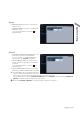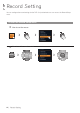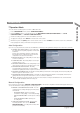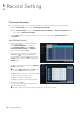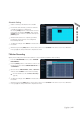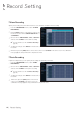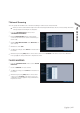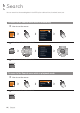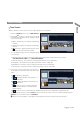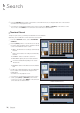Manual
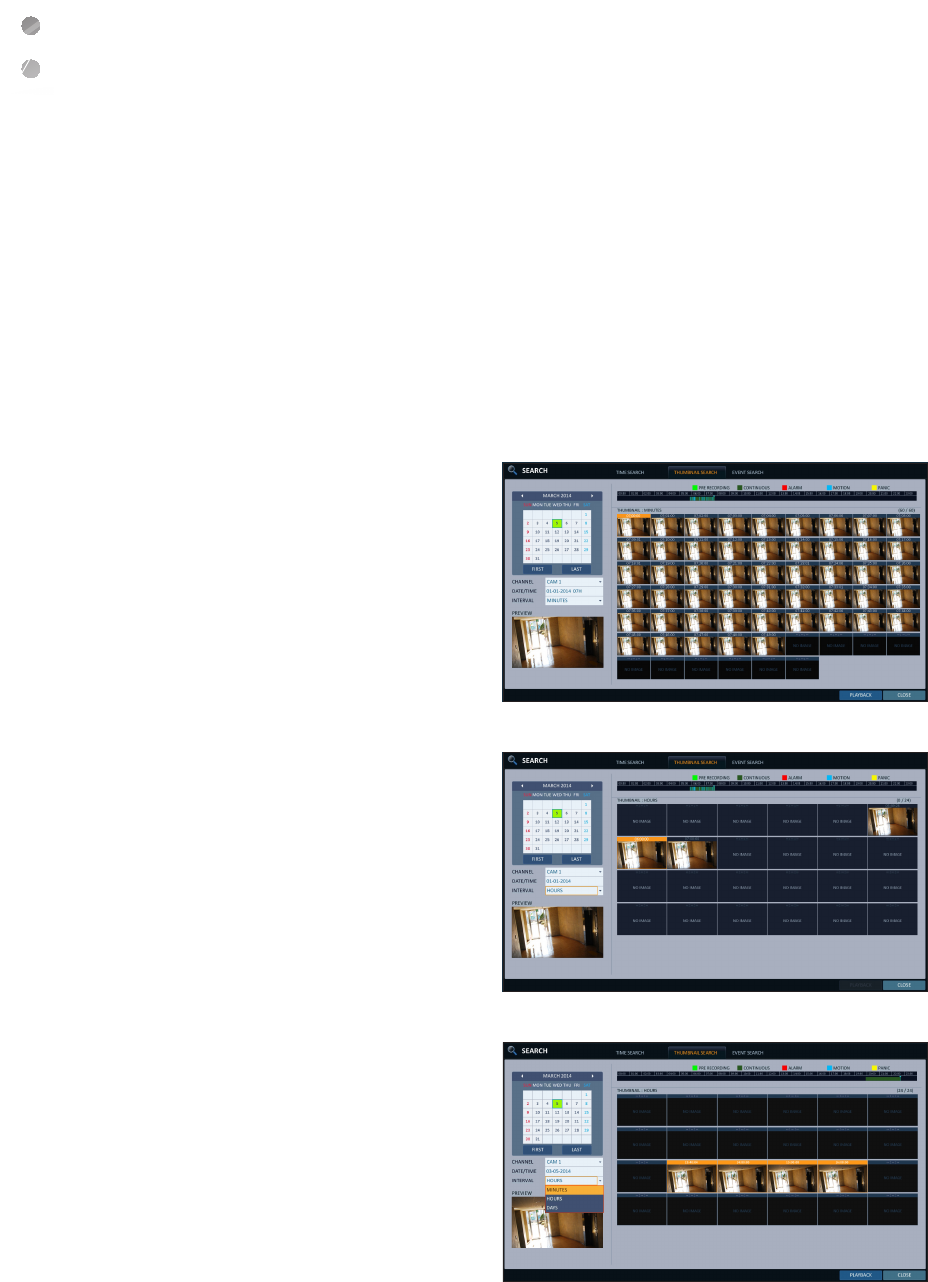
Search
70
|
Search
6.
Press the [ENTER] button again on the remote control with the mouse, or simply double-click on the channel.
You will move to the playback screen.
7.
If you want to stop playing and return to the search screen, press [EXIT] or [SEARCH] on the remote control.
You can also click <MENU> in the lower left corner and select a desired menu.
Thumbnail Search
To improve your search, you will be provided with a list of thumbnails.
Select Day, Hour or Minute to narrow down the search results.
1.
From the <SEARCH> menu, select <THUMBNAIL
SEARCH>.
2.
Use the [
▲▼
◀▶
] buttons or use the mouse to specify
the search date and time from the calendar in the left
corner of the thumbnail search screen.
FIRST : The first date of recording is automatically
selected.
LAST : The last date of recording is automatically
selected.
CHANNEL : Select a channel to search for.
DATE/TIME : Specify the search date and time.
The menus available differ depending on the selected
interval mode.
INTERVAL: Select a time interval of the thumbnail
view.
3.
Double-click a desired play time in the recording data
bar, or double-click a desired time image from the
thumbnail list.
You will move to the playback scr
een.
4.
If you want to stop playing and return to the search
screen, press [EXIT] or [SEARCH] on the remote
control. You can also click <MENU> in the lower left
corner and select a desired menu.
< "Minute" selection screen >
< "Hour" selection screen >
< "Day" selection screen >