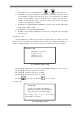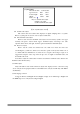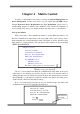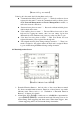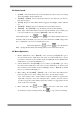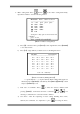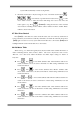User manual
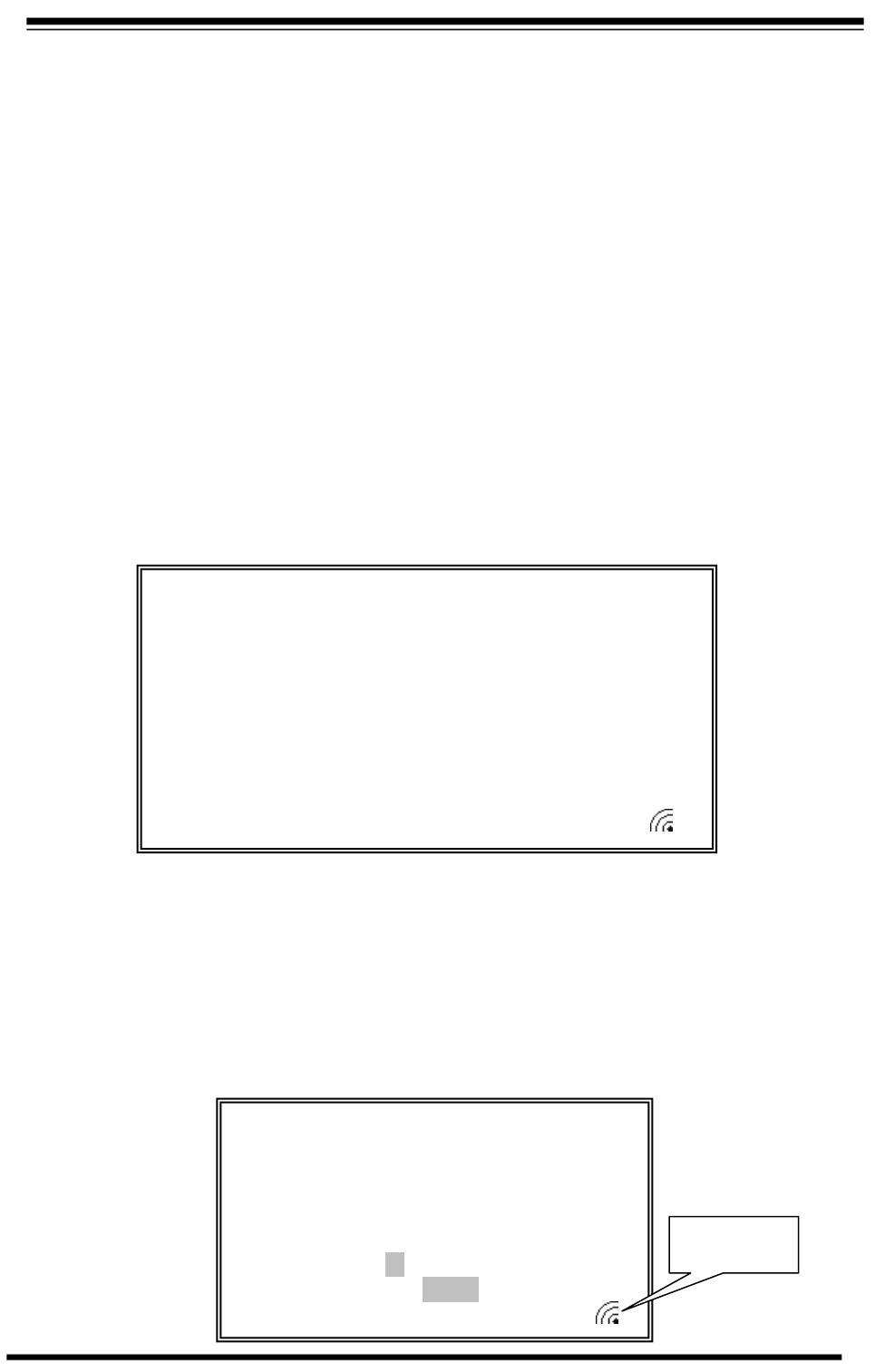
13
Chapter 4 Matrix Control
In order to control matrix, users need to correctly set Network Management and
Device Management, besides, users need to log onto matrix through WEB, and go
through Keyboard Device Registration and User Registration (please refer to
corresponding chapters in Matrix User‟s Manual). After successful completion of
above settings, users can log onto matrix via keyboard and is able to control matrix.
4.1 Log onto Matrix
Keyboard is able to detect whether the matrix is on line. When the matrix is off
line, the communication status mark on the lower right corner of the screen is static.
In the meantime, the screen will display a hint “The matrix is off line, please log onto
other matrixes”. At this moment, user can choose other matrixes in the list through
【PREV】and【NEXT】.
【Picture 4-1 Log onto Device】
Choose a correct matrix and check the communication status mark on the lower
right corner, if it‟s radiating, nor is there any hint on the screen that the matrix is
offline, then the network connection between the keyboard and the matrix is normal.
Press【Enter】to go through user verification. If there is no matrix accessible, please
check network connections and related settings.
Note:User name and password used to log onto matrix belong to the matrix, and
are different from those for logging into the keyboard.
Current Device:Matrix
Communication Port:Network
Keyboard IP:010.010.010.080
Matrix1 IP:010.010.010.050
User:01
Password:
Communication
status mark
2008-08-12 11:25:34
Current Device:Matrix
Communication Port:Network
Keyboard IP:010.010.010.080
Matrix 2 IP:010.010.010.051
Press<ENTER>to log on;
<MODE>to switch;
<PROG>to set keyboard;
The matrix is off line, please log onto other matrixes