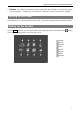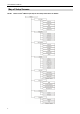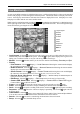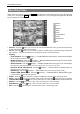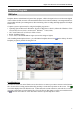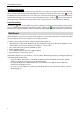User`s manual
Digital Video Recorder art. IPHYB008A-IPHYB016A
5
Live Monitoring
As soon as the DVR completes its initialization process, it will begin showing live video on the attached
monitor and playing live audio through the attached speaker. The default mode is to display all cameras
at once. Pressing any camera button will cause that camera to display full screen. It displays live video
and plays live audio until the user enters another mode.
While in the live monitoring mode, pressing the MENU button displays the following Live Monitoring menu
on the right edge of the screen. Pressing the MENU button again hides the menu. You can navigate through
menus and items by pressing the arrow buttons.
Login/Logout
Monitor
Display
Freeze
Alarm
Panic
Sequence
Camera
Menu
Search
Setup
Login/Logout: Selecting (Login) accesses the Login screen, and you will be asked to select a User
and enter the password to log into the system. Selecting
(Logout) menu displays the Logout screen
asking you to confirm whether or not you want to log out the current user.
Monitor: Selecting
(Monitor) allows you to select the monitor from Primary, Secondary and Spot.
Display
– Local Camera: Selecting
(Display) → Local Camera and choosing the camera number displays
the selected local camera full screen.
– Network Camera: Selecting
(Display) → Network Camera and choosing the camera number
displays the selected network camera full screen.
– Screen Format: Selecting
(Display) → Screen Format and choosing the screen mode displays
the cameras in the selected multiview screen mode (2x2, 3x2, 3x3, 4x3 or 4x4).
– Previous Group, Next Group: Selecting
(Display) → Previous Group or Next Group moves
to the previous or next page.
– Edit Group: Selecting
(Display) → Edit Group enters to the Active Cameo mode.
– Camera OSD, Status OSD: Selecting (Display) → Camera OSD or Status OSD toggles
Camera OSD or Status OSD On and Off.
Freeze: Selecting
will freeze the current image on the screen until you select again.
Alarm: Selecting
resets the DVR’s outputs including the internal buzzer during an alarm.
Panic: Selecting
starts panic recording of all cameras, and selecting again stops panic recording.
Sequence: Selecting causes the cameras to display sequentially, and selecting again exits the
Sequence mode.
Camera Menu: Selecting
allows you to control PTZ, Zoom, Audio, Color Control and Spot Monitor.
You can also select the stream and check the information of network cameras.
Search: Selecting
exits the live monitoring mode and enters the search mode.
Setup: Selecting enters the Main Setup screen.