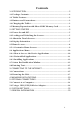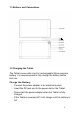User Manual
Table Of Contents
- User Manual
- 1. INTRODUCTION
- 2. GETTING STARTED
- 3. CONNECTING TO THE INTERNET
- 4. MANAGING APPLICATIONS
- 5. OPTIONAL CONNECTIONS
- 6. SYSTEM SETTINGS
- 警告语
9
• The status bar displays system information, such as
current time, wireless connectivity and battery level. Touch
to expand the status bar for more detailed information.
• The button moves back one step to the previous menu
/ page.
• The button goes to the Android home screen.
• The button displays a menu of recently opened
applications.
• The buttons decrease and increase the volume.
• The button displays a menu of options (differs
depending on the application).
2.5.1 Customise Home Screen
Adding Shortcuts
You can add shortcuts to the desktop for quick access to your
favourite applications. Shortcuts can be placed anywhere on
the desktop, so you can organize them in whatever way you like.
To place a Shortcut on the Desktop
• Open the Applications menu.
• Touch and hold your desired application’s icon.
• The Applications menu will close and you will be returned
to the desktop on the Home screen.
• Drag the shortcut anywhere on the grid, and then release it
to place it in that position.
Removing Shortcuts from Home Screen
If you need to remove an application shortcut from the Home
screen, you can do it as follows:
• Touch and hold the shortcut icon you would like to remove.
A message stating X Remove will appear at the top of the
screen.