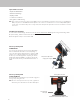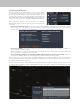PWI Telescope Control Software Manual
5
Next, set the WiFi module switch to the Access Point position. Power the module off, then on again. Go to the wireless network
settings on your computer and connect to your home network. You are now ready to open CPWI and connect to the WiFi module
through your home network.
NOTE: Please refer to your Celestron telescope or WiFi module manual for more information on Direct Connect and Access Point
switch position.
NOTE: For Access Point WiFi connection, you will get a warning
from Windows Defender Firewall about some features
being blocked for CPWI. To allow Access Point to work, you
will need to select all the networks. Make sure the “public
networks” and “private networks” boxes are checked. If
“domain networks” appears, make sure that box is checked
as well, then select “Allow Access”.
Connecting CPWI to your Mount
When you fi rst open CPWI, an introduction window will pop up.
Select “Start,” and CWPI will appear on screen.
You’ll fi nd the connection options in the Connection selection
in the Menu. If you are connecting directly to the mount’s PC
port (CGX and CGX-L only), select “Mount USB.” If you are
connecting to the mount through its hand control, select “Hand
Controller.” If you are connecting via WiFi, select “WiFi.” CPWI
should connect to your mount. You are now ready for alignment
with the night sky.