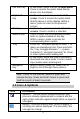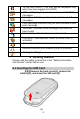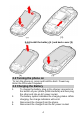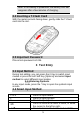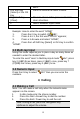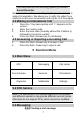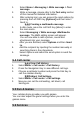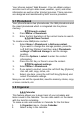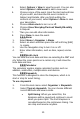Introduction 1.1 Phone Display We continuously strive to improve our products. Therefore, we reserve the rights to revise this user manual or withdraw it at any time without prior notice. 1.2 Key Key Function Dial / Answer Key Press to answer a call or make a call after you enter a phone number. In idle mode, press to view the call log. End / Power Key Press to end a call. Press and hold to turn the phone on/off. Within a menu, press to return to idle mode.
Left Soft Key In idle mode, press to enter the Main Menu. Press to access the option listed directly above it on the display. Right Soft Key In idle mode, press to access the Call center. Press to access the option listed directly above it on the display. Within a menu, press to return to the previous screen. In idle mode, press to enter the Internet service. Press to confirm a selection. Press to enter the corresponding number, letter or symbol located on the key.
To log onto GPRS - The icon will be displayed only when you have logged onto GPRS. MMS - Indicates you have one or more unread MMS messages. Message - Indicates you have one or more unread messages. Push Message-Indicates that you have received a new push message. Voicemail- Indicates voice messages that have not been heard. Missed Call - Indicates there is a missed call. Call Divert - Indicates that “Divert All Voice Calls” is activated. Alarm-Indicates that the alarm clock is on.
(2) (3) 2.1.2 Install the battery (4 ) and back cover (5) (4) (5) 2.2 Turning the phone on To turn the phone on, press and hold the End / Power key. Enter the PIN code if required. 2.3 Charging the Battery 1. 2. 3. 4. To charge the battery, plug in the charger connector at the bottom of your phone (USB interface) and then plug the other end into an AC power socket. The battery symbol indicates the charging status. While charging, the charge indicators will scroll.
Note: If the battery is powerless, the battery icon will reappear after a few minutes of charging. 2.4 Inserting a T-Flash Card With the metal contacts facing down, gently slide the T-Flash card into the slot. 2.5 Important Password Phone lock password is 1234. 3 Text Entry 3.1 Input Method During text editing, you can press the # Key to switch input modes or press the Left Soft Key [Options] and select Input method to select different input modes. 3.1.
Left Soft Key (Select) or the OK Key Right Soft Key (Clear) # * word. Press to confirm the letter or word. Press to clear a letter, press and hold to clear all entries. Switch between input mode. Press to activate punctuation mode Example: How to enter the word "HOME" 1. Press the # Key to switch to ABC; 2. Press 4 6 6 3, the first word “GOOD” appears; 3. Press ▶ to browse and select “HOME”; 4. Press the Left Soft Key [Select] or OK Key to confirm “HOME”. 3.
You can press the Left Soft Key [Options] to choose Sound Recorder. Note: In most countries, recording telephone conversations is subject to legislation. We advise you to notify the caller if you intend to record your conversation and only do so if they agree. 4.2 Making an International Call 1. 2. 3. 4. Press the * Key twice quickly until "+" appears on the screen. Enter the country code. Enter the area code (normally without the 0 before it) followed by the phone number.
1. 2. 3. 1. 2. 3. 4. 5. Select Menu > Messaging > Write message > Text message. Write a message, please refer to the Text entry section of this manual for detailed information. After entering text, you can access the send options by pressing the Left Soft Key [Options] and then select Send to. 5.3.2 Creating a multimedia message In idle mode, press the Left Soft Key [Menu] to enter the main menu. Select Messaging > Write message >Multimedia message. The MMS editing screen will appear.
Your phones support Web Browser. You can obtain various services such as up-to date news, weather, sport, and other information as well as other Internet services. These services are designed and maintained by WAP service providers. 5.7 Phonebook Your phone features two phonebooks, the SIM phonebook and the smart phonebook which is integrated into the phone memory. 5.7.1 Search contact 1. Press Menu > Phonebook. 2. Enter the first few letters of the contact name to search. 5.7.
3. Select Options > View to view the event. You can also select Options > Add event to add a new event. Choose a type of the event. Input the start and end time of your event, and describe the event contents in Subject and Details, after you finish editing the contents of your event, select Options > Done to save your description. 5. Choose Alarm clock to turn on or off. 6. Choose Once/ Everyday/Custom/ Weekly/ Monthly in Repeat. 7. Then you can edit other information. 8. Press Done to save the event. 5.8.
• 3. Lap timing: When you select this, the timepiece will be saved and start the new timing when you press Lap. The 2nd timepiece is recorded in new timing. You can stop and resume anytime. • View records: You can view those timepieces you have recorded or delete the records. Select nWay stopwatch. You can make four records. This menu contains features and options designed to keep you organized and informed while on the go.
picture. To set the image size, you can press the Left Soft Key and select Image settings > Image size. To restore the default settings, you can press the Left Soft Key and select Restore default You can also access the Photos , Scene mode and Camera settings here. 5.9.2 Image viewer This menu lists the picture from Multimedia > File Manager > Phone/Memory card > Fotos according to its storage setting. 5.9.3 Video recorder This option allows you to record short videos.
Key [Back] Navigation Key Up ▲ Press to Start/Pause/Resume the current music. 5.9.6 Sound Recorder Select Menu > Multimedia > Sound recorder. Press the Left Soft Key [Options] and select Settings to set your preferred storage, file format and audio quality. 3. Go back to the previous menu, select New record. 4. In the recording screen, you can press the Left Soft Key to pause or continue. 5. If you have finished, press the Right Soft Key [Stop] to stop recording.
Note: Some folders may not appear, such as “My Music”, if user enters Multimedia > Audio Player, “My Music” folder will automatically be created in File Manager. 5.10 Settings 5.10.1 User profiles Your phone provides 4 different profiles, including General, Silent, Meeting and Outdoor profile. Note: If you customize the alert type, the indication icon may be changed. The Headset profile is activated when the headset is plugged in. To activate a profile 1. In Profile menu, select a profile. 2.
activate the Phone Lock option. If activated, you will need to enter the correct Phone lock password before you can use the phone. When you set it to on or off, the phone lock password is also required. If you forget the password, contact your service provider for assistance in unlocking the phone. Note: The initial password is 1234. If you want to change your password, go to Settings > Security settings > Phone security > Change Password. Auto keypad lock Select to set the time for auto keypad lock.
You can use this menu to save URL addresses to quick access a website. Search or input URL You can key in the URL address. When you are done, select Options > Done. Your phone will connect the URL you just keyed in. Recent pages You can view the recent pages you have visited. Settings You can access more WAP settings here. Data account You can access Internet service via GPRS.
medical devices. Follow any rules or regulations in such places. Do not use the phone at a gas station, near fuel or near chemicals. Do not use the phone near electronic medical devices such as hearing aids, pacemakers and auto-control devices such as fire detectors and automatic doors. If you have to use your cellular phone near an electronic medical device such as a pacemaker, please contact your manufacturer or dealer for information about preventing interference.
decrease or if you notice the battery is overheated or has changed shape or color. If battery liquid leaks onto your skin or clothes, immediately wash the affected parts with water. If the battery begins to leak or emits a strange odor, properly dispose of the battery according to local regulations. Do not throw it into a fire.
Requirements for Cellular Phone Avoid using your cellular phone in extremely high or low temperatures. Use the phone in a temperature range between 0~40℃and humidity of 35% ~ 85% . It is recommended that you do not use your cellular phone near a telephone, TV set, radio or other radio frequency sensitive devices. Requirements for the Battery When not in use, store the battery in a cool, well-ventilated place with sunshine.
This device complies with part 15 of the FCC Rules. Operation is subject to the following two conditions: (1) This device may not cause harmful interference, and (2) this device must accept any interference received, including interference that may cause undesired operation. Cleaning and Maintenance The cellular phone, the battery and the charger are not waterproof. Do not use them in places with high humidity like a bathroom and also avoid spilling any liquids on them.
temperatures or extreme environmental conditions; Damage resulting from connection to, or use of any accessory or other product not approved or authorized by the Company; Defects in appearance, cosmetic, decorative or structural items such as framing and non-operative parts; Product damaged from external causes such as fire, flooding, dirt, sand, weather conditions, battery leakage, blown fuse, theft or improper usage of any electrical source.
WARRANTY IS LIMITED TO THE REPAIR OR REPLACEMENT PROVIDED ABOVE AND, IN NO EVENT, SHALL THE COMPANY’S LAIBILITY EXCEED T HE PURCHASE PRICE PAID BY PURCHASER FOR THE PRODUCT. ANY IMPLIED WARRANTIES, INCLUDING ANY IMPLIED WARRANTY OF MERCHANTABILITY OR FITNESS FOR A PARTICULAR PURPOSE, SHALL BE LIMITED TO THE DURAT ION OF THIS WRITTEN WARRANTY. ANY ACTION FOR BREACH OF ANY WARRANTY MUST BE BROUGHT WITHIN A PERIOD OF 18 MONTHS FROM DATE OF ORIGINAL PURCHASE.
FCC Regulations: This mobile phone complies with part 15 of the FCC Rules. Operation is subject to the following two conditions: (1) This device may not cause harmful interference, and (2) this device must accept any interference received, including interference that may cause undesired operation. This mobile phone has been tested and found to comply with the limits for a Class B digital device, pursuant to Part 15 of the FCC Rules.
operate the equipment. RF Exposure Information (SAR) This model phone meets the government’s requirements for exposure to radio waves. This phone is designed and manufactured not to exceed the emission limits for exposure to radio frequency (RF) energy set by the Federal Communications Commission of the U.S. Government. The exposure standard for wireless mobile phones employs a unit of measurement known as the Specific Absorption Rate, or SAR. The SAR limit set by the FCC is 1.6W/kg.
information on this model phone is on file with the FCC and can be found under the Display Grant section of http://www.fcc.gov/oet/fccid after searching on FCC ID: T38A1033. For body worn operation, this phone has been tested and meets the FCC RF exposure guidelines for use with an accessory that contains no metal and the positions the handset a minimum of 1.5 cm from the body. Use of other enhancements may not ensure compliance with FCC RF exposure guidelines.