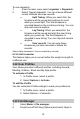User's Manual
16
view different folders.
Note: If you want to view the files in T-Flash card, please
insert the T-Flash card first.
5.14 WLAN
Your phone supports WI-FI function, you can connect to
Internet via a wireless network access point.
Go to Menu > WIFI, your phone will search networks
automatically and list the available networks.
Press Navigation Key Up/Down to select one network, and
then choose Options > Connect to connect to the network.
Input correct password if a password is required before
connecting.
Once a WI-FI network is connected successfully, the WI-FI
connecting icon will be displayed on the status bar. You can
choose Options > Disable WLAN to close WI-FI.
You can also access other options by pressing Left Soft Key
[Options].
Disconnect: press to disconnect current
available Wi-Fi network.
A
dd: This feature allows you to add a
wireless network access point here. You
are required to enter Connection name,
SSID, Network type and other details.
Edit: Allows you to edit current available
network details. After editing, press Right
Soft Key [Done] to choose Save or not.
Delete: Press Delete to disable WLAN
connection.
Change priority: Press to change the Wi-
Fi network priority.
WLAN status: Press to view WLAN
status which including Phone MAC
address, SSID, and others.
Disable WLAN: press to disable WLAN
connection.