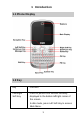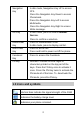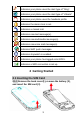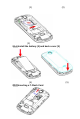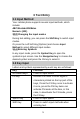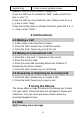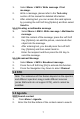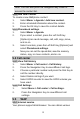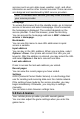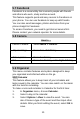Introduction 1.1 Phone Display 1.2 Key Key Function Left/Right Soft Key Press to perform the function currently displayed in the bottom left/right corner of the screen. In idle mode, press Left Soft Key to access Main Menu.
Navigation Key OK Key Dial/Answer Key End/Power Key In idle mode, Navigation Key UP to access STK. Press the Navigation Key Down to access Phonebook. Press the Navigation Key Left to access Multimedia. Press the Navigation Key Right to access Write message. In idle mode, press to access Internet Service. Press to confirm a selection. Press to make/answer a call. In idle mode, press to display call list. Press to end a call. Press and hold to power on/off the phone.
Indicates your phone uses the alert type of “Ring”. Indicates your phone uses the alert type of “Vibrate”. Indicates your phone uses the headsets profile Indicates the alarm clock is set. Indicates a missed call. Indicates new text message(s). Indicates new multimedia message(s). Indicates new voice mail message(s). Indicates WAP push messages. Indicates stopwatch is enabled. Indicates your phone has logged onto GPRS. Indicates a WIFI connection is set up. 2 Getting Started 2.1 Inserting the SIM Card 2.1.
(1) (2) (3) 2.1.2 Install the battery (4) and back cover (5) (4) 2.1.
3 Text Entry 3.1 Input Method Your cellular phone supports several input methods, which include: ABC/Abc/abc/ES/Es/es Numeric (123) 3.1.1 Changing the input modes During text editing, you can press the Shift Key to switch input modes. Or press the Left Soft Key [Options] and choose Input Method to select different input modes. 3.1.2 Entering Symbols In any input mode, press the Symbol Key to open the symbols input screen. Use the Navigation key to choose the desired symbol and press the Ok key to select it.
Symbol Key Press to enter symbol screen Example: How to enter the word "Happy2010!" Press the Shift Key to activate the “ABC” mode, press the H Key to enter “H”. Press the Shift Key to activate the “abc” mode, press the a, p, p, y key to enter “appy”. Press the FN Key twice to activate FN mode, press the 2, 0, 1, 0, ! Key to enter “2010!”. 4 Call functions 4.1 Making a Call 1. In idle mode, enter the phone number. 2. Press the Dial / Answer Key to dial the number. 3.
1. Select Menu > SMS > Write message >Text message. 2. Write a message, please refer to the Text entry section of this manual for detailed information. 3. After entering text, you can access the send options by pressing the Left Soft Key [Options] and then select Send to. 5.1.2 Creating a multimedia message 1. Select Menu > SMS > Write message > Multimedia message. 2. Edit the content of the message; press the Left Soft Key [Options] can add the picture, sound and other object into the message. 3.
Note: You can also press the Navigation key Down to access the contact list. 5.3.2 Add New Contact To create a new SIM/phone contact: 1. Select Menu > Agenda > Add new contact. 2. Enter all related information about the contact. 3. Press the OK Key to save the contact details. 5.3.3 Phonebook settings 1. Select Menu > Agenda. 2. If you select a contact, press the Left Soft Key [Options] can send message, call, edit, copy, move, and so on. 3.
services such as up-to date news, weather, sport, and other information as well as other Internet services. These services are designed and maintained by WAP service providers. Note: To activate WAP service, you may need to contact your service provider. Homepage To access the browser from the standby mode, go to Internet service in Services and select Homepage. Once connected, the homepage is displayed. The content depends on the service provider. To exit the browser, press the End Key.
5.7 Facebook Facebook is a social utility that connects people with friends and others who work, study and live around. This feature supports quick and easy access to Facebook on your phone. You can use facebook to keep up with friends. You can also send messages, photos and notes from your phone straight to Facebook. To access Facebook, you need to get internet service first. Please contact your network operator for more details. 5.8 Camera Launch Camera How to ... Select Menu > Camera.
5.9.2 Tasks You can also view, edit or delete the tasks from the options under this feature. For the first-time user, you will need to follow the steps below: 1. Select Add in the Task List. Then choose the task type. 2. Edit your Task by entering date, time, Subject, Alarm, Repeat and other information. 3. You can choose to turn the alarm on as the reminder. 4. Select OK and Yes to save your task. 5.9.3 Alarm 1. Select Menu > Organizer > Alarm. 2.
5.9.6 Calculator Calculator applies simple calculator function such as addition, subtraction, multiplications and division. 5.9.7 Unit converter This feature helps you to convert either the weight or length to a different unit. 5.9.8 Notes 1. From the main menu, select Organizer > Notes. 2. Press Left Soft Key [Add] to add notes, edit the notes, then select Options > Done to save. 5.10 Multimedia 5.10.
5.10.4 Audio Player Keys Operation The keypad operations during music playback are as follows: Key Description The OK Key List the audio file from the storage you set. Navigation Press to stop the music. Key Down ▼ Short press to select the previous song/next Navigation song. Press and hold to rewind/fast forward Key ◀ or ▶ the track during playback. +, Adjust volume. Left Soft Key List the audio file from the storage you set. [List] Right Soft Return to previous menu.
To operate the radio: 1. Press the Navigation Key Down to activate or deactivate the FM radio. 2. Press the + / - Key to adjust the volume. 3. Press the Navigation Key Up to activate or deactivate Auto search. 4. Press the Navigation Key Right/Left to switch the channels. If auto search is activated, pressing the Navigation Key Right/Left will switch the available searched channels; if auto search is deactivated, pressing the Navigation Key Right/Left will switch to varying channels by 0.1 intervals. 5.
5.13 Settings You can configure your cellular phone to best suit your usage preferences. 5.13.1 Phone Settings This Menu option allows you to set phone parameters such as Time and date, Schedule power on/off, Language, Pref. input method, Encoding, Display, Shortcuts, Dedicated key, Auto update time, Flight mode and Misc. settings. 5.13.2 Network Settings Network Selection New search: Press to search for a new network. Select network: Press to select a network from the network list.
correct Phone lock password before you can use it. Note: The initial password is 0000. If you want to change your password, go to Change password. Change Password Select to modify password, including PIN, PIN2 and Phone lock passwords. Certificate manager Select to view, delete, delete all or set the key usage. 5.13.4 Connectivity Bluetooth Your phone is designed to be compliant with Bluetooth technology. Bluetooth technology enables wireless connections between electronic devices.
Keep the phone away from dust, water and damp areas. Dust, water or other liquids may cause overheating, electrical leakage, and/or phone failure. The phone, battery, charger and AC adapter are not waterproof. Keep them away from rain and liquid. When charging, please place the phone in an environment that has a normal room temperature and good ventilation. It is recommended to charge the phone in an environment with a temperature that ranges from 0ºC ~40ºC.
Do not use the phone near electronic medical devices such as hearing aids, pacemakers and auto-control devices such as fire detectors and automatic doors. If you have to use your cellular phone near an electronic medical device such as a pacemaker, please contact your manufacturer or dealer for information about preventing interference. Use the phone in a temperature range between 0~40℃and humidity of 35%~85%. Excessive sound pressure may harm your hearing.
Battery liquid is severely harmful for your eyes. If battery liquid gets in your eyes, do not rub them. Instead, wash your eyes with water first and then go directly to a doctor for help. Do not use or store your phone in high temperature areas. This may cause battery leakage, overheating, explosion or even fire. Warning: Replace the battery when the normal usage time begins to decrease or if you notice the battery is overheated or has changed shape or color.
the SAR is determined at the highest certified power level, the actual SAR level of the phone while operating can be well below the maximum value. This is because the phone is designed to operate at multiple power levels so as to use only the poser required to reach the network. In general, the closer you are to a wireless base station antenna, the lower the power output. The highest SAR value for the model phone as reported to the FCC when tested for use at the ear is 0.
device may not cause harmful interference, and (2) this device must accept any interference received, including interference that may cause undesired operation. This mobile phone has been tested and found to comply with the limits for a Class B digital device, pursuant to Part 15 of the FCC Rules. These limits are designed to provide reasonable protection against harmful interference in a residential installation.
Do not use alcohol, diluted liquid or benzene to clean the cellular phone. If dust gets into the sockets, the phone can be damaged, short-circuit or even the lose the ability to be re-charged. Be sure to clean the socket regularly.
number has been removed, altered or defaced.
does not guarantee restoration of any third-party software, personal information or memory data contained in, stored on, or integrated with any wireless device, whether under warranty or not, returned to PERSONAL COMMUNICAT IONS DEVICES for repair or service. To obtain repairs or replacement within the terms of this Warranty, the product should be delivered with proof of Warranty coverage (e.g.
COMPANY BE LIABLE FOR AN SPECIAL CONSEQUENT IAL OR INCIDENTAL DAMAGES FOR BREACH OF THIS OR ANY OTHER WARRANTY, EXPRESS OR IMPLIED, WHATSOEVER. THE COMPANY SHALL NOT BE LIABLE FOR THE DELAY IN RENDERING SERVICE UNDER THIS WARRANTY OR LOSS OF USE DURING THE TIME THE PRODUCT IS BEING REPAIRED OR REPLACED. No person or representative is authorized to assume for the Company any liability other than expressed herein in connection with the sale of this product.
FCC Regulations: This mobile phone complies with part 15 of the FCC Rules. Operation is subject to the following two conditions: (1) This device may not cause harmful interference, and (2) this device must accept any interference received, including interference that may cause undesired operation. This mobile phone has been tested and found to comply with the limits for a Class B digital device, pursuant to Part 15 of the FCC Rules.
-Consult the dealer or an experienced radio/TV technician for help. Changes or modifications not expressly approved by the party responsible for compliance could void the user‘s authority to operate the equipment. RF Exposure Information (SAR) This model phone meets the government’s requirements for exposure to radio waves. This phone is designed and manufactured not to exceed the emission limits for exposure to radio frequency (RF) energy set by the Federal Communications Commission of the U.S.
the poser required to reach the network. In general, the closer you are to a wireless base station antenna, the lower the power output. The highest SAR value for the model phone as reported to the FCC when tested for use at the ear is 0.993 (Head SAR)W/kg and when worn on the body, as described in this user guide, is 0.744 (Body SAR)W/kg (Body-worn measurements differ among phone models, depending upon available enhancements and FCC requirements.