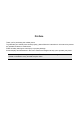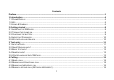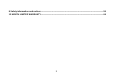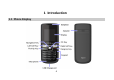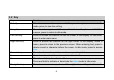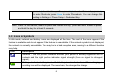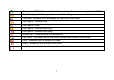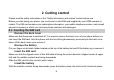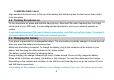Preface Thank you for purchasing this cellular phone. To guarantee your cellular phone works properly, please follow the instructions in this manual to prevent any possible incidents or malfunctions. Follow all safety warnings to avoid injury or property damage. Screen displays and illustrations in this user’s manual are designed to help you to operate your phone. We continuously strive to improve our products.
Contents Preface ---------------------------------------------------------------------------------------------------------------------------------1 1 Introduction -----------------------------------------------------------------------------------------------------------------------4 1.1 PHONE DISPLAY ......................................................................................................................................... 4 1.2 KEY ..............................................................
4.5 MAKING A CONFERENCE CALL (NETWORK DEPENDENT) ................................................................................. 16 4.6 SWITCHING CALLS (NETWORK DEPENDENT) ................................................................................................. 17 4.7 USING A HANDS-FREE ............................................................................................................................... 17 4.8 ANSWERING A CALL ..............................................................
8 Safety information and notices ------------------------------------------------------------------------------------------- 55 12 MONTH LIMITED WARRANTY ------------------------------------------------------------------------------------------- 64 3
1 Introduction 1.
1.2 Key Key Pick-Up Hang-Up Left Soft Key Right Soft Key Numeric key * # Navigation key Function Press to answer a call or make a call after you enter a phone number. In idle mode, press to view the call log. Press to end or reject a call. Press and hold to turn the phone on/off. Within a menu, press to return to idle mode. Press to access the function on the left corner of the display. In idle mode, press to enter main menu. Press to access the function on the right corner of the display.
press Left to enter User profiles; press Right to enter Tone setup; press Up to enter Shortcuts; press Down to enter Phonebook. You can change this setting in Settings > Phone Setup > Dedicated Key. Note: “Press” in this manual, means to press and release the key; “press and hold” means to press and hold the key for at least 2 seconds. 1.3 Icons & Symbols In idle mode, network and battery icons are displayed all the time.
To log onto GPRS - The icon will be displayed only when you have logged onto GPRS. Text message - Indicates you have a new text message. Voicemail- Indicates voice messages that have not been heard. Alert type is “Vibration only”. Alert type is “Ring”. Alert type is “Vibration and Ring”. Alert type is “Vibration then Ring”. Missed call - Indicates there is a missed call. Call Divert - Indicates that the call divert unconditional function is activated. Lock - Indicates that the keypad is locked.
2 Getting started Please read the safety instructions in the "Safety information and notices" section before use. Before you start using your phone, you must insert a valid SIM card supplied by your GSM operator or retailer. The SIM card contains your subscription information, your mobile telephone number, and a small amount of memory in which you can store phone numbers and messages. 2.1 Inserting the SIM card Remove the back cover Make sure that the phone is switched off.
Install the back cover Align and hook the back cover to the top of the battery slot and then press the back cover down until it locks into place. 2.2 Turning the phone on To turn the phone on, press and hold the Hang Up key. Enter the PIN code if required (the 4 to 8 digit secret code of your SIM card). It is preconfigured and provided to you by your network operator or retailer. If you enter an incorrect PIN code 3 times in succession, your SIM card will be locked.
vary. When the battery is fully charged, the only way to turn off the charger is to unplug it, so it is advisable to use an easily accessible AC power socket. If you do not intend to use your phone for several days, we recommend that you remove the battery. If the battery is completely uncharged, the battery icon will reappear after a few minutes of charging. 2.4 Important Password Phone password is 1122. 2.
3 Text entry 3.1 Input method Your phone supports several input methods, which include: Smart English (Smart ABC/Smart abc): Enter English text using Smart English. Multi-Tap (abc/ABC): Press the keys that are marked with the corresponding letter you wish to enter. Press once to get the first letter on the key, press twice quickly to get the second letter and so on until the letter you want is displayed on the screen. Numeric (123): Enter numbers.
input. 3.2 Smart English input What is it? Smart English Input is an intelligent text editing mode for messages, which includes a comprehensive dictionary. It allows you to quickly enter text. You need to press the key corresponding to each letter needed to spell a word only once: keystrokes input are analyzed and the word suggested by smart dictionary is displayed.
Example: How to enter the word "HOME". ABC. 1. Press # to switch to 2. Press 4 6 6 3, the first word “GOOD” appears. 3. Press ▶ to browse and select “HOME”. 4. Press Select to confirm “HOME”. 3.3 Basic text input If you wish to use basic text input mode, press the # key to select "ABC" or “abc”. This method requires multiple key presses to reach the desired character: the letter "h" is the second letter on the 4 key, so you must press 4 twice to enter "h".
to enter. Press once to get the first letter on the key, press twice quickly to get the second letter and so on until the letter you want is displayed on the screen.
4 Calling 4.1 Make a call Note: You can only make a call when the network name appears on the screen. 1. Enter the phone number. 2. Press the Pick-Up key to dial the number. Mute a call During a call, press Option and select Mute. When you select Mute, the microphone will be deactivated. When you switch from one call to another, muting will be cancelled. Adjusting speaker/earpiece volume During a call, press ▲/▼to increase or decrease the volume (if you are not browsing the call options menu).
1. Press the * Key twice quickly until "+" appears on the screen. 2. Enter the country code. 3. Enter the area code (normally without the 0 before it) followed by the phone number. 4. Press the Pick Up Key to call directly. 4.3 Making an emergency call You can make an emergency call anytime, regardless of whether the cellular phone has been registered on the network. In idle mode, enter the emergency call number (specific number in the caller's country) then press the Pick-Up Key.
2. Select Conference from Option. The two calls will be combined and a conference call is established. During the multi-party call, you can answer a new incoming call or add a new member to the call by dialing the new member (the ongoing multi-party call will be put on hold automatically). 4.6 Switching calls (Network dependent) When you have one active call and one call on hold, you can press Option, and then select Swap to switch between the 2 calls. You can also press the Pick-up Key to swap. 4.
18
5 Function menu 5.1 How to use Select menu Press Menu to enter main menu in idle mode. Press Up/Down to change menus and press Ok to enter the selected menu. Note: The functions described below only appear when a SIM card is inserted. If you power on your phone without a SIM card, you will have limited access to menu functions when you press the Option. Press SOS to make an emergency call. The aim of this function is to allow you to dial an emergency number by keypad when you do not have a SIM card.
Multimedia File Manager Fun & Games User Profiles Organizer Services Extra Servicios SIM 5.
Your phone features two phonebooks. The SIM phonebook is located on your SIM card and the number of entries you can store depends on the SIM card. The second phonebook (Smart phonebook) is integrated in the phone memory and the maximum number of name cards you can store is 500. The SIM card is the default phonebook, but the entries in the two phonebooks are combined, sorted and displayed as a list.
Search contact Enter the name of the entry you want to search, press Option to choose Search, and then press Ok. The handset will display the entry after searching. Add New contact To create a new SIM/phone contact: To SIM Press Up/Down to select a field. Name: Press Edit to enter the name. Number: Enter the phone number. After entering a name or number, press Done or Ok to save. To phone Press Up/Down to select a field. Name: Press Edit to enter the name. Number: Enter the phone number.
the selected picture. Caller ringtone: Press the Left / Right Navigation Key to select a sound; the selected sound will play after few seconds. Caller group: Press the Left / Right Navigation Key to select a group. After editing, you can press Done or Ok to save. Copy All You can copy all contacts from the Phone to the SIM card or from the SIM card to the phone by selecting From phone or From SIM.
This menu allows you to keep a list of useful numbers such as Owner number, Service dialing number and SOS number. Phonebook settings Memory status: Press to view the SIM and phone memory status. Preferred storage: Press to select the preferred storage: SIM card or phone. Fields: Press On or Off to activate or deactivate the different fields for the phone contact, including Home number, Company name, Email address, Office number, Fax number, Caller picture, Caller ringtone and Caller group.
Text message Write messages To write a message, please refer to the Text entry section of this manual for the detailed information. After entering text, you can access the following options by pressing Option: Done: Press to confirm entered text and select from the following Send Options: ♦ Send only: Select to open the number editor and enter your number, or press Search to search for and select a contact in the phonebook. Press Ok to send the message.
Input method: Press to select the input method. Inbox Inbox allows you to view your messages. Press Up/Down to select a message; the sender’s number is displayed in the list (if the number exists in your phonebook, the contact name will be shown). When one message is highlighted, the send date will be shown above the message. Press Ok to read the content of the selected message, including sender, sent date, sent time and text.
Delete all: Press to delete all messages in the inbox. Copy all: Copy all messages from the SIM card to the phone or from the phone to the SIM card. Move all: Move all messages from the SIM card to the phone or from the phone to the SIM card. Use number: By selecting this option, the sender’s number or the numbers in the message will be shown in a list; press Option to Dial, Save to phonebook or Send text message. Use URL: Press to add the selected URL to bookmark, or connect the selected URL.
Profile Setting: Press to select a profile. The profile includes a profile name, SC Address, Validity Period and Message Type. Common Setting: Press to set the delivery report and reply path. Memory Status: Press to view the text message status on the SIM card and your phone. Preferred Storage: Press to choose where to store messages - the SIM card or the Phone.
press Back. If you want to read it again, enter this menu. To obtain the codes corresponding to the different types of messages, you must contact your operator. Languages Press to select the language in which you want to receive messages. Channel settings Select Add, Edit, Select or Delete channel. 5.5 Call center Call history Missed calls Select to view missed calls. Press Ok to view detailed information including date, time, number and times.
calls. Received calls Select to view received calls. Detailed information and related operations are similar to those of Missed calls. Note: You can also press the Pick-Up key in idle mode to view Missed calls, Dialed calls and Received calls in a list .They are displayed in chronological order with the most recent call at the top of the list. Delete call logs Select to delete one or all of your call logs.
GPRS counter Select to view the GPRS volume of the Last sent, Last received, All sent, All received or Reset counter. Call settings Caller ID This feature allows you to select your Caller ID settings. You can select Set by network, Hide ID or Send ID. Note: This feature is network/ subscription dependent. Call waiting If activated, when there is a second incoming call, it will prompt you. Select Query status to find out whether the call waiting is active or not.
Line switching This menu allows you to choose line 1 or line 2. Closed user group You can specify a group of people to whom you can call and who can call you (network service). Advance settings Black list: This menu allows you to define twenty black numbers from whom you want to reject the call. Auto redial: You can set auto redial to On or Off. When set to On and your call does not connect, you will be asked if you want to redial the call. Speed dial: Select 2 to 9 as the speed dial location.
This menu allows you to configure some general settings for your phone: Time and Date Set time zone: Select a city from the list and set it as your time zone. Set time/date: Press to edit the fields of time, data and daylight savings. Set format: Press Up/Down to edit the field, including Time format and Date format, then press Left/Right to select formats. Update time with time zone: Press to set it on or off.
Display characteristic Wallpaper -Press Up/Down to select image. -Press View to preview the picture. -Press Left/Right to view the previous or next image then press OK to confirm and set it as wallpaper. Screen saver: Press to set on/off or waiting time by selecting Setting; select image through Select for the screen saver. Power on display: Press to select power on animation. Power off display: Press to select power off animation.
Flight mode Select from Normal mode, Flight mode and Query when power is on. Misc.settings This menu allows you to set the LCD backlight time. Network setup Network selection New search: Press to search for a new network. Select network: Press to select a network from the network list. Selection mode: Press Change to select to choose your network manually or automatically. Preferences Preferred Network allows you to build a preferred network list.
Phone lock To prevent your phone from illegal use, you can activate Phone lock. If activated, you will need to enter the correct Phone password before you can use it. When you set it on or off, the phone password is also required. If you forget the password, contact your service provider for assistance in unlocking the phone. Note: The initial password is 1122. If you want to change your password, go to Change password. Auto keypad lock Select to set the time for auto keypad lock.
settings. After entering and confirming the correct password, most of the settings in your phone will be restored to factory settings. Sound Effects Sound Effect allows you to choose the equalizer setting including Normal, Bass, Dance, Classical, Treble, Party, Pop, or Rock. You can also set the sound effect to null. Shortcuts This feature allows you to make a list of shortcuts for quick use. Press Option to Add, Edit, Delete, Delete all, Disable, or Change order.
♦ Record: To make a new recording. ♦ Play: To play the recording. ♦ Append: To add more to an existing recording. Note: This feature is only available when the file format is ARM. ♦ Rename: To rename the file. ♦ Delete: To delete the recording. ♦ Delete all files: To delete all recordings. ♦ Settings: To set File format and Audio quality. ♦ Use as: To forward the recording to user profiles. Note: The forwarded recording is available in the melody list when modifying user profiles.
5 ♦ ♦ ♦ ♦ Press Option to access the following options: Channel List: Select to view the list of preset channels. Press Options to play, delete or edit the selected channel. Manual Input: Select to manually input a channel number and then play it. Preset Auto Search: Select to Auto search the available channels and save the searched channels into the preset channel list. Settings: Select to set the background play, skin and loud speaker. 5.
♦ ♦ New folder: Select to create a new folder in the phone. Format: Select to format the Phone memory. 5.9 Fun & Games ♦ ♦ ♦ ♦ Press Ok to enter the game menu: Start game: Select to start the game. Help: Select to view help about how to play the game. You can also adjust the following settings by selecting Game setting: BGM: Select to set background music On or Off. Volume: Select to set the volume of sound effect. 5.
♦ ♦ Volume: Select to adjust the volume for Ring tone and Key tone. Alert type: Select to set the alert type as Ring, Vibration only, Vibrate and ring or Vibrate then ring. ♦ Ring type: Select to set the ring type as Single, Repeat or Ascending. ♦ Extra tone: Press On/Off to activate or deactivate such tones as Warning, Error, Camp on and Connect. ♦ Answer mode: Press On/Off to activate or deactivate any key answering. Note: Headset profile can only be activated by plugging in a headset. 5.
Jump to date: Select to enter the date you want to view in the calendar. Go to weekly view: Select to switch to the weekly view screen. Tasks This menu allows you to create, store and manage tasks in your organizer. Create new task To create a new task: 1. If there’s no event, press Add to create a new task; if there’s already an event, press Option and select Add to create a new task. 2. Select the task type. 3. Edit the different task fields, such as date, time, or description. 4.
This menu allows you to view different World clocks and set Daylight saving time On or Off. Press Ok to enter the menu. A world map appears on screen - press Left/Right to select the world clock. The corresponding city, date, and time is displayed on the top and bottom of the screen. Press Option to set Daylight saving time to On or Off for the foreign city. 5.12 Services This menu is reserved for operator specific services. Please contact your operator for more information about it.
Recent pages: Select to view the history of recent pages. Input address: Select to enter a web address then press Option and choose Done to connect to this address. If there is an address list, you can press Option and then choose Go to, Edit, Add Bookmark, Delete or Delete All. Service inbox: Select to view the push messages sent by WAP. Settings: Select to configure the browser parameters including: ♦ Edit account: You can activate one of the profiles or edit them.
Stopwatch. Calculator Your phone has a built in calculator. Enter the numbers using the keypad. An icon will appear on the screen indicating how to do calculations: Keys Operation Up Addition Down Subtraction Left Multiplication Right Division Left Soft Key To calculate Right Soft Key To clear or exit Calculator # key To enter decimal point Note: press the Navigation Key Up/ Down can switch between M-, -, +, M+; press the Navigation Key Left/ Right can switch between MC, x, ÷, MR.
Stopwatch Your phone features two kinds of stopwatches: Typical stopwatch and nWay stopwatch. Typical stopwatch Split time: When you select this, the timepiece will be saved and continue to count when you press Split. The 2nd timepiece is recorded based on the continuous timing. You can stop and resume anytime. Lap Timing: When you select this, the timepiece will be saved and start the new timing when you press Lap. The 2nd timepiece is recorded in new timing. You can stop and resume anytime.
6 Precautions Please carefully read and observe the terms below: Safe power on Do not use your phone where it is forbidden to use or you might cause a disturbance or danger. Safe transportation first Please observe all related local laws and regulations. Please drive with both hands. Transportation security should be considered when driving. Disturbance All phone performances may be disturbed. Turn off when in the hospital Please follow related limitations.
Turn off on an airplane Please follow related limitations. Do not use your phone on an airplane. Turn off when at a gasoline station Do not use your phone at a filling station or around fuels or chemicals. Turn off around exposure Area Please observe related limitations and do not use your phone around an area where explosions can occur. Proper use As described in this manual, your phone can be used only in a proper location. If possible, please do not touch the antenna area on your phone.
Accessories and batteries Only use the authorized accessories and batteries and do not connect to incompatible manufacturers or products. Waterproof Your phone is not waterproof. Please keep it away from water. Backup Remember to make a backup or keep a written record of all important information saved in your phone. Connect to other devices Please read the user manual of the device to get more detailed security instructions before connecting to other devices and do not connect to an unmatched product.
number, then press the Dial key. Advise where you are and do not hang up without permission.
7 Troubleshooting Common issue Bad connection Aftersound cacophony or Idle time becomes short Reason Using phone in an area where the network connection is poor, such as around a tower or basement where a radio wave cannot be sent effectively. Using cellular phone when network is busy, such as an on-off duty time, line busy. Related to the distance of the send basis of the network. It is caused by network connection and it is a regional problem. Network connection is not good in some areas.
Need to change battery. Cannot switch on When you cannot receive signals, your phone will continue to send to find a basis. A lot of battery power is used, so as to limit idle time. Battery is drained. Wrong SIM card SIM card is damaged. SIM card is not inserted properly. Dirt on metal side of SIM card. Cannot network connect to SIM card is unusable good, please temporarily shut off your phone. Insert a new battery. Please move to an area where signal is strong or temporarily turn off your phone.
Out of GSM service area. Request service area to operator. Feeble signal. Please move to an area where signal is stronger and try again. Cancel call barring Cancel fix dialing Cannot call Activate call barring Activate fix dialing Wrong PIN code Enter the wrong PIN code three times. Contact your operator. Cannot charge Battery or charger is damaged. Change battery or charger. Charge in area where the temperature is lower than 0℃ or Change charging environment.
Cannot functions set some Operator does not support the function or you have not applied the function. 54 Contact your operator.
8 Safety information and notices Pease carefully read this information before using your phone. Do not use your phone while driving • Speaking on your cellular phone while driving lowers your concentration, which can be dangerous. Always obey the laws and regulations when using the phone in the areas where you drive. Adhere to the following guidelines: • Give your full attention to driving. Driving safely is your first responsibility.
Most modern electronic equipment is shielded from RF energy. However, certain electronic equipment may not be shielded against the RF signals from your phone. Therefore, use of your phone must be restricted in certain situations. • Turn your phone OFF before boarding an aircraft and/or when packing the phone in your luggage. The use of phones in an aircraft may be dangerous for the operation of the aircraft, disrupt the phones network and may be illegal.
Never come closer than six (6) inches to a person with a heart pacemaker implant when using your phone. Doing so could result in interference with the function of the pacemaker. Persons with pacemakers: • ALWAYS keep the phone more than six inches from your pacemaker when the phone is turned on. • Do not carry the phone in a breast pocket. • Use the ear opposite the pacemaker to minimize the potential for interference.
• • • • • • • • • Warning: Do not bump, shake or tamper with the phone or charger. This may cause battery leakage, overheating, explosion or even fire. Do not place the battery, phone or charger near a microwave or high-voltage device. This may cause battery leakage, overheating, explosion or even fire; also prevent the phone and AC adapter from overheating, smoking or short circuiting. Do not use the phone around volatile oil. This may cause fire, breakdown or damage.
interference. • • • • • • • • Caution: Electronic systems in automobiles such as anti-lock brakes, speed control, or fuel spraying systems, are usually not influenced by wireless devices. Manufacturers of these systems will tell you whether they are provided with good screening functions. If you suspect that an automobile failure is caused by a wireless wave, please contact your automobile dealer. Avoid using your phone in crowded places.
• • • • • • • • Battery liquid is severely harmful for one’s eyes. If battery liquid gets in your eyes, do not rub them. Instead, wash your eyes with water first and go directly to a doctor for help. Do not use or store your phone in high temperature areas. This may cause battery leakage, overheating, explosion or even fire. Warning: Replace the battery when the normal usage time begins to decrease or if you notice the battery is overheated or has changed shape or color.
• • • • • • • • • • Clean dust away from the power socket to avoid the possibility of a fire. Do not store the charger near any liquids. If liquids spill onto the charger it may cause it to overheat or breakdown. If liquid does spill onto the charger, immediately unplug the power cable to prevent overheating, fire or another type of breakdown. Do not use the charger in places with high humidity like a bathroom. This may cause a fire or other breakdown.
• • • • • • • • It is recommended that you do not use your cellular phone near a telephone, TV set, radio or other radio frequency sensitive devices. Requirements for the Battery When not in use, store the battery in a cool, well-ventilated place with sunshine. If you will not be using the cellular phone for an extended period of time, charge the battery on a regular basis to avoid battery breakdown. The phone battery wears out fast.
RF Exposure Information The SAR limit of USA (FCC) is 1.6 W/kg averaged over one gram of tissue. This model (FCC ID: T38PCD2090C) has also been tested against this SAR limit. The highest SAR value reported under this standard during product certification for use at the ear is 0.804 W/kg and when properly worn on the body is 1.367 W/kg. This device was tested for typical body-worn operations with the back of the handset kept 1.5cm from the body.
12 MONTH LIMITED WARRANTY PERSONAL COMMUNICATIONS DEVICES (the Company) warrants to the original retail purchaser of this PCD handheld portable cellular telephone, that should this product or any part thereof during normal consumer usage and conditions, be proven defective in material or workmanship that results in product failure within the first twelve (12) month period from the date of purchase, such defect(s) will be repaired or replaced (with new or rebuilt parts) at the Company’s option, without charg
(c) Damage from exposure to moisture, humidity, excessive temperatures or extreme environmental conditions; (d) Damage resulting from connection to, or use of any accessory or other product not approved or authorized by the Company; (e) Defects in appearance, cosmetic, decorative or structural items such as framing and non-operative parts; (f) Product damaged from external causes such as fire, flooding, dirt, sand, weather conditions, battery leakage, blown fuse, theft or improper usage of any electr
remove the card before submitting the device and store for later use when your device is returned, PERSONAL COMMUNICATIONS DEVICES is not responsible for and does not guarantee restoration of any third-party software, personal information or memory data contained in, stored on, or integrated with any wireless device, whether under warranty or not, returned to PERSONAL COMMUNICATIONS DEVICES for repair or service.
BREACH OF THIS OR ANY OTHER WARRANTY, EXPRESS OR IMPLIED, WHATSOEVER. THE COMPANY SHALL NOT BE LIABLE FOR THE DELAY IN RENDERING SERVICE UNDER THIS WARRANTY OR LOSS OF USE DURING THE TIME THE PRODUCT IS BEING REPAIRED OR REPLACED. No person or representative is authorized to assume for the Company any liability other than expressed herein in connection with the sale of this product.
Suite# 234 Toronto, ON M9C 5K5 (800) 465-9672 68