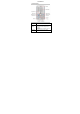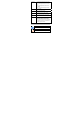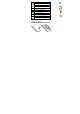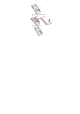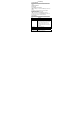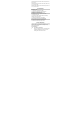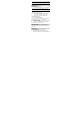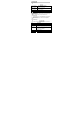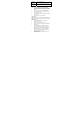Introduction 1.1 Phone Display 1.2 Key Key Function Left/Right Soft Key Press to perform the function currently displayed in the bottom left/right corner of the screen. In idle mode, press Left Soft Key to access Main Menu. Home Key In idle mode, press to access Internet service.
Navigation Key In idle mode, Navigation Key UP to access Messaging. Press the Navigation Key Down to access STK. Press the Navigation Key Left to access Phonebook. Press the Navigation Key Right to access Fun & Games. OK Key In idle mode, press to enter dialer. Press to confirm a selection. Dial/Answer Key Press to make/answer a call. In idle mode, press to display call list. End/Power Key Press to end a call. Press and hold to power on/off the phone. Facebook Key Press to access the Facebook.
Indicates your phone uses the alert type of “Vibrate”. Indicates your phone uses the headsets profile Indicates the alarm clock is set. Indicates a missed call. Indicates new text message(s). Indicates new multimedia message(s). Indicates new voice mail message(s). Indicates WAP push messages. Indicates stopwatch is enabled. Indicates your phone has logged onto GPRS. Indicates a WIFI connection is set up. 2 Getting Started 2.1 Inserting the SIM Card 2.1.
(1) (2) (3) 2.1.2 Install the battery (4) and back cover (5) (4) 2.1.
3 Text Entry 3.1 Input Method Your cellular phone supports several input methods, which include: ABC/Abc/abc/ES/Es/es Numeric (123) 3.1.1 Changing the input modes During text editing, you can press the Shift Key to switch input modes. Or press the Left Soft Key [Options] and choose Input Method to select different input modes. 3.1.2 Entering Symbols In any input mode, press the Symbol Key to open the symbols input screen. Use the Navigation key to choose the desired symbol and press the Ok key to select it.
Press the Shift Key to activate the “ABC” mode, press the H Key to enter “H”. Press the Shift Key to activate the “abc” mode, press the a, p, p, y key to enter “appy”. Press the FN Key twice to activate FN mode, press the 2, 0, 1, 0, ! Key to enter “2010!”. 4 Call functions 4.1 Making a Call 1. In idle mode, enter the phone number. 2. Press the Dial / Answer Key to dial the number. 3. Press the End / Power Key to end the call. 4.2 Making an International Call 1.
Note: If you want to view the files in T-Flash card, please insert the T-Flash card first. 5.2 Phonebook 5.2.1 Search contact 1. Press Menu > Phonebook. 2. Enter the first few letters of the contact name to search. Note: You can also press the Navigation key Down to access the contact list. 5.2.2 Add New Contact To create a new SIM/phone contact: 1. Select Menu > Phonebook > Add new contact. 2. Enter all related information about the contact. 3. Press the OK Key to save the contact details. 5.2.
the number directly. 4. Select Delete call logs if you want. 5. Select GPRS counter to view the GPRS volume you have used. 5.4.2 Call Settings 1. Select Menu > Call center > Call settings. 2. Press the Navigation Key to view different call settings. 5.5 Messaging 5.5.1 Creating a text message 1. Select Menu > Messaging > Write message >Text message. 2. Write a message, please refer to the Text entry section of this manual for detailed information. 3.
5.6 Multimedia 5.6.1 Camcorder Launch Camera How to ... Select Menu > Multimedia > Camcorder. Adjust settings Press the Left Soft Key Take a picture Press the OK Key. Exit Press the End Key or the Right Soft Key 5.6.2 Image Viewer This menu lists the picture from File Manager > Phone/Memory card > Fotos according to its storage setting. 5.6.3 Video player It can play videos saved in your phone and SD card . To play the video 1.
Right Soft Key [Back] Navigation Key Up ▲ Return to previous menu. Press to Start/Pause/resume the current music. 5.6.5 Sound Recorder 1. Select Menu > Multimedia > Sound Recorder. 2. Press the Left Soft Key [Options] and select Settings to set your preferred storage, file format and audio quality. 3. Back to the previous menu, select New Record. 4. In the recording screen, you can press the Left Soft Key to pause or continue. 5. If you have finished, press the Right Soft Key [Stop] to stop recording. 6.
5.7 Organizer This menu contains features and options designed to keep you organized and informed while on the go. 5.7.1 Calendar This feature allows you to keep track of your schedule and tasks saved in the calendar. You can also switch on the alarm with the task for reminding. To make a note and reminder in Calendar for the first time: 1. In Organizer menu, choose Calendar. 2. Select a day in the calendar 3. Select Options > View to view the event.
2. Press Left Soft Key [Add] to add notes, edit the notes, then select Options > Done to save. 5.8 Settings You can configure your cellular phone to best suit your usage preferences. 5.8.1 Activate user profiles 1. Select Menu > Settings > User profiles. 2. Select one of the profile. 3. Select Customize to adjust the settings. 4. Back to previous menu, select Activate. Note: Headset profile can only be activated by plugging in a headset. 5.8.2 Set Wallpaper 1.
5.10 Extra 5.10.1 Calculator Calculator applies simple calculator function such as addition, subtraction, multiplications and division. 5.10.2 Unit converter This feature helps you to convert either the weight or length to a different unit. 5.10.3 Stopwatch This function is designed to store the timepiece, which is to start or stop for exact timing. To use stopwatch 1. From the main menu select Extra > Stopwatch. 2. Select Typical stopwatch. You can choose different record methods and view records.
Note: To activate WAP service, you may need to contact your service provider. Homepage To access the browser from the standby mode, go to Internet service in Services and select Homepage. Once connected, the homepage is displayed. The content depends on the service provider. To exit the browser, press the End Key. You can access the homepage address in Services > Internet service > Homepage. Bookmarks You can use this menu to save URL addresses to quick access a website.
3. 4. password is required before connecting. Once a WI-FI network is connected successfully, the WI-FI connecting icon will be displayed on the status bar. You can choose Options > Disable WLAN to close WI-FI. You can also access other options by pressing Left Soft Key [Options]. 6 Safety Information and Notices Using the Cellular Phone and Charger Danger: Only use the battery and charger approved by the manufacturer. Using other brands may cause battery leakage, overheating, explosion or even fire.
To avoid any damage or breakdown, do not disassemble the phone, battery, charger or internal components by yourself. Using the Cellular Phone Warning: Do not use the phone while you are driving. Pull over and stop your automobile to dial or listen to a phone call. Usage of cellular phones in aircrafts or hospitals is prohibited. Switch the phone off to prevent interference with electronic medical devices. Follow any rules or regulations in such places.
Using the Battery Danger: Do not dispose of the battery into a fire. Doing so may cause battery explosion or even fire. If you have difficulties installing the battery, do not force the installation. This may cause battery leakage, overheating, explosion or even fire. Keep metal objects away so they do not come in contact with the battery or its connectors as it may cause the battery to short circuit, overheat or explode. Do not weld the polarities of the battery directly together.
Specific Absorption Rate (SAR) information This mobile phone meets the government’s requirements for exposure to radio waves. This phone is designed and manufactured not to exceed the emission limits for exposure to radio frequency (RF) energy set by the Federal Communications Commission of the U.S. Government. The exposure standard for wireless mobile phones employs a unit of measurement known as the Specific Absorption Rate, or SAR. The SAR limit set by the FCC is 1.6W/kg.
For body worn operation, this phone has been tested and meets the FCC RF exposure guidelines for use with an accessory that contains no metal and the positions the handset a minimum of 1.5 cm from the body. Use of other accessories may not ensure compliance with FCC RF exposure guidelines. If you do no t use a body-worn accessory and are not holding the phone at the ear, position the handset a minimum of 1.5 cm from your body when the phone is switched on.
-Consult the dealer or an experienced radio/TV technician for help. Changes or modifications not expressly approved by the party responsible for compliance could void the user‘s authority to operate the equipment. The antenna(s) used for this transmitter must not be colocated or operating in conjunction with any other antenna or transmitter. Cleaning and Maintenance The cellular phone, the battery and the charger are not waterproof.
The antenna, keypad, display, rechargeable battery and battery charger, if included, are similarly warranted for twelve (12) months from date of purchase. This Warranty extends only to consumers who purchase the product in the United States or Canada and it is not transferable or assignable.
COMMUNICATIONS DEVICES for repair or service, please note that any personal data or software stored on the device may be inadvertently erased or altered. Therefore, we strongly recommend you make a back up copy of all data and software contained on your device before submitting it for repair or service. This includes all contact lists, downloads (i.e. third-party software applications, ringtones, games and graphics) and any other data added to your device.
WARRANTY IS LIMITED TO THE REPAIR OR REPLACEMENT PROVIDED ABOVE AND, IN NO EVENT, SHALL THE COMPANY’S LAIBILITY EXCEED THE PURCHASE PRICE PAID BY PURCHASER FOR THE PRODUCT. ANY IMPLIED WARRANTIES, INCLUDING ANY IMPLIED WARRANTY OF MERCHANTABILITY OR FITNESS FOR A PARTICULAR PURPOSE, SHALL BE LIMITED TO THE DURATION OF THIS WRITTEN WARRANTY. ANY ACTION FOR BREACH OF ANY WARRANTY MUST BE BROUGHT WITHIN A PERIOD OF 18 MONTHS FROM DATE OF ORIGINAL PURCHASE.
IN USA: PERSONAL COMMUNICATIONS DEVICES 555 Wireless Blvd. Hauppauge, NY 11788 (800) 229-1235 IN CANADA: PCD COMMUNICATIONS CANADA LTD.