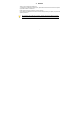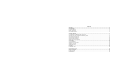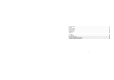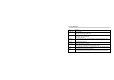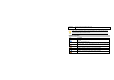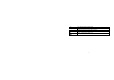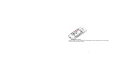Preface Thank you for purchasing this cellular phone. To guarantee your cellular phone works properly, please follow the instructions in this manual to prevent any possible incidents or malfunctions. Follow all safety warnings to avoid injury or property damage. Screen displays and illustrations in this user’s manual are designed to help you operate your phone to its optimum performance. We continuously strive to improve our products.
Contents 1 Preface ------------------------------------------------------------------------------------------------------------------------------1 2 Introduction -----------------------------------------------------------------------------------------------------------------------3 2.1 PHONE DISPLAY ......................................................................................................................................... 3 2.2 KEY FUNCTIONS .....................................................
6.3 CALL CENTER ........................................................................................................................................... 17 6.4 STK ........................................................................................................................................................ 17 6.5 FUN & GAMES .......................................................................................................................................... 17 6.6 MULTIMEDIA ................
2 Introduction 2.
2.2 Key Functions Key Function Dial/Answer key Answer all calls Make calls from Sim card View SIM card call logs in standby mode. Pressing and holding to turn the phone on/off. End a call or reject an incoming call. Return to the idle mode. Press to perform the function currently displayed in the bottom left/right corner of the screen. End /Power Key Left/Right Soft Key OK Key Numeric key * Key # Key Enter Main menu in idle mode. Confirm a selection. Enter numbers, letters or characters.
Navigation Key Press to access four functions in idle mode. Within a menu, press Up, Down, Left or Right to scroll through menu options. Note: “Press” in this manual, means to press and release the key; “press and hold” means to press and hold the key for at least 2 seconds. 2.3 Icons & Symbols Icon Description Network - Indicates signal strength (no bar indicates no signal; 4 bars indicate strongest). Battery - Indicates battery level.
Lock- Indicates that the keypad is locked. Alarm-Indicates that the alarm clock is on. Headset-Indicates that headset profile is activated. Alert type is “Ring”. Vibrate – Indicates that the vibrator is on.
3 Getting Started Please read the safety instructions in the "Safety Information and Notices" section before use. 3.1 Inserting the SIM Card and the battery 3.1.1 Remove the back cover Make sure the phone is switched off. You need to remove the back cover of your phone before you can insert the SIM card. Hold the phone with the front facing downwards; press and pull the back cover down; lift the back cover up to remove it. 3.1.
3.1.3 Insert the SIM card Make sure that the metallic contacts are facing downwards. slide the SIM card into SIM slot.
3.1.4 Install the battery With the metallic contacts of the battery facing the metallic contacts in the battery slot, press the battery down into its slot until it locks into place.
3.1.5 Install the back cover Align and hook the back cover and then press the back cover up until it locks into place.
3.2 Inserting a T-Flash (External Memory) Card 1. Lift up the T-Flash card cover under of the SIM card slot. Pull the cover to the right if it is locked and then lift it. A word “OUT” will prompt you in the correct direction. 2. With the metal contacts facing down, gently insert the T-Flash card into the cover, then press the cover down. 3. Press and pull the cover to the left to lock it. A word “IN” will prompt you in the correct direction. 3.
3.4 Charging the Battery 1. Ensure the battery is inserted in the handset. To charge the battery, plug in the charger connector at the bottom of your phone (charger port) and then plug the other end into an AC power socket. 2. The battery symbol indicates the charging status. While charging, the charge indicators will scroll. When all the scroll bars are steady, the battery is fully charged. It takes about 4 hours to fully charge the battery. 3. Disconnect the charger from the phone. 4.
4 Text Entry 4.1 Input Method 4.1.1 Changing the input modes During text editing, you can press the # Key to switch input modes, or press the Left Soft Key [Options] and choose Input Method to select different input modes. 4.1.2 Entering Symbols In any input mode, press the * Key to open the symbols input screen. Use the navigation key to choose the desired symbol and the OK key to select it. 4.
# Switch between input mode. * Press to activate punctuation mode. Example: How to enter the word "HOME" 1. Press the # Key to switch to ABC. 2. Press 4 6 6 3, the first word “GOOD” appears. 3. Press ▶ to select “HOME”. 4. Press the OK Key to confirm “HOME”. 4.3 Multi-tap Input This method requires multiple key presses to reach the desired character: the letter "h" is the second letter on the 4 key, so you must press 4 twice quickly to enter "h".
5 Calling 5.1 Making a Call 1.In idle mode, enter the phone number. 2.Press the Dial/Answer Key to make a call. 3.Press the End/Power Key to end the call. 5.1.1 Making an International Call 1. In idle mode, press * key twice to enter "+". 2. Enter the country code. 3. Enter the area code (normally without the 0 before it) followed by the phone number. 4. Press the Dial/Answer Key to make a call. 5.2 Answering a Call Press the Dial/Answer Key or Left Soft Key Options > Answer to answer it.
6 Menu Functions 6.1 How To Use 6.1.1 Select Menu Press the OK Key to enter main menu in idle mode. Press the Navigation Key to choose desired menu and press the OK Key to enter the selected menu. You can exit a menu and return to idle mode by pressing the Right Soft Key [Back] or the End/Power Key. 6.
6.3 Call center 6.3.1 View Call History 1. 2. 3. Select Menu > Call center > Call history. Press the Navigation Key to view different call logs. Choose a particular number and press the Dial Key to call the number directly. 6.3.2 Adjust Call Settings 1. 2. Select Menu > Call center > Call settings. Now you can set the call waiting, call divert, call barring and so on. 6.
6.6 Multimedia 6.6.1 Camera Your cellular phone features a camera that allows you to take pictures, store them, set them as wallpaper or send them to your friends. Please ensure that the camera lens is clean before you take pictures, as small dust particles can strongly affect the picture quality. Take a photo Launch Camera From idle mode, press the OK Key to enter the main menu then select Multimedia > Camera Take a picture Press the OK Key or the 0 Key.
Note: When there is not enough memory space, you will be unable to save the picture and prompted with a warning message. So you should delete existing pictures before you can store new ones. Storage capacity also depends on the size of the T-Flash card that you insert. 6.6.2 Image Viewer This menu lists the picture from Menu > according to its storage setting. Multimedia File> Manager > Phone/Memory card > Photos 6.6.
Key The OK Key Navigation Key ▼ Navigation Key ◀ or ▶ *, # Left Soft Key [List] Right Soft Key [Back] Navigation Key Up ▲ Description List the audio file from the storage you set. Press to stop the music. Short press to select the previous song/next song. Press and hold to rewind/fast forward the track during playback. Adjust volume. List the audio file from the storage you set. Return to previous menu. Press to Start/Pause/resume the current music.
6.6.6 Sound Recorder 1. 2. 3. 4. 5. 6. Select Menu > Multimedia > Sound recorder. Press the Left Soft Key [Options] and select Settings to set your storage and file format. Back to the previous menu, select New record. In the recording screen, you can press the Left Soft Key to pause or continue. If you have finished, press the Right Soft Key [Stop] to stop recording. Press the Left Soft Key [Yes] to save the file you just recorded.
3. 4. 5. Press the * / # Key to adjust the volume. Press the Navigation Up Key to activate or deactivate Auto search. Press the Navigation Right/Left Key to switch the channels. If auto search is activated, pressing the Navigation Right/Left Key will skip to the previous or next available searched channels; if auto search is deactivated, pressing the Navigation Right/Left Key will skip to the channel varying by 0.1 intervals. 6. Press the OK Key to record if you want. 7.
Note: If you have inserted a T-Flash card (external memory card), here you can view its files. 6.7 Phonebook Your phonebook list is saved either on the SIM card’s memory or Phone’s memory. You can also choose to list both. 6.7.1 Search contact 1. In standby mode, press the Left soft Key to enter the main menu, and then select Phonebook. Now you can search contacts saved in the Phonebook 2.
In this Phonebook menu, you can also view the Caller groups. Select “Menu > Phonebook, press Options to select Phonebook settings can set the preferred storage for the contacts. 6.8 Messages 6.8.1 Creating a text message 1. 2. 3. 4. Select Menu > Messages > Write message > Text message. Write a message, please refer to the Text entry section of this manual for detailed information. After entering text, you can press the Left Soft Key [Options] and then select Send to.
Note: Make sure the activated profile is correct; otherwise, you cannot send or receive the multimedia messages. 6.8.3 Broadcast Message 1. 2. 3. Select Menu > Messages > Broadcast message. Press the Left Soft Key [On] to activate this function. Press the Navigation Down Key to select Channel settings to enter the channel number. Note: To obtain the codes corresponding to the different types of messages, you must contact your operator. 6.8.
6.9 Extra This menu contains features and options designed to keep you organized and informed while on the go. 6.9.1 Calendar This feature allows you to keep track of your schedule and tasks saved in the calendar. You can also switch on the alarm with the task for reminding. To make a note and reminder in Calendar for the first time: 1. 2. 3. 5. 6. 7. In Extra menu, choose Calendar. Select a day in the calendar. Select Options > View to view the event.
6.9.2 Tasks You can also view, edit or delete the tasks from the options under this feature. For the first-time user, you will need to follow the steps below: 1. Select Add in the Task List. Then choose the task type. 2. Edit your Task by entering date, time, Subject, alarm, repeat and other information. 3. You can choose to turn the alarm on as the reminder. 4. Select Done and Yes to save your task. 6.9.3 Set an alarm 1. 2. 3. 4. Select Menu > Extra > Alarm.
6.9.6 Calculator Calculator applies simple calculator function such as addition, subtraction, multiplications and division. To start using 1. Go to Extra and select Calculator. 2. Enter the number with keypad, and then click the “+” for addition, or click the “-“for Subtraction, or click the “*” for Multiplication, or click the “/” for Division. 3. Click Left soft key or Navigation key to calculate. 4. To exit calculator, press the End Key or the Right soft Key. 6.9.
Split Timing: When you select this, the timepiece will be saved and continue to count when you press Split. The 2nd timepiece is recorded based on the continuous timing. You can stop and resume anytime. Lap Timing: When you select this, the timepiece will be saved and start the new timing when you press Lap. The 2nd timepiece is recorded in new timing. You can stop and resume anytime. View records: You can view those timepieces you have recorded or delete the records. 3. Select nWay stopwatch.
To access the browser from the standby mode, go to Internet service in Services and select Homepage. Once connected, the homepage is displayed. The content depends on the service provider. To exit the browser, press the End Key. You can set the homepage address in WAP > Internet service > Settings > Profiles. Bookmarks You can use this menu to save URL addresses to quick access a website. Input address You can key in the URL address. When you are done, select Options > Done.
If the settings have made by the service provider, you may begin immediately. If the accessed profiles have been assigned by your service provider, select a profile and activate it. Otherwise, you may key in setting manually. For appropriate settings, contact your network operator or service provider. Key in the service settings manually 1. From the main menu, select WAP > Internet service > Settings. 2. Select the Profiles. 3. Select a profile from the list.
Preferences You can set Timeout,Show pictures,Cache and Cookies here. Timeout: You can manually input the timeout time. Show pictures: Choose to always show pictures or never show pictures. Cache: The information or date you have accessed is all stored in the cache of the phone. A cache is a file buffer used to store date only temporarily. You can clear the cache by selecting this option.
Note: If you customize the alert type, the indication icon may be changed. The Headset profile is activated when the headset is plugged in. To activate a Profile 1. In Profile menu, select a profile. 2. Select Options > Activate. To edit the Profile You can customize Profile settings to meet your preference. 1. In Profile menu, select a profile. 2. Select Options > Customize. 6.11.
SIM lock: This function allows you to lock the phone with a specific SIM card. The feature is designed to prevent the use of your SIM card by means of another person’s phone if your SIM cards lost. You can switch on or off to activate the PIN Lock function. Phone lock: You can switch on or off to activate the phone lock function to protect your phone. If you switch Phone Lock on, you need to enter the password to set the request on. The default password is “1122”.
Power Visibility My device Search audio device My name Advanced Power 1. 2. 3. In Settings > Connectivity. Select Bluetooth. Select Power to switch on/off the Bluetooth connectivity. Visibility You may turn the visibility of your phone on or off when other devices are trying to search devices supporting BT technology. To pair BT devices 1. In Settings menu, choose Connectivity > Bluetooth. 3. Go to My device. 4.
the other device to use the same password. Devices that do not have a user interface have a factory-set password. Refer to its documentation for further information. To connect BT Devices 1. In Settings menu, choose Connectivity > Bluetooth. 2. Go to My device and select the BT device you wish to connect. 3. Select Options > Connect. 4. Before the BT device is connected, your phone will ask you which profile you wish to connect (it will depend on how many profiles your BT device supports).
2. If you have already paired the stereo Bluetooth headset, please go to My Device and select the headset you wish to connect. If you have never paired the Bluetooth headset before, please pair the headset first. Note: 1. Operating your phone in invisible mode is a safer way to avoid malicious software. 2. Do not accept BT connectivity from sources you do not trust.. Search Audio Device To pair with a BT audio device, follow the steps below: 1. 2. 3. 4. 5. 6.
Note: 1. Before using the BT headset, please make sure your device has been full charged. 2. The BT headset added to the trust list would be displayed in My device list. In the future, if you wish to connect your mobile phone with a certain BT headset, you can select from My device list for connection. 3. All active devices you have connected will be displayed in Active devices and you can disconnect anytime by pressing Disc.
Data Account You can access WAP via GSM Data or GPRS. To get the analogue number or ISDN number information, you may need to contact your operator for the service. To get the access point of GPRS, you may need to contact your operator for the service. 6.11.6 Restore factory settings This function allows you to reset the most of the phone setting to the original setting when it is produced. The phone lock password is needed to access this function. 6.11.
8Troubleshooting Common issue Bad connection Aftersound or cacophony Idle time becomes short Reason Using the cellular phone in an area where the network connection is poor, such as around a tower or basement where a radio wave cannot be sent effectively. Using the cellular phone when the network is busy, such as an on-off duty time or the line is busy. Related to the distance of the send basis of the network. It is caused by the network connection and it is a regional problem.
Need to change battery. Cannot switch on When you cannot receive signals, your cellular phone will continue to send to find a basis. A lot of battery power is used, so as to limit idle time. Battery is drained. Wrong SIM card SIM card is damaged. SIM card is not inserted properly. Dirt on metal side of SIM card. Cannot connect to network shut off your phone. Insert a new battery. Please move to an area where the signal is strong or temporarily turn off your phone.
Feeble signal. Please move to an area where signal is stronger and try again. Cancel call barring Cancel fixed dialing Cannot call Call barring is activated Fixed dialing is activated Wrong PIN code Entered the wrong PIN code three times. Contact your operator. Cannot charge Battery or charger is damaged. Change battery or charger. Charge in area where the temperature is lower than 0℃ or Change charging environment. higher than 40℃. Bad connection Cannot add contact Contacts memory is full.
9 Safety Information and Notices Using the Cellular Phone and Charger Danger: Only use the battery and charger approved by the manufacturer. Using other brands may cause battery leakage, overheating, explosion or even fire. Caution: Keep the phone away from dust, water and damp areas. Dust, water or other liquids may cause overheating, electrical leakage, and/or phone failure. The phone, battery, charger and AC adapter are not waterproof. Keep them away from liquid.
Do not use the phone while you are driving. Pull over and stop your automobile to dial or answer a phone call. Usage of cellular phones in aircrafts or hospitals is prohibited. Turn the phone off to prevent interference with electronic medical devices. Follow any rules or regulations in such places. Do not use the phone at a gas station, near fuel or near chemicals.
Do not dispose of the battery into a fire. Doing so may cause battery explosion or even fire. If you have difficulties installing the battery, do not force the installation. This may cause battery leakage, overheating, explosion or even fire. Keep metal objects away so they do not come in contact with the battery or its connectors as it may cause the battery to short circuit, overheat or explode. Do not weld the polarities of the battery directly together.
the battery, or pose a risk to the vehicle. Using the Charger Danger: Only use the charger that came with the phone. Using a different charger may cause the phone to breakdown or explode. If the charger short circuits, a fire may occur. Do not use a damaged, worn or broken charger. This may cause a fire. Clean dust away from the power socket to avoid the possibility of a fire. Do not store the charger near any liquids. If liquids spill onto the charger it may cause it to overheat or breakdown.
Hold the plug while unplugging the power cord. This will avoid any potential damage or even fire. Requirements for Cellular Phone Avoid using your cellular phone in extremely high or low temperatures. Use the phone in a temperature range between -10~55℃and humidity of 35%~85%. It is recommended that you do not use your cellular phone near a telephone, TV set, radio or other radio frequency sensitive devices.
on the body is 1.210 W/kg. In 1900MHz at ear is 0.867W/kg and 0.934W/kg at body. This device was tested for typical body-worn operations with the back of the handset kept 1.5cm from the body. To maintain compliance with FCC RF exposure requirements, use accessories that maintain a 1.5cm separation distance between the user's body and the back of the handset. The use of belt clips, holsters and similar accessories should not contain metallic components in its assembly.
re-charged. Be sure to clean the socket regularly. Warning This device have been tested to comply with the Sound Pressure Level requirement laid down in the applicable EN 50332-1and/or EN 50332-2 standards. Permanent hearing loss may occur if earphones or headphones are used at high volume for prolonged periods of time. Logo Warning statement: A pleine puissance, l’écoute prolongée du baladeur peut endommager l’oreille de l’utilisateur.
12 MONTH LIMITED WARRANTY PERSONAL COMMUNICATIONS DEVICES (the Company) warrants to the original retail purchaser of this PCD handheld portable cellular telephone, that should this product or any part thereof during normal consumer usage and conditions, be proven defective in material or workmanship that results in product failure within the first twelve (12) month period from the date of purchase, such defect(s) will be repaired or replaced (with new or rebuilt parts) at the Company’s option, without charg
Defects in appearance, cosmetic, decorative or structural items such as framing and non-operative parts; Product damaged from external causes such as fire, flooding, dirt, sand, weather conditions, battery leakage, blown fuse, theft or improper usage of any electrical source. The Company disclaims liability for removal or reinstallation of the product, for geographic coverage, for inadequate signal reception by the antenna or for communications range or operation of the cellular system as a whole.
In addition, for reference to an authorized Warranty station in your area, you may telephone in the United States (800) 229-1235, and in Canada (800) 465-9672 (in Ontario call 416-695-3060). THE EXTENT OF THE COMPANY’S LIABILITY UNDER THIS WARRANTY IS LIMITED TO THE REPAIR OR REPLACEMENT PROVIDED ABOVE AND, IN NO EVENT, SHALL THE COMPANY’S LAIBILITY EXCEED THE PURCHASE PRICE PAID BY PURCHASER FOR THE PRODUCT.
you. This Warranty gives you specific legal rights, and you may also have other rights, which vary from state to state or province to province. IN USA: PERSONAL COMMUNICATIONS DEVICES 555 Wireless Blvd. Hauppauge, NY 11788 (800) 229-1235 IN CANADA: PCD COMMUNICATIONS CANADA LTD.