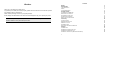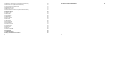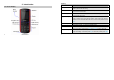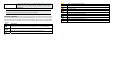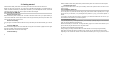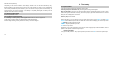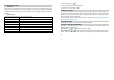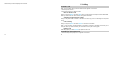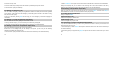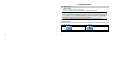Preface Thank you for purchasing this cellular phone. To guarantee your cellular phone works properly, please follow the instructions in this manual to prevent any possible incidents or malfunctions. Follow all safety warnings to avoid injury or property damage. Screen displays and illustrations in this user’s manual are designed to help you to operate your phone. We continuously strive to improve our products.
4.5 MAKING A CONFERENCE CALL (NETWORK DEPENDENT) 4.6 SWITCHING CALLS (NETWORK DEPENDENT) 4.7 CALLING USING A HANDS-FREE 4.8 ANSWERING A CALL 4.9 REJECTING A CALL 4.10 ANSWERING A SECOND CALL (NETWORK DEPENDENT) 5 Function menu 5.1 HOW TO USE 5.2 MAIN MENU 5.3 PHONEBOOK 5.4 MESSAGES 5.5 CALL HISTORY 5.6 SETTINGS 5.7 MULTIMEDIA 5.8 FILE MANAGER 5.9 FUN & GAME 5.10 USER PROFILES 5.11 ORGANIZER 5.12 SERVICES 5.13 EXTRA 5.
2 Introduction 2.2 Key 2.1 Phone Display Key Function Pick-Up Press to answer a call or dial a call after you enter a phone number. In idle mode, press to view the call log. Hang-Up Press to end a call. Press and hold to turn the phone on/off. Within a menu, press to return to idle mode. Left Soft Key Press to access the function on the left corner of the display; in idle mode, press to enter main menu.
to enter Tone setup; press Up to enter FM Radio; press Down to enter SMS - Indicates you have new SMS. Phonebook. You can change this setting in Settings > Phone Setup > Voicemail- Indicates voice messages that have not been heard. Dedicated Key. Alert type is “Vibration only”. Alert type is “Ring”. Alert type is “Vibration and Ring”. Note: “Press” in this manual, means to press and release the key; “press and hold” means to press Alert type is “Vibration then Ring”.
3 Getting started With the metallic contacts facing downwards, press the battery down into its slot until it locks into place. Install the back cover Please read the safety instructions in the "Safety information and notices" section before use. Align and hook the back cover to the top of the battery slot and then press the back cover down until it Before you start using your phone, you must insert a valid SIM card supplied by your GSM operator or locks into place. retailer.
and 650 hours respectively. 4 Text entry *Depending on the network conditions, user settings, method of use, etc the actual results may vary. When the battery is fully charged, the only way to turn off the charger is to unplug it, so it is advisable to use an easily accessible AC power socket. If you do not intend to use your phone for several days, we recommend that you remove the battery. If the battery is completely discharged, the battery icon will reappear after a few minutes of charging. 4.
1. Press # to switch to 4.2 Smart English input ABC. 2. Press 4 6 6 3, the first word “GOOD” appears. What it is? 3. Press ▼ to browse and select “HOME”. Smart Text Input is an intelligent editing mode for messages, which includes a comprehensive dictionary. 4. Press Select or ▶ to confirm “HOME”. It allows you to quickly enter text. You need to press only once on the key corresponding to each letter 4.
until the letter you want is displayed on the screen. 5 Calling 5.1 Make a call Note: You can make a call only when the network name appears on the screen. 1. Enter the phone number. 2. Press the Pick-Up key to dial the number. Mute or unmute a call During a call, press Option and select Mute. When you select Mute, the microphone will be deactivated. When you switch from one call to another, muting will be cancelled.
2. Enter the country code. 2. Select Conference from Option. The two calls will be combined and a conference call is established. 3. Enter the area code (normally without the 0 before it), followed by the phone number. During the multi-party call, you can answer a new incoming call or add a new member to the call by 4. Press the Pick Up Key to call directly. dialing the new member (the ongoing multi-party call will be put on hold automatically). 5.
6 Function menu 6.1 How to use Select menu Press Menu to enter main menu in idle mode. Press Up/Down to change menus and press Ok to enter the selected menu. Note: The functions described below only appear when a SIM card is inserted. If you power on your phone without a SIM card, you will have limited access to menu functions when you press the Option. Press Emergency to make an emergency call. The aim of this function is to allow you to dial emergency number by keypad when you have no SIM card.
of entries you can store depends on the SIM card. The second phonebook (Smart phonebook) is integrated in the phone memory and the maximum number of name cards you can store is 500. The SIM Multimedia File Manager card is the default phonebook, but the entries in the two phonebooks are combined, sorted and displayed as a list. When you add a new contact to your phonebook, the new contact will only be added to the storage location you have selected.
Search Entry Birthday: Press the Left / Right Navigation Key to select and enter the birth date. Enter the name of the entry you want to search, press Option to choose Search, then press Ok. The Picture: Press the Left / Right Navigation Key to select a picture then press View to view the selected handset will display the entry after searching. picture.
name, associated sound, associated picture, and member list. Note: This feature is only available in phone memory. Extra number 6.4 Messages The menus described in this section allow you to send/receive messages and manage your messages. SMS This menu allows you to keep a list of useful numbers such as Owner number, Service dial number and SOS number. Settings Inbox Inbox allows you to view your messages. Memory status: Press to view the SIM and phone memory status.
Move to SIM (if the SMS is saved to the phone): Move the selected message to the SIM card. select a contact in the phonebook. Press Ok to send the message. Chat: Press to set the chat room info and start new chat with the sender. Save and send: Press to save the message to Outbox and send the message. Delete all: Press to delete all messages in the inbox. Save: Press to save the message in Outbox. Copy all: Copy all messages from the SIM card to the phone or from the phone to the SIM card.
callers to leave a message) via the Call forwarding feature. Message Settings This feature allows you to edit message settings: Broadcast message Profile Setting: Press to select a profile. The profile includes profile name, SC Address, Valid Period and Message Type. Common Setting: Press to set the delivery report and reply path. Memory Status: Press to view the SMS status in SIM card and your phone. Preferred Storage: Press to choose where to store messages - the SIM card or Phone.
date, time, number and times. Press Option to enter following options: time. Call cost This menu depends on your SIM card, you can select to view the Last call cost and Total call costs. Cost records are only available after you set the Price per unit. You can also set the Max cost and Reset cost. Note: Some features in this menu require you to enter PIN2 code. SMS counter Your phone will automatically record how many messages you sent and receive.
Phone setup -Press View to preview the picture. This menu allows you to configure some general settings for your phone: Time and Date -Press Left/Right to view the previous or next image then press OK to confirm and set it as wallpaper. Screen saver: Press to set on/off or waiting time by selecting Setting; select image through Select for Set home city: Select a city from a list and set it as your home city. the screen saver. Set time/date: Press to edit the fields of time, data and daylight savings.
Dedicated key Select to assign functions to the four navigation keys – up, down, left or right. Auto update of date and time or when roaming) and/or to outgoing calls (all calls, international calls, international calls except to home PLMN). To activate call barring, you need to enter a communication limit code. This barring code will then be sent to the network for validation. Note: This operation only supports GSM calls. Press On/Off to turn it on or off.
Preferred network Preferred Network allows you to build a preferred network list, Once defined, the phone will try to register you should press Unlock and then the # Key to unlock it. Note: In all cases, the keypad is automatically unlocked when you receive a call. on the network, according to your preferences. Fixed dial GPRS connection You can press Change to modify your GPRS connection: When needed or Always. Mode: Select to activate or deactivate fixed dial by entering the right PIN2 code.
If there’s no feature defined as a shortcut, press Add to create a new shortcut. Rename: To rename the file. If there’s a feature in the shortcut list, press Option to Add, Edit, Delete, Delete all, Disable, or Change Delete: To delete the recording. order. Delete all: To delete all recordings. Note: To use shortcuts, you should first enter Settings>Phone setup>Dedicated key to define one of Settings: To set File format and Audio quality. Dedicated key as Shortcuts.
Manual Input: Select to manually input a channel number and then play it. Format: Select to format the Phone memory. Preset Auto Search: Select to Auto search the available channels and save the searched channels into the preset channel list. 6.9 Fun & Game Your phone provides you with two games: Copter and Puzzle. Press Ok to enter the game menu: Settings: Select to set the background play and loud speaker volume. 6.8 File manager This menu allows you to manage the files saved in your phone.
Tone setup: Select a ringer for Incoming calls, Power on, Power off, Message tone and Keypad tone. This menu allows you to create, store and manage tasks in your organizer. Volume: Select to adjust the volume for Ring tone and Key tone. Create new task Alert type: Select to set the alert type as Ring, Vibration only, Vibrate and ring or Vibrate then ring. To create a new task: Ring type: Select to set the ring type as Single, Repeat or Ascending.
The corresponding city, date, and time is displayed on the top and bottom of the screen. Press Option to set Daylight savings to On or Off for the foreign city. Offline pages: Select to view the history of offline pages. Enter address: Select to enter a web address then press Option and choose Done to connect to this address. If there is an address list, you can press Option and then choose Goto, Edit, Add Bookmark, 6.12 Services Delete or Delete All.
Your phone also provides you with other tools for extra use, such as Calculator, Currency converter, The 2nd timepiece is recorded based on the continuous timing. You can stop and resume anytime. Stopwatch and E-Book reader. Lap Timing: When you select this, the timepiece will be saved and start the new timing when you press Calculator Lap. The 2nd timepiece is recorded in new timing. You can stop and resume anytime. Your phone has a built in calculator. Enter the numbers with the keypad.
Add bookmark: Select to add bookmark. 7 Precautions Delete bookmark: Select to delete a bookmark. Book info: Select to view detail information about the e-book. Please carefully read and observe the terms below: Settings: Select to set Font style, Font size, Scroll by, Auto scroll, Scroll speed, Full screen and Safe power on Encoding. Do not use your phone where it is forbidden to use or you might cause a disturbance or Apply global settings: Select to apply the global settings. danger.
Use qualified after sale service Only a qualified technician can install or repair your phone. Switch off on airplane Please follow related limitations. Do not use your phone on an airplane. Accessories and batteries Only use the authorized accessories and batteries and do not connect to incompatible Switch off when gasoline manufacturers or products. Do not use your phone at a filling station or around fuels or chemicals. Waterproof Switch off around exposure Area Your phone is not waterproof.
8 Troubleshooting SOS emergency calls Make sure your phone is switched on and in a service area. In idle mode, input the SOS number, then press the Dial key. Advise where you are and do not hang up without Common issue Reason Troubleshooting permission. Bad connection Using phone in an area where the Try to avoid. network connection is poor, such as around a tower or basement where radio wave cannot be sent effectively. Using cellular phone when network Try to avoid.
settings. the network connection is not network Out of GSM service area. Request service area to operator. Feeble signal. Please move to an area where good, please temporarily shut off your phone. Need to change battery. signal is stronger and try again. Insert a new battery. Cannot call When you cannot receive signals, Please move to an area where your phone will continue to send to signal is strong or temporarily find a basis. A lot of battery power turn off your phone.
Cannot functions set some Operator does not support the function or you have not applied the function. 9 Safety information and notices Contact your operator. Pease carefully read this information before using your phone. Do not use your phone while driving Speaking on the telephone while driving lowers your concentration, which can be dangerous. Check and always obey the laws and regulations on the use of phones in the areas where you drive.
Always switch your phone off Your phone is a low power radio transmitter and receiver. When it is ON, it receives and also sends out radio frequency (RF) signals. Most modern electronic equipment is shielded from RF energy. However, certain electronic equipment may not be shielded against the RF signals from your phone. Therefore, use of your phone must be restricted in certain situations.
Doing so could result in interference with the function of the pacemaker. Persons with pacemakers: ALWAYS keep the phone more than six inches from your pacemaker when the phone is turned on. Caution: Keep the phone away from dust, water and damp areas. Dust, water or other liquids may cause overheating, electrical leakage, and/or phone failure. The phone, battery, charger and AC adapter are not waterproof. Keep them away from rain and other liquids. Warning: Do not carry the phone in a breast pocket.
with electronic medical devices. Follow any rules or regulations in such places. If you have difficulties installing the battery, do not force the installation. This may cause battery leakage, Do not use the phone at a gas station, near fuel or near chemicals. overheating, explosion or even fire.
the battery, or pose a risk to the vehicle. Do not place heavy objects on the power cord. This may cause electric shock or fire. Using the Charger Hold the plug while unplugging the power cord. This will avoid any potential damage or even fire. Danger: Requirements for Cell Phone Only use the charger that came with the phone. Using a different charger may cause the phone to Avoid using your phone in extremely high or low temperature. Use the phone in a temperature range from breakdown or explode.
10 MONTH LIMITED WARRANTY Cleaning and Maintenance The cellular phone, the battery and the charger are not waterproof. Do not use them in places with high humidity like a bathroom and also avoid spilling any liquids on them. PERSONAL COMMUNICATIONS DEVICES (the Company) warrants to the original retail purchaser of Use a soft cloth to clean the phone, the battery and the charger.
Damage resulting from connection to, or use of any accessory or other product not approved or To obtain repairs or replacement within the terms of this Warranty, the product should be delivered with authorized by the Company; proof of Warranty coverage (e.g.
Exposure to Radio Frequency (RF) Energy No person or representative is authorized to assume for the Company any liability other than expressed Your mobile phone contains a transmitter as receiver. When it is ON, it receives and transmits RF energy. herein in connection with the sale of this product. When you communicate with your mobile phone, the system handling your call controls the power level at which your mobile phone transmits.
Using accessories not supplied or approved by the manufacturer may cause your mobile phone to software contained in the product may not be modified, reverse engineered, distributed, or reproduced in exceed RF energy exposure guidelines. any manner to the extent allowed by law.