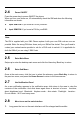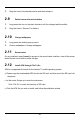Installation Instructions
Table Of Contents
- Table of Contents
- 1.1Safety Precautions
- 1.2Using your phone safely On The Road
- Near Sensitive Electronics
- While Flying
- In Hospital
- At a Petrol Station
- Around Water
- Making Repairs
- Broken Antenna
- Around Children
- Original Accessories
- Near Explosives
- Emergency Calls
- Working Temperature
- 2.1Your Phone
- 2.2Description Icons
- 2.3Charging the battery
- 2.4Power ON/OFF
- 2.5Enter Main Menu
- 2.6Enter Sub Menu
- 2.7Use Notification Panel
- 2.8Move icons on the main interface
- 2.9Delete icons on the main interface
- 2.10Change wallpapers
- 2.11Recent tasks
- 2.12Install APK through File To Go
- 3.1Main Menu & Its Functions
- 1.Chrome browse
- 2.Calculator
- 3.Calendar
- 4.Camera
- 5.Clock
- 6.Contacts
- 7.File Go
- 8.FM Radio
- 9.Gallery
- 10.Gmail
- 11.Messages
- 12.Music
- 13.Phone
- 14.Google Play
- 15.Google Assistant
- 16.Settings
- 18.SIM Toolkit
- 19.Sound Recorder
- 3.2Wi-Fi
- Google Keyboard
- Cut, Copy and Paste
- SAR
- RF WARNING STATEMENT
-
12
-
5 Maintenance
4 Inputting Text
Google Keyboard
Use Google Keyboard by default. You can select other input method from setting key.
Cut, Copy and Paste
Touch and hold text content to bring up the magnifying glass, and then slide your finger to
move the insertion points. Then choose to cut, copy, or paste. It is very easy to copy text
from web pages, email, or text messages.
Use a dry soft cloth to wipe general dirt.
Do not use a hard cloth, benzene or thinner to wipe the phone, otherwise, the surface of
the phone will be scratched or could even result in the fading ofcolor.
6 Taking Care of your Device
Your device is a product of superior design and craftsmanship and should be handled with
care: The following suggestions will help you protect your phone:
Always keep the small parts of the phone away from children.
Keep the device dry. Precipitation, humidity, and all types of liquids or moisture
can contain minerals that will rust electronic circuits. If your device does get wet,
remove the battery, and allow the device to dry completely before replacing it.
Do not use or store the device in dusty, dirty areas. Its moving parts and
electronic components can be damaged.
Do not store the device in high or cold temperature. High temperatures can
shorten the life of electronic devices and damage batteries.
Do not attempt to open the device other than as instructed in thisguide.
Do not drop, knock, or shake the device. Rough handling can break internal
circuit boards and fine mechanics.
Do not use harsh chemicals, cleaning solvents, or strong detergents to clean the
device. Only use a soft, clean, dry cloth to clean the surface of thedevice.
Do not paint the device. Paint can clog the moving parts and prevent proper
operation.
Use indoor chargers.
Google, Android, Google Play and other marks are trademarks of Google LLC.