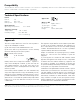User's Manual
© 2015 Lowe’s Iris. All rights reserved.
Data Sheet: IRIS Motion Sensor (3326-L)
Page 2 of 3
Use Cases
Special Features
Getting Started Troubleshooting
• Save energy by turning off lights in areas that
aren’t being used.
• Receive alerts if motion is detected while you’re
away.
• Create custom automatic ood light and entry
scenes.
• Use time-based motion triggers to light a path at
night.
Save energy by turning off lights in areas that
aren’t being used.
Energy is wasted any time lights are on in a room that
isn’t being used. By adding an Iris Motion Sensor to
the room, your home can automatically turn off lights
when there hasn’t been activity for more than 15 or
30 minutes.
Create custom automatic ood light and entry
scenes.
Install the Iris Motion Sensor near the front door
or garage to trigger “welcome” lighting scenes in
the home. Upon motion in a garage, the home can
automatically turn on garage, hallway, living room,
and outdoor ood lights.
Use time-based motion triggers to light a path at
night.
Combine the Iris Motion Sensor with time-based rules
to automatically dim lights low at night. For a late night
trip to the kitchen or bathroom, the Iris Motion Sensor
can trigger lights to fade up to only 20%, saving your
eyes from bright, harsh light.
Easy Mounting Options
The Iris Motion Sensor can be installed on a wall or in
a corner using included adhesive strips.
Pull-to-Pair Join Process
All Iris sensors feature “pull-to-pair” joining. The
device ships with the battery pre-installed and all that
is needed to begin the joining process is to pull out
a small plastic tab from the bottom of the device.
There is nothing for the user to take apart or put back
together.
ZigBee Home Automation 1.2 Compatibility
The Iris Motion Sensor is fully ZigBee HA 1.2 certied
and is guaranteed to function with all open, ZigBee
HA 1.2-certied hubs and devices.
Superior Range and Updatability
The Iris Motion Sensor supports over-the-air updates
providing for seamless upgrades and feature additions
without the need for any user interaction.
Step 1: Open ZigBee Network for Joining
Using your controller or hub’s interface, enable the
ZigBee network for joining.
Step 2: Pull Tab from Bottom of Sensor
Pull the small plastic tab out from the bottom of the
sensor and it will immediately begin searching for a
network to join.
Step 2: Finish Joining at Hub (optional)
Some hubs and controllers require additional steps
such as naming or categorizing the device.
Step 1: Remove and Replace Battery from Device
Slide off the battery cover on the bottom of the device.
Remove battery and replace with a new CR-2 battery.
Reassemble and test operation.
Step 2: Factory Reset and Rejoin
Remove battery. While holding down the reset button
on the side of the device, reinsert battery to factory
reset the device. Repeat the “Getting Started” steps
to rejoin the ZigBee network.