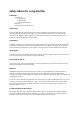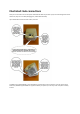User Manual
The Motion Sensor
To put in a battery, squeeze the tabs on opposite sides of the sensor, and lift off the front (see here
for pictures). The battery is supplied by AlertMe in the Motion Sensor box. Clip the back on the sensor
again when you have put the battery in. If the light does not turn on at all, then click here for help.
The Alarm Detector
To put in a battery, squeeze the tabs on opposite sides of the sensor, and lift off the front (see here
for pictures). The battery is supplied by AlertMe in the Alarm Detector box. Clip the back on the
detector again when you have put the battery in. If the light does not turn on at all, then click here for
help.
The Door/Window Sensor
To put in a battery, squeeze the tab markings on opposite sides of the big part of the sensor, and use
them to lift off the front (see here for pictures). The battery is supplied by AlertMe in the
Door/Window Sensor box. Clip the back on the sensor again when you have put the battery in. If the
light does not turn on at all, then click here for help.
The Keyfob
To put in a battery, insert a small flat-bladed screwdriver into the slot at the keyring end, and lever up
the top of the case, then slide it back away from the keyring end (see here for pictures). The battery is
supplied by AlertMe in the Keyfob box. Clip the Keyfob together again when you have put the battery
in. If the light does not turn on at all, then click here for help.
The Button
To put in a battery, squeeze the tabs on opposite sides of the Button, and lift off the front (see here
for pictures). The battery is supplied by AlertMe in the Button box. Clip the back on the Button again
when you have put the battery in. If the light does not turn on at all, then click here for help.
Find out more about the ZigBee network used by AlertMe, which you have just set up, here (leaving the
installation user guide - you might want to open this page in another tab or window).