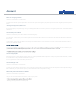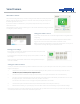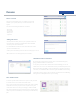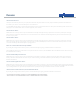User's Guide
SmartCamera
+
What is the storage capacity policy for cameras?
The SmartCamera is able to store 250MB of video footage, which amounts to just over 7 hours of footage.
How can I clear old video recordings that I no longer want?
You can select the recordings individually using the tick box on each one, then choosing to ‘delete selected’. You can also ‘delete all’ recordings at once.
To auto delete past recordings when storage capacity is reached, head to ‘account’ and then ‘settings’. Tick the selection for ‘auto-delete the oldest
camera recordings when the total space used is above 250MB?’
Do I need any software on my computer to view my SmartCamera?
For you to be able to view live and saved videos, you will need to have QuickTime installed on your computer. This is one of the most common free video
viewers and is normally pre-installed on most computers.
If you do not have QuickTime installed you will be prompted to download it. To download this please visit www.quicktime.com
If for some reason you are unable to view video, please check that you are running the latest QuickTime plugins - new versions are available quite often so
do check that there are no further plugins for you to download.
How do I set my SmartCamera up to record automatically?
You can also set the SmartCamera to record automatically when the intruder alarm is triggered - this can be for various time periods or not at all.
Within your SmartCamera widget there is a link to ‘edit selected camera’ - in here you can set up automatic recording, the time it will record for and
you can also edit the SmartCamera name.
Why is my SmartCamera not showing as available?
If the SmartCamera is showing as not available, then please do the following:
If the SmartCamera is connected via wireless connection, rst of all check that your SmartCamera is within range of your Wi-Fi network. Following this,
please restart your wireless router and unplug your camera. When the internet comes back, please plug the power cable back into your SmartCamera.
If the SmartCamera is connected via ethernet cable, remove the power cable and then restart your router. Once the internet is back, plug the power cable
back into your SmartCamera.
Either of these should cause the camera to show up as present within a few minutes.
Why is my SmartCamera showing as available but not letting me view any footage?
The small button above the lens is a privacy button, meaning no live footage can be seen or recorded. If this is illuminated green then it is on, press it
once to switch o.
For you to be able to view live and saved videos, you will need to have QuickTime installed on your computer. This is one of the most common free video
viewers and is normally pre-installed on most computers.
If you do not have QuickTime installed you will be prompted to download it. To download this please visit www.quicktime.com
If for some reason you are unable to view video, please check that you are running the latest QuickTime plugins - new versions are available quite often so
do check that there are no further plugins for you to download.