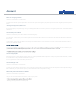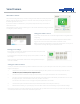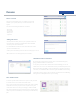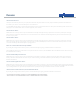User's Guide
Devices
+
How do I add a new device?
Should you wish to add any devices to your system, these will need to be powered where necessary and placed within 3 yards of the SmartHub. Once
done head to your ‘devices’ section and then please select ‘add devices’.
Your SmartHub will now switch to search mode and will start to look for new and available devices. As these join the SmartHub, a picture of each device
will pop up on screen. When all the device icons have appeared, select ‘continue’.
How do I remove a device?
Within the devices section you will see all your installed devices listed. By selecting the ‘manage’ option next to each device you will open a new page
where you will see an option to remove the device. Select ‘remove device’ here and the device will disappear from your devices list and will no longer
be active on your system.
How do I rename a device?
Within the devices section you will see all your installed devices listed. By selecting the ‘manage’ option next to each device you will open a new page
where you have the option to change its name to suit its location or owner (SmartKeyfob).You can also rename the hub in this way and choose a new
icon for the SmartPlug to reect which appliance is plugged into it.
Where can I see further information about my SmartHub?
By selecting the ‘manage’ button next to any device; a new window will appear, giving you further information on that device.
The SmartHub pop up will give you information on its power and internet connection, the SmartHub IP address and rmware version and also how long
the SmartHub has been running.
How do I check the battery level of a device?
Within the devices section you will see all your installed devices listed. Next to each there is a battery level indicator which shows you the level of the
battery in that device. When this indicator shows only one red bar remaining, it would be advisable to replace this battery soon as the device will not
function when this fails.
How do I check the signal level of a device?
Within the devices section you will see all your installed devices listed. Next to each there is a signal level indicator which shows you the signal strength of
that device. While it is prefered if the signal level is at full strength, any signal reported will mean the device is talking to the SmartHub. If the device status
says ‘searching’and there is no signal level reported, that device is possibly out of range and should be moved closer to the SmartHub.
I have more than one of the same device, how do I know which is which?
By selecting the ‘manage’ button next to any device a new window will appear, giving you further information on that device.