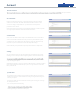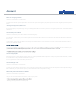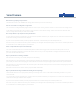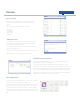User's Guide
Account
+
Where can I change my password?
Head to ‘account’ and then ‘account details’.
You will need to enter the previous password in order to do this. If you have forgotten your password please refer to the ‘forgotten password’ question
below.
I have forgotten my password, what do I do?
If you have forgotten your password, log out or go to www.jupitersmarthome.com where you will see a ‘forgotten password’ link - follow this for further
instructions.
How do I edit my contact details?
Head to ‘account’ where you can then edit these in the following ways:
Account details - in this section you can enter the prefered contact email address of the main account holder. This will be the default email address for
this account.
Contact details - in this section the default contact telephone and SMS numbers can be entered. These are the contact numbers that will be used for
alerts to yourself from the system.
This can be found on your
paper or online bill, or by contacting your supplier.
How do I change my PIN?
Please head to your ‘account’ and then ‘settings’. Here you can edit your PIN. This will be required to control your system via SMS and email, so should
be a number that is easily remembered and known only to you.
It is not a good idea to use the same PIN as your bank card.
How do I edit my zip code?
Head to ‘account’ and then ‘contact details’.
Your zip code can be added or edited in here - this is used by the system to gather local weather forecasts and temperature in the temperature widget.
If this is left blank, your system will not report any external weather forecast or temperature readings.
What are the system alerts and how do I edit them?
Head to ‘account’ and then ‘system alerts’.
Here you can select which of the below alerts are active on your system.
- Warnings (warnings include: device battery low)