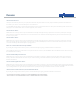User's Guide
SmartPlugs
+
SmartPlugs widget
You can monitor the usage and control any SmartPlugs
you have on the system, via the appliances widget.
The main widget itself will give you an overview of your
SmartPlug, with further options inside.
Once the widget has been selected, a large appliances
screen will open.
You can now see a graph area, showing further
information as well as your energy usage over
customisable time frames using the drop down menu.
The green power button here can be used to
turn the SmartPlug on or o remotely.
Your current power usage and cost so far today
The icon here can be changed to represent
what the SmartPlug is controlling. To do this,
head to ‘devices’ and then ‘manage’ for the
required SmartPlug.
Real time cost prediction.
Customising your graphs
You can switch between SmartPlugs if you have more than one on your system, by
selecting from the drop down menu above the graphs.
The other drop down menu allows you to select either set or customisable timeframes by
which your graphical data is shown.
The color of the selected SmartPlug icon will change according to your usage compared
to the previous day - going from green (using less power) to amber and then red as it
uses more than the previous day.
FAQs
amount that you pay for your electricity. This can be found on your paper or online bill,
or by contacting your supplier.
To edit the tari amount please head to ‘account’ and then ‘settings’
What is a SmartPlug?
The SmartPlug is used to control and monitor the energy usage of any appliance plugged into it.
They can be controlled or monitored in the following ways:
Remotely - switch the SmartPlug on or o by clicking the green power button on your SmartPlug widget.
Send a remote SMS to either
: +44 78-6001-5215 or 010-4478-6001-5215 or an email to remote@jupitersmarthome.com. For a full list of commands please
refer to the Remote Control help guide.
Manually - simply press the button on the front of the SmartPlug to on or o.
Why is my SmartPlug not working?
Head to the devices section on your website where you will see all the devices currently linked to your system. Check the relevant device is present
on the system, and has a good battery life showing.
How do I change my SmartPlug icon?
The SmartPlug icon here can be changed to represent what the SmartPlug is controlling.
To do this, head to ‘devices’ and ‘manage’ for the required SmartPlug and select an icon from the list given.