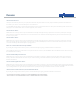User's Guide
+
An overview
Some of the monitoring devices on your system contain a small thermometer, allowing you
the option to remotely monitor the temperature of your home.
By selecting the temperature widget, you will be taken to an overview of the temperature
readings that your devices are reporting.
Modifying your graphs
The date period can be adjusted as required, as can the option of which device you would like to report data for. To set a device to be your default, select it
from the from the drop down menu and then select ‘make default’.
At a glance
By heading to ‘account - settings’ and entering your zip code, you will at a glance see data for both the temperature inside your house and the weather
outside too.
Temperature alerts
Email alerts can be set up to keep you updated with the temperature of your house.
The system can email you if a certain device goes above, or falls below, a certain temperature.
As an example, if your conservatory SmartMotion drops below 60°F you could have an electric
heater linked to a SmartPlug in your conservatory. You could then remotely switch this on
FAQs
How does the system work out my internal and external temperatures and the weather?
Head to your temperature widget and above the graph you will see a drop down menu listing all the temperature enabled devices. Select which one you
would like to be your internal temperature reading and then select ‘make default’- you will see a green tick appear next to the device chosen.
The external temperature and current weather is calculated based on the zip code entered on the account.
How do I set up temperature alerts?
Within your temperature widget there is an option to ‘set up alerts’.
Here you can add and edit alerts for devices and temperatures reached – deciding who is contacted and by which method (SMS or email) is done.
The temperature graphs can be modied using the drop down menus.
from your website, and switch if o when the room has suciently warmed up again.
These can be set up by following the ‘set up alerts’ link at the bottom left of your widget.
Temperature