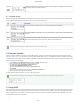User's Manual
Table Of Contents
certgate GmbH
14 / 17
1.
2.
3.
4.
5.
6.
7.
8.
9.
MAC
MAC-Address
Hardware
Boardversion
Bootloader
Bootloader Version
Firmware
Firmware Version
Connected
devices
Shows a list of devices for which AirID stores connection information. The connection information can be deleted by deleting the
device from the list.
A right click on the AirID Central icon in the Windows notification area opens a menu with the following application functions:
Menu Meaning
Reestabli
sh
Opens the AirID Central App window in the foreground
Settings
If the AEM is used, enter the URL of the AEM server in the corresponding field.
Select whether to lock your computer when the smart card is removed from the AirID.
Note: Please note that the computer lock configuration has a higher priority in the Windows Policy and therefore this option cannot be
selected via AirID Central.
System
Log
Displays a log of the system log entries that you can use to track activities and processes
Bridge
Displays the ONEKEY Bridge and the settings you can do.
Change
PIN
PIN change function for the inserted smart card
About
Shows the AirID Central version and the developer information
Close
Closes the AirID Central App
5.2. iOS
Under iOS system-wide support of smart cards and card readers is not possible. Therefore, the AirID driver needs to be integrated into an app to use AirID
with this specific app. These apps usually interact with the available AirID Central App via extension or keychain.
The connection to the the iOS device is active when the app is open. As soon as the app goes into the background, the Bluetooth only in foreground
connection to the AirID is released again.
5.2.1. Pairing
Go to the App Store on your iOS device and search for AirID Central
Install the AirID Central App on your iOS device
Insert your smart card to power on the AirID reader
Activate Bluetooth at the AirID reader by navigating to the connection menu and pressing the jog dial control element. The AirID should display:
Make sure that Bluetooth is activated on your iOS device ( )Settings > Bluetooth > On
Open the AirID Central App
Select the AirID (serial number) in the shown device list
Compare the 6 digit pairing code shown on AirID display and confirm it to connect
After a successful pairing, the AirID shows:
The AirID Central App, as well as other AirID Sample Apps, is available in the App Store.