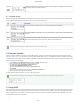User's Manual
Table Of Contents
certgate GmbH
15 / 17
1.
2.
3.
4.
1.
2.
3.
4.
5.
6.
7.
8.
9.
5.2.2. Deleting the Connection
The pairing information are stored on both the iOS device and AirID. To terminate the connection completely, the information on both sides must be
deleted.
On iOS
To delete the device information from the AirID Central App, first select the function " " in the AirID CentralForget AirID
Then open the iOS Bluetooth settings on the iOS device ( )Settings Bluetooth
Select the AirID using the displayed serial number and tap the blue Info button
Tap on " " to delete the pairing informationIgnore this device
On AirID
Delete All Pairing Information
To delete all stored pairing information from AirID a " " can be performed in the menu.Remove Pairing Settings
Delete Specific Pairing Information
To delete specific pairing information from AirID a " of the Windows workstation can be performed in the menu."Remove Pairing Settings
5.3. Android
Under Android system-wide support of smart cards and card readers is not possible. Therefore, the AirID driver needs to be integrated into an app to use
AirID with this specific app. These apps usually interact with the available AirID Central App via keychain.
The connection to the the Android device is only active when the app in foreground is open. As soon as the app goes into the background, the Bluetooth
connection to the AirID is released again.
5.3.1. Pairing
Go to the Play Store on your Android device and search for AirID Central
Install the AirID Central App on your Android device
Insert your smart card to power on the AirID reader
Activate Bluetooth at the AirID reader by navigating to the connection menu and pressing the jog dial control element. The AirID should display:
Make sure that Bluetooth is activated on your Android device ( )Settings > Bluetooth > On
Open the AirID Central App
Select the AirID (serial number) in the shown device list
Compare the 6 digit pairing code shown on AirID display and confirm it to connect
After a successful pairing, the AirID shows:
5.3.2. Deleting the Connection
The pairing information are stored on both the Android device and AirID. To terminate the connection completely, the information on both sides must be
deleted.
If you already paired AirID with another device that are switched on and close to you, please navigate to " " in the AirID menu Prefer Device
press the jog-dial and choose " ". Then press the jog-dial again to confirm. New
The AirID Central App, as well as other AirID Sample Apps, is available in the Play Store.
If you already paired AirID with another device that are switched on and close to you, please navigate to " " in the AirID menu Prefer Device
press the jog-dial and choose " ". Then press the jog-dial again to confirm. New