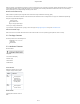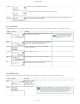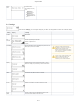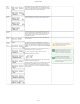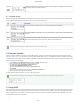User's Manual
Table Of Contents
certgate GmbH
9 / 17
1.
2.
3.
4.
5.
6.
1.
Card Info
only on
AirID 1
Displays information about the inserted smart card. These information is only displayed if the smart card is
correctly inserted and recognized/ supported.
3.7. Prefered Device
Under "Prefer Device" the pairing information of the AirID with the already connected devices are stored. From these information you can select to which
device the AirID should preferably be connected in the future. All other devices will be ignored.
Text Anzeige Bedeutung
None If no device is selected, a BLE connection to any of the surrounding devices is possible.
New
Select the option New to connect AirID to a new, not yet paired device. All other devices paired with AirID will
be ignored.
"device
name"
If your AirID was already paired with several devices, you choose the device name to select which device the
AirID should preferably be connected to in the future. All other devices will be ignored.
4. Firmware Update
certgate is constantly working to make AirID even more reliable and faster. Therefore we provide firmware updates for our wireless smartcard readers
under from time to time. Please install a firmware update as soon as it is available as it improves the reliability of the reader.AirID Software, Driver & SDK
The AirID firmware can be updated via USB on Windows or MacOS Pcs. Download the latest firmware from our website and unzip the file. Below you will
find the necessary steps for the update.
Under , select and navigate to and select itSettings Update Firmware Confirm: Yes
Connect your AirID with USB-cable to a Windows computer or Mac.
The AirID should display: "Send update or unpower to exit"
On a PC running WINDOWS operating system
Open the folder with the firmware and click on " " fileflash_gecko.bat
On a MacOS
Open the folder with the firmware and click on the " " fileflash-gecko.command
After the update the AirID will reboot automatically.
The AirID restarts and has been updated. You can use it with your smart card.
5. Using AirID
AirID supports various operating systems like Windows, MacOS, Linux, iOS and Android. The basic requirement is the Bluetooth Low Energy functionality
of the device. When AirID is successfully paired and the driver is installed, the inserted smart card is available to be used for cryptographical operations
such as authentication or data encryption. This requires an applet on the smart card and the corresponding middleware for the operating system . used
The AirID software consists of two components:
The pairing information with up to 10 different devices can be stored at the same time.
If the update fails, the update process is intrerrupted or the AirID doesn't start anymore, go to Step 2 and repeat the process.