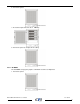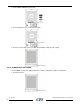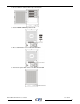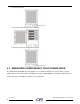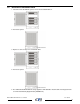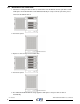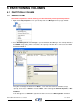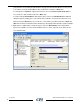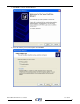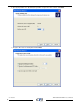User`s manual
opens with the selected disk (all Unknown disks may appear in this window). Make sure the box next
to each disk is checked and click OK. The disk should now be marked as a Basic disk.
If a disk appears as “Dynamic”, right-click the disk icon, and select Revert to Basic Disk. Within a
few seconds, the disk should be marked as a Basic disk.
If a disk is marked “Not Initialized”, right-click the disk icon and select Initialize Disk. An additional
dialog box appears allowing you to select which disks to initialize. Uncheck the SteelVine Processor
Disk item and click OK. Within a few seconds, the selected disk(s) should be marked as a Basic disk.
Note: Be sure that you select the correct disk based on the expected disk capacity to create a partition.
3. Right-click the configured disk’s unallocated space and select New Partition. If the New Partition
option is not available, select the disk and initialize it first. To do this, right-click on the disk item and
select "Initialize Disk".
Ver. 100910 TERA STOR SATA RAID IV User’s Manual
78