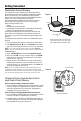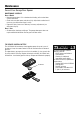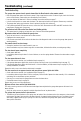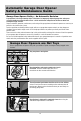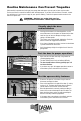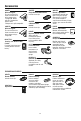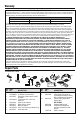Installation Instructions
31
Chamberlain Internet Gateway
The Chamberlain Internet Gateway gives you control of your
garage door from your internet connected computer or mobile
device. You must have your Chamberlain Internet Gateway
registered to your customer account at myChamberlain.com in
order to use it with the myQ Control Panel. Go to
myChamberlain.com and follow the instructions to create an
account and register your device if you have not already.
Before starting you MUST have:
• Router
• Broadband Internet Connection
• Chamberlain Internet Gateway Serial Number (located on the
bottom of the Chamberlain Internet Gateway)
Connect the Chamberlain Internet Gateway to the router and
power. When the Chamberlain Internet Gateway connects to
the internet, the green LED will stop blinking and will light solid.
(Figure 1)
To program your myQ Control Panel to the Chamberlain Internet
Gateway:
1. Go to myChamberlain.com from a computer or mobile device.
2. Click Add New Device or , then select Add Place, and enter
your myQ serial number and name your Place (e.g., My Home).
NOTE: If you have already added a place and select Add New
Device, you will see the place you named. Select it and proceed to
+Add New Device.
3. Select +Add New Device and choose Garage Door Opener.
4.
Once you click ADD, you have 3 minutes to press the LEARN
button two times on the myQ control panel. The red LEARN
LED will turn on. (Figure 2)
5. Monitor when the red LEARN LED turns off, which confirms
programming is complete. Once the control panel is learned,
name your device (e.g., Garage Door Opener). Click Save and
an image will appear on your screen.
NOTE: If you are unable to add the myQ Control Panel to your
Chamberlain Internet Gateway, Erase all codes including myQ
enabled accessories from the door control and try again. Note that
you will need to reprogram any accessories you wish to use.
To Erase All Codes From the Door Control
(myQ Control Panel) Memory
Erase all remote controls and keyless entries:
1. Press and hold the LEARN button on the control panel until the
red learn LED goes out (approximately 6 seconds). All remote
control and keypad codes are now erased. Reprogram any
compatible accessory you wish to use.
Erase all devices (including myQ enabled accessories):
1. Press and hold the LEARN button on the control panel until the
red Learn LED goes out (approximately 6 seconds).
2. Immediately press and hold the LEARN button again until the
red Learn LED goes out. All codes are now erased. Reprogram
any compatible accessory you wish to use.
Red Learn LED
Getting Connected
When the Chamberlain Internet Gateway
connects to the internet, the green LED
will stop blinking and will glow steadily.
Router
Chamberlain
Internet
Gateway
Power
Figure 1
Figure 2
Green LED
myQ Control Panel