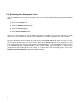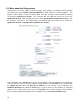Specifications
10
2.5 More about the Setup screen
Though there are several settings under this category, only configure a Username and Password to
get started (refer to the EyeOn Technician Manual for details about the remaining options). The
purpose of this setting is to give the home owner their own username and password for remotely
accessing the EyeOn User Screen. This username will only allow the end-user to access the
EyeOn User Screen, it will not allow them access to the EyeOn Home Administrator Screen. (For
the installer’s convenience, the administrator’s password will give the installer access to both the
EyeOn User Screen and EyeOn Home Administrator Screen.)
Near the bottom of the Setup page, there are several buttons related to updating and rebooting the
server and touch screens. If you have added or changed devices in the Profile screen, you must click
the Update Server button and Soft Server Reboot for any changes to be recognized. The
Hardware Detection link, within the Event Log, is used to make sure the hardware is registering
with the server. At this point, unless you use the Profile screen to make changes to the hardware
that is already configured and detected, there should be no need to Detect Hardware again.