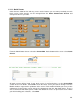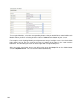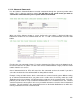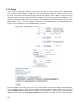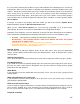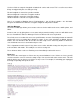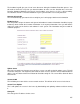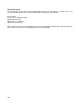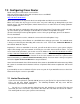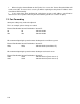Specifications
105
the server will be detecting the hardware for your new installation, this rebooting process can take up
to 20 minutes. Note: Once all hardware is detected, future boot times should be anywhere from 2 to 5
minutes. Though we recommend that you keep a monitor connected to the EyeOn server to watch for
errors as they occur, the installer also has access to a historical version of this information via the
Event Log link on this Setup page. At this point, unless you use the Profile screen to make changes
to the hardware that is already configured and detected, there should be no need to perform another
Server Reboot.
If changes are made to any category, other than Profile, you will need to click the Update Server
button followed by clicking the Hardware Detection button.
When you do a Soft Server Reboot, the server will stop responding for up to 59 seconds.
Subsequently, the touch screen will also reboot with the new configuration changes.
Important! Even though the server has booted up, it may NOT be done detecting all of the hardware.
Please watch for the following Status information at the top of screen to see the hardware status:
o Running – The system is running and should be operational.
o Not Running – This normally means a Soft Server Reboot was done. The system
should start up within 1 min.
o Soft Reboot – A Soft Server reboot has just completed.
o Detecting Hardware – The system is starting up. It is going though and finding all
hardware attached to the EyeOn Server.
Doorbell Volume
This will allow you to adjust the doorbell volume for the entire house. Once you have updated the
volume, click the update volume button next to the doorbell volume. Keep in mind that one is higher
and 78 is lower.
Announcement Volume
This is the default Announcement Volume for the entire house. Adjust the volume, then press update.
First Doorbell Source
If you would like to make the doorbell quickly ring in one room first, before ringing in the entire house,
then you can select a room from the drop down. Once you have made the change click the update
button above the drop down box.
Allow Moods
If you would like to turn the mood button off on the touch screen, you can do so by selecting off and
clicking update.
Allow Internet Browser on Touch Screen
If you would like to turn the internet browser off on the touch screen, you can do so by selecting off
and clicking the update button.
HTTP Username and Password
Use these fields to setup the homeowner’s username and password to login to the web-based screen.
Once you have updated, press Save Password. The username and password can only be used for
the user screen not for the admin screen. The admin name and password has access to both.
Longitude & Latitude