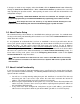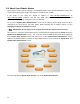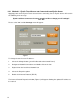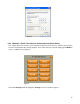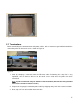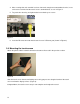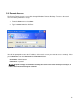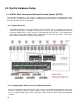Specifications
11
If changes are made to any category, other than Profile, click the Update Server button followed by
clicking the Soft Server Reboot button. When a Soft Server Reboot is performed, the server will
stop responding for up to 59 seconds. Subsequently, the touch screen will also reboot with the new
configuration changes.
Warning!
Performing a Soft Server Reboot will cancel all commands. For example if you are
programming lights while you hit Soft Server Reboot the programming process will be canceled.
Important!
Even though the server has booted up, it may NOT be finished detecting all of the
hardware. Click the Event Log link and refresh the
Event Log page to update the status.
2.6 About Router Setup
We recommend using a Cisco Router or a SonicWall when setting up your router. If a standard router
is being used instead, port forwarding will need to be used. Refer to the Technician Manual for more
details about this subject.
It’s very important to understand that if a Cisco or SonicWall is not used, you will not be able to
access your system using the unique URL through your local network. It will only be accessible from
outside the home. To gain access from inside your home, you need to use the IP Address
http://192.168.130.90/website/admin/
or https://192.168.130.90/admin/ that was mentioned earlier in
the Accessing the EyeOn Home Administrator Screen. Using the internal IP on the local network
will cause the system to have limited functionality (see About Limited Functionality below). If a
Cisco router is being used, please refer to the Configuring Cisco Router section of the EyeOn
Technician Manual for setup instructions.
Note: If the local network has a DNS server the Cisco router or SonicWall will not be necessary.
When the system is connected to the internet it will use a Dynamic DNS server to update the URL
and IP address.
2.7 About Limited Functionality
If you must use the private IP (192.168.130.90) to access your EyeOn User System from inside your
house, you will have limited functionality. The following limitations will only occur with the Surveillance
System and SSL certificate:
• You will see a security warning stating that your SSL Certificate is not valid. This does not
mean that your site is not secure; it just means the name does not match the internal IP
address. This warning will not cause your system to run incorrectly.
• When using the Camera Button on the EyeOn User screen; the View or Recorded videos will
not be accessible. To access these screens you will be required go to the private IP address of
the Surveillance DVR manually.
• If any events have been configured to send pictures to your e-mail address, you will not be
able to access these pictures while on your local network (you will see a red X in its place).