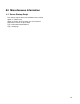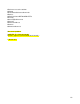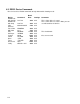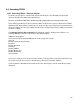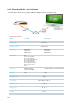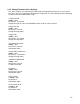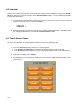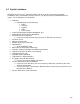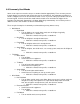Specifications
112
8.2 IP.cgi
The User Screen helps enforce restrictions through use of the Lock and Limit Screen buttons. These
screens allow you to limit which features you can adjust through each touch screen.
For even greater control over your system you can use IP.cgi to restrict things other than rooms and
touch screen. You can restrict things such as Climate, Devices, Security, Intercoms and Cameras.
You must log on to the EyeOn server using SSH. IP.cgi is located: /home/homeauto/htdocs/cgi/IP.pl.
Use a Text Editor to edit this .
It may look similar to the file below. The highlighted portions below must be in the script in order for
your EyeOn server to work.
#This is used for each com port on the system. This is setup before it gets to you.
$TTYS = "\@TTY = (0,1,2,3,4,5,6,7,8,9,10,11,12,13,14,15);";
#To restrict things other than rooms and devices, you can do this though IP.cgi
#Restrict
$RestrictClimate{'151'} = "2:3:4:5:6:7:8:9:10:11:12:13:14:15:16:17:18:19:21:22";
$RestrictDevice{'151'} = "3:4";
$RestrictSecurity{'151'} = "1";
#$RestrictIntercom{'151'} = "1:2";
$RestrictCamera{'151'} = "4:5:6:7:8";
#Put the last oct of the IP where you see 151. Put each reference number of each item in the “.
Separate each one with :. To figure out the reference number you will need to look in Properties.txt.
Below is the reference number in bold.