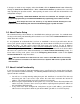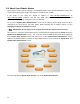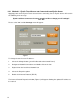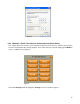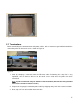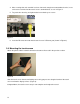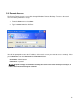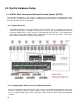Specifications
13
3.0 EyeOn Touch Screen: Quick Start Guide
3.1 Introduction
The EyeOn Touch Screen is the perfect compliment to the EyeOn Automation Server and gives the
homeowner convenient access to all of the functionality EyeOn Automation has to offer. With our
touch screen, the homeowner will have convenient control over lighting, whole-house audio, video
distribution, climate control, surveillance, and security systems, just to mention a few.
The EyeOn Touch Screen is easy to install and, unlike other touch screens, doesn’t require the
installer to design and configure the screens and buttons that are necessary to access the
subsystems. Simply configure the companion EyeOn Server with the correct subsystems and EyeOn
does the rest.
Your new EyeOn Touch Screen is a low-voltage device requiring a 24VDC power supply. It is
designed and programmed to work seamlessly with the EyeOn Server via a standard Ethernet
connection. The following sections describe the requirements for connecting the EyeOn Touch
Screen to the EyeOn Server.
3.2 Pre-Installation requirements
Before installing the EyeOn Touch Screen, carefully choose the mounting location (see pg 4), then
run the following cables to the mounting location from the Ethernet router (or switch) and power
supply.
o 16-gauge/3-conductor Cable for 24VDC Power
o Category-5 or Category-6 Cable for Ethernet communication
Note: EyeOn recommends adding, at most, a 3-amp inline fuse between the positive terminals of
the touch screen and 24VDC power supply. (Refer to the EyeOn Resource Center for more details
about power and communication requirements.)
3.3 Changing Touch Screen IP Address
If more than one touch screen will be installed, EyeOn strongly recommends that the extra touch
screens be configured with unique IP addresses before delivering them to the installation site.
Performing this step beforehand will eliminate the need to remove the touch screen from the wall after
it has been installed, lowering the risk of damaging a finished wall.
Note: The default IP address is 192.168.130.151. EyeOn recommends configuring the subsequent
touch screens as 152, 153, 154, etc. No two touch screens should have the same IP address as this
will cause problems with your local network.
There are two methods for changing the IP address:
1. EyeOn Touch Screen not Connected to an EyeOn Server
2. EyeOn Touch Screen Connected to an EyeOn Server: Screen Lock keypad or Security Menu
keypad
A USB keyboard must be connected to the EyeOn Touch Screen to configure the IP address.