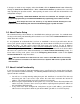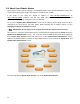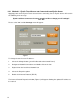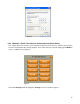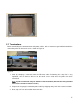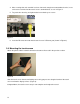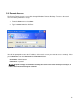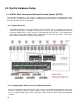Specifications
14
3.3.1 Method 1: EyeOn Touch Screen not Connected to an EyeOn Server
Applying power to the EyeOn Touch Screen before connecting it to an EyeOn Server will result in
the following error message:
EyeOn could not connect to the server, would you like to change your IP settings?
‘Yes’ ‘No’
Please select ‘Yes’ and the Settings menu will appear.
Figure 1
To change the touch screen IP address:
1. Select the Change button ( you will redirected to the Control Panel)
2. Navigate to Network Connections and double click on the icon
3. Right click on the Local Area Network icon
4. Select the Properties option
5. Double click Internet Protocol (TCP/IP)
The Internet Protocol Properties window (Figure 2) will appear allowing the updated IP address to
be entered.