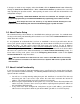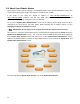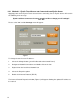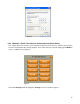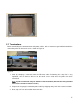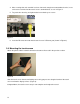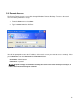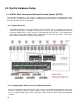Specifications
19
3.9 Remote Access
The EyeOn Touch Screen is accessible through Windows Remote Desktop. To access the touch
screen remotely follow these steps:
1. From the Start menu select Run.
2. Type in mstsc.exe then hit Enter.
Figure 9
You will be prompted to enter the IP address of the touch screen you want to access remotely. After
you hit Connect enter the Username and Password below.
Username: Administrator
Password: ^eyeauto!
Caution!
EyeOn strongly recommends restarting the touch screen after remotely accessing it, in
order to avoid inconveniencing the customer.