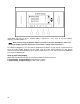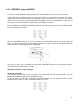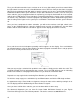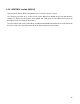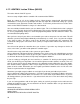Specifications
45
4.12 SURVEILLANCE: URL (070001)
Using this feature will only allow for a direct link to the web based interface of the DVR system. You
will include the URL in the admin setup section. All setup must be configure on the DVR itself and is
not supported by EyeOn.
4.13 SURVEILLANCE: PC DVR (070002)
The PC DVR comes preinstalled from the EyeOn Service Center.
The PC DVR communicates to the server though http commands sent by the Linux server. No RS232
protocols are used.
You must setup a username and password on DVR.
To do this, go into Control Panel, then administrator tools and Internet Information Services. Then
right click on default Website. Click on IIS Password tab. Add the username and password to the
public folder. Make sure this username and password are the same as you setup for access to the
web-based screen. (This is setup on the setup tab)
Setup all the presets for all pan/tilt/zoom cameras. This will be accessible from the touch screen.
The DVR works by only recording when motion is detected. All the motion settings should be setup
out of box. This may not always be the case. You might need to adjust the motion settings to help
capture motion better and trigger the recording. You also can set the DVR to always record, but this
will take up much more disk space.
Make sure you go into the DVR camera names and change the name of each camera to the real
camera name. Most cameras are setup by default as Cam01, Cam02, etc.
• Make sure Remote Desktop is enabled.
• The default IP is normally 192.168.130.53.