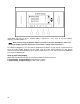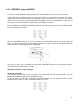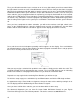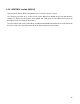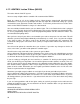Specifications
50
4.17 LIGHTING: Leviton Z-Wave (080005)
This works with the Vizia RF System
You must setup all lights with the controller. We recommend the RZCPG.
Begin by setting up all of the lighting devices. Menu>System Setup>Install Checklist>Include
Dim/Switches> Then you must go through and add each light. We recommend setting up a spread
sheet with the room, light name and the node number. To save time you do not have to create all the
names on the RZCPG controller as long as it is documented.
You must add the Controller before you can add the lights. This is the RS232 device that is plugged
into the server. Plug this device into any RS232 port. Next, put the controller in programming mode.
To access programming mode press and hold programming button until the LED turns Amber. You
can now add each lighting device.
After you have setup all your devices and controller you need to setup areas for each room. This will
allow the system to control lights individually and collectively as a room. Area 1 needs to be all lights
in the home or office. This will be used for the All lights ON and All lights OFF commands. We
recommend setting up the consecutive Areas (rooms) in a logical order from the front of the house to
the back.
You will need to update the controller when you are done. If you make any changes to devices or
areas, in the future, you will need to update the controller again.
You will need to setup each node so the system can get feedback.
Select >Advanced> HAI Setup>Click the Controller>Put a check next to each switch/dimmer you want
feedback from. You will put a check by pressing the + button. Then click the center button when you
are finished. We do not recommend using Lamp and Appliance Modules.
If you are setting up a Keypad you must enroll it as a controller. To do this put the keypad in linking
mode. You do this by pressing button 1 and 3 until the lights turn amber (about 5 seconds). Then use
your RF remote. Go to System Setup>Advance>Yes>Network>Include Node>Click the center button.
This should enroll the keypad. If it does not you might need to reset the device to default or pull the
power off of the switch. Remember you must update your RS232 controller at the end. A soft server
reboot is required to make the keypad work.
Sometimes you might not get feedback on each Light. If you do not get feedback you need to
Select >Advanced> Utilities>Dev Properties> <Find your node that is not giving feedback>>Select the
Node>Click the Assoc button>Make sure that there is a check mark on the RS232 device. If you are
still having problems you can click the – sign and turn it off and save it. Then turn it back on by hitting
the plus sign.
If you are having problems with all the lights coming on and off you might need to rediscover the
network or Update the routes. You need to do this on the RF controller. Make sure you do this where
the RS232 module is installed.
Network Rediscovery
ADVANCED>NETWORK>NTWRK REDICOVERY
Update Routes
ADVANCED>RTS DEVICES>UPDATE ROUTES