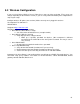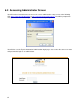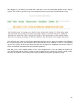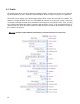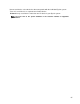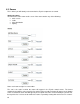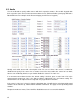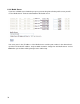Specifications
61
5.0 Wireless Configuration
If you are using Linksys Wireless Access Points these steps can help you below. (These steps can
change depending on the firmware version). If you are using a different model please adapted these
steps to your setup.
Configure wireless AP points (one at a time). Make sure only one is plugged in at a time.
Set computer IP to 192.168.1.2
255.255.255.0
Navigate to http://192.168.1.245
Default password is admin. No username
• Go to Wireless/Basic Wireless Setup
o Set ssid to name of home/business (example: Smith)
• Go to Wireless/Wireless Security
o Setup wpa-personal, setup password
Make up a separate password for wireless. (We recommend a different
password for the SSID rather then the EyeOn Password. This way it can be
easy shared)
• Go to Administrator
o Change login password to home/business password.
• Go to setup/Network Setup
o Set ip to 192.168.130.245 (Or whatever IP you are using)
o Default gateway 192.168.130.254 (Or whatever DG you are using)
o Set the next one up the same way, but make the IP 192.168.130.246
Important: If the Cisco Router is not configured then you will not get a DHCP IP through wireless. You
must hard setup your ip address. You could use IP 192.168.130.1, subnet 255.255.255.0, default
gateway 192.168.130.254, DNS 4.2.2.2.