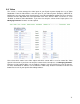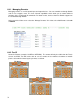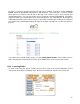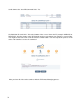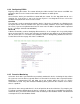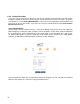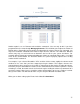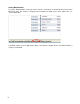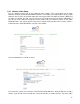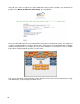Specifications
73
Hit ‘Next’. If you have already learned the IR codes then continue, if not go to section Learning
Codes. Select the appropriate code from the drop down box. Select the Port. * if you are unsure
which port to use Click on the ‘IR’ link at the top of the screen to see a list of devices and
corresponding ports. You can also choose to run a mood by selecting “RUN MOOD”. You will be
required to enter in the mood number in the box below where it says “RUN MOOD.” An Example of
a Mood that would be useful is when you pause your DVD. Instead of just sending an IR command
you could create a mood that brought up the lights in the room so people can see when the movie is
paused.
If you don’t have a mood number, please see the Getting Mood Number section. When you are
done selecting all IR codes/moods hit “Finish” at the bottom of the screen to save your remote.
6.4.3 Learning Codes
To learn codes into your EyeOn system you must be in front of the Infrared Expander. Select
“Setup” from the web based software menu. Next Select “Remote IR” from the menu on the left.