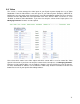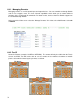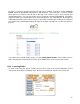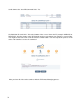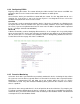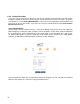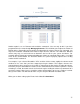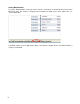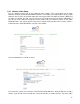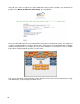Specifications
75
6.4.4 Configuring RS232
Begin by naming the remote. The remote will only be visible from the Touch Screen and PDA. You
will not be able to see the remote on the web-based software or mobile phone.
Device
Next select the device you would like to control with the remote. Use the drop down box to see a
complete list. If the device is not in the list then EyeOn is not integrated. Please refer to the
Hardware Integration form on the resource center.
Com Port
The com port is used to communicate with the device. If the device is hooked in to a RS232 port on
the EyeOn Server enter the number of the port. The number should be on the cable coming from
the server. If you are using RS232 Serial over IP enter in the IP address and port number separated
by an ‘!’. (Example 192.168.130.140!10001)
Device ID
A Device ID would be used for identifying different devices. As an example, this is especially helpful
when you have two TV’s on the same com port, you would have the ability to set up different device
ID’s for each of the TV’s. The Device ID’s would be critical in distinguishing between the two TV’s.
For the Device ID refer to page 115 of the Tech Manual.
6.4.5 Proactive Monitoring
Select the check box if you would like to proactively monitor this device. Selecting the box, allows
the system to see if the device responds when it is turned off. If the device does respond, Proactive
Monitoring is recommended. This will allow you to get updates within one hour of a device
malfunction via email. Very often Proactive Monitoring alerts you before the customer even realizes
there is a problem.
If the device does not respond when it is in the off position do not check the box. For example, your
TV will not respond to RS232 when the device is turned off, so this device could NOT be proactively
monitored. Also, you cannot check devices that are already in the Hardware Profile. The device will
not respond if it is in the Hardware Profile.