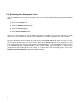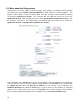Specifications
8
2.3 Activating the Subsystem Links
Once the Profile screen has been configured, the server must be updated by performing the following
steps:
1. Click on the Setup link.
2. Click the Update Server button.
3. Click the Event Log link.
4. Click Detect Hardware link.
Since this is the first time the server will be detecting the hardware, this process can take up to 20
minutes. Once all hardware is detected, future boot times should be anywhere from 2 to 5 minutes.
EyeOn recommends that a monitor be connected to the EyeOn Server to watch for errors as they
occur, but the Installer also has access to this data via the Event Log link. If any hardware has not
been detected, an error message will appear in the Event Log. It is very important to check for errors
in the Event Log when making changes to the system. Make sure all hardware is detected and
running before proceeding to the next section. If a subsystem is not responding please refer to this
EyeOn Technician Manual for help with troubleshooting.