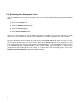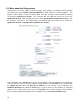Specifications
9
2.4 Configuring the Subsystems
Now that the hardware has been detected, the Rooms link should be configured. Enter in the name
of each room that contains a touch screen or a subsystem device; also enter a number for the sort
feature. We recommend using increments of five (5) so as to leave space to add additional rooms
later.
The subsystem links (Audio, Video, Security, etc.) should be active.
1. Click on the first active subsystem (i.e. Audio)
2. Use the drop-down and text boxes to configure the details about that subsystem. (Refer to
User’s Manual and Technician Manual for more details.)
3. Hit the Next button to save these changes.
4. Repeat Steps 1-3 until all subsystems have been configured.
5. Click the Setup link.
6. Click the Update Server button.
7. Click the Soft Server Reboot button.
8. The System Status will display a reboot time ranging from 1 to 59 seconds.
9. Wait until this time has expired, then click the Setup link to update the System Status.
10. If System Status is Running, the system is ready. If not, click the Setup link periodically until
the System Status shows Running.
Here is a list of all of the available System Statuses and their meaning:
o Running – The system is running and should be operational.
o Not Running – This normally means a Soft Server Reboot was started. The system
should start up within one minute.
o Soft Reboot – A Soft Server reboot has just completed.
o Detecting Hardware – The system is starting up. It is going though and finding all
hardware attached to the EyeOn Server (Check the Event Log for current status).
Important!
The Administrator screen setup must be complete before the User’s webpage will
function correctly.