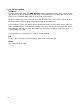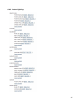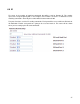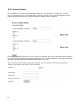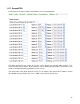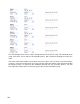Specifications
92
In order to save time, after all lights are added, hit the program link on all lights. Lights will be
programmed one at a time, but in a continuous order. This saves the time of having to wait for each
light to program fully before hitting program on the next light.
As shown in the Color Key below, the light will be listed in red until you program it. Once it is
programmed, its status will turn green and, if there are errors, it will turn dark red.
If an error occurs, first try reprogramming the light. If that does not work, try setting it to factory
default, then relink and program the light switch again.
Caution!
Although it may be prudent to program the first few lights in a new installation to
insure the integrity of the lighting communications, we recommend that you wait until the end of
the day to click the Program
link for the bulk of the lights. One reason is that the reliability of the
programming process is diminished when lights are being operated manually. Another reason
is that the programming time for a moderate-to-large installation can take anywhere from 8-12
hours.
WARNING! DO NOT DO A FULL REBOOT, SOFT SERVER REBOOT OR DETECT THE
HARDWARE DURING PROGRAMMING. THESE ACTIONS WILL CANCEL THE
PROGRAMMING PROCESS AND ALL CHANGES WILL BE LOST!
Read DB/Show DB
This is used to see if there are problems with the lights. The Show DB
option only appears after you
have initiated a Read DB
. If you are having trouble with a particular light, this information will alert
you of any possible errors.
General Notes
You need to be very careful with PLC, power line control, interfaces. Anything from fluorescent
lighting to laptop power supplies can cause interference. We strongly recommend that you do not
use PLC lighting controllers in commercial environments, given that they are usually supplied by
three-phase power and have too much electrical noise in the environment for the PLC signals to
overcome. Since the receptacles need to be free of interference, you also need to take great care
when choosing a location for your PLM and Access Points. If you have a server rack plugged into
the same outlet as these devices, you will need to add a 15-amp filter to isolate the rack’s power
conditioning equipment, which can attenuate PLC signals. The same goes for your laptop power
supply. If the PLM or Access Point is plugged into the same receptacle as your laptop, you may
also experience reliability issues.
Run Response Test
This test is used to check to see how well the light responds to commands sent by the EyeOn
server. When running this test, each light will be commanded to turn on and off four times. This test
will show how many times the light switch gives a status response to these series of commands. We
recommend turning on all appliances before starting the test. If you are noticing problems, add
FilterLincs to devices you suspect are causing the interference. To determine what the problem is,
look for electronic interferences near the problem area. Laptops plugged in near PLC lighting
devices have also been found to cause interference with the lighting setup process.