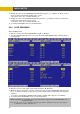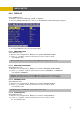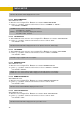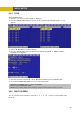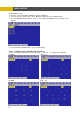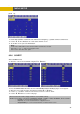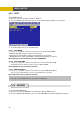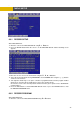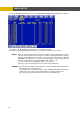DVR User Manual
-
MENU SETUP
[LIVE 13]
② Set the desired number of camera in each channel screen using the (-), (+) buttons or wheel scroll of mouse.
③ Use the © , ª , § , ¨ buttons to set the other channel screen.
④ To exit this screen, press the ESC button.
At the SCREEN menu,
① Move the cursor to the COVERT using the © or ª buttons.
② Press the ENTER button when the cursor is on the COVERT and the following 2 pages screen appears.
③ Move the cursor and select the desired item using the © or ª buttons.
④ Use the (-), (+) buttons or wheel scroll of mouse to choose “ON” or “OFF”.
⑤ Use the § , ¨ buttons to see the next page.
Note:
4CH version don’t have this option.
In the each of LIVE SPLIT, same camera numbers should not be selected.
8CH have a 4、6、7 split screen using this menu.
6.2.6 COVERT
ON: Selected channel will be displayed in black screen (Hidden camera).
SELECT: It is possible to select among “LV&PB&NW”, “PB&NW”, “LV&NW”, “LV&PB”, “NETWORK”, “PLAY” and “LIVE”.
- LV(LIVE): To covert selected channels on live screen
- PB(PLAY): To covert selected channels on playback screen
- NW(NETWORK): To covert selected channels on network viewer screen
45