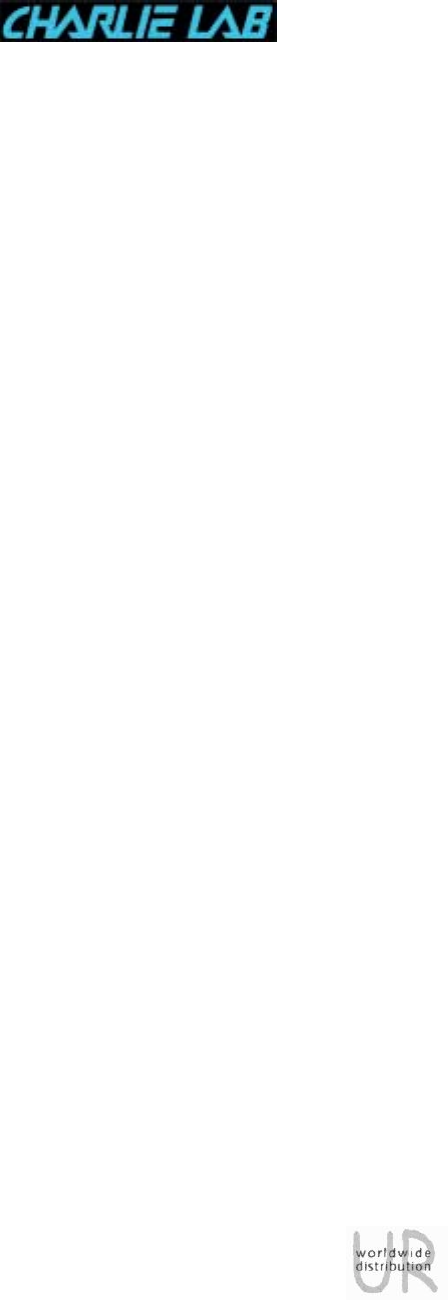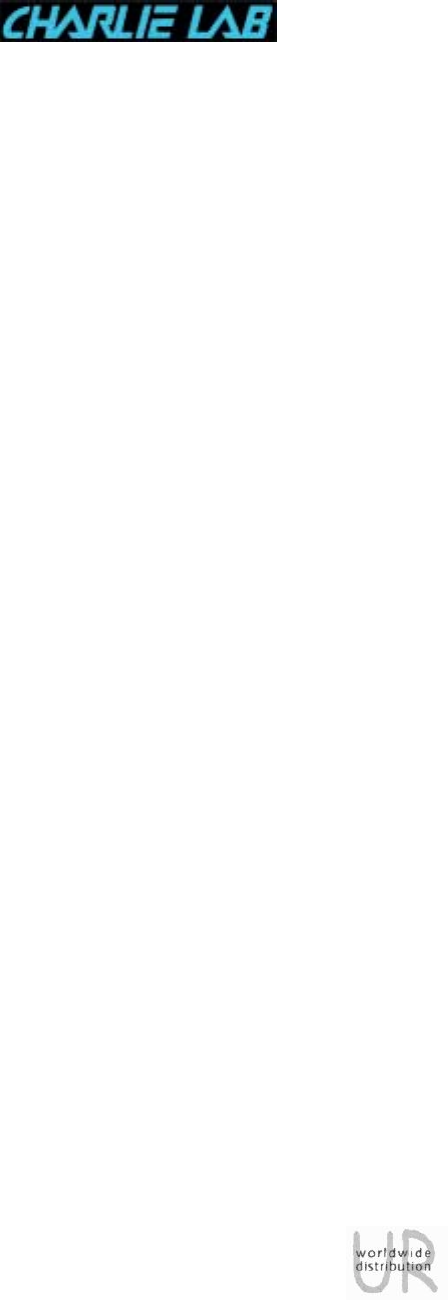Megabeat Pro Megabeat Pro MIDI-Audio Desk Station User Manual Exclusive worldwide distributor UR srl strada Lunetta, 19 46100 Frassino Mantovano ITALY ph +39 0376 37 28 78 fax +39 0376 27 18 97
Megabeat Pro INDEX 1. INTRODUCTION ____________________________________________ 1-1 1.1 Main Features ______________________________________________ 1-2 1.2 Optional Accessoires _________________________________________ 1-3 2. CONNECTIONS AND CONTROLS ______________________________ 2-1 2.1 Front Panel ________________________________________________ 2-1 2.2 Rear Panel and Connections ____________________________________ 2-6 3. GETTING STARTED _________________________________________ 3-1 3.
Megabeat Pro 5.3.2 5.4 Backup on Hard Disk ________________________________________ 5-9 SONGS ERASE (erasing songs from Hard Disk) ___________________ 5-10 5.5 GROUPS EDIT (how to create and modify Groups) _________________ 5-12 5.5.1 ERASE__________________________________________________ 5-13 5.5.2 CREATE_________________________________________________ 5-13 5.5.3 MODIFY ________________________________________________ 5-16 5.5.4 RENAME ________________________________________________ 5-17 5.5.
Megabeat Pro 5.15.2 5.15.3 5.15.4 5.15.5 5.15.6 5.15.7 How to format a Floppy Disk__________________________________ 5-51 Hard Disk RECOVER________________________________________ 5-52 How to initialize the Hard Disk ________________________________ 5-53 Mark Bad Clusters _________________________________________ 5-54 Hard Disk capacity _________________________________________ 5-55 Song conversion from Megabeat One format ______________________ 5-56 6.
Megabeat Pro Equalization_____________________________________________________ 9-3 Output Level ____________________________________________________ 9-4 VU Meters _____________________________________________________ 9-4 Connectors (AUDIO) ______________________________________________ 9-4 Connectors (MIDI) _______________________________________________ 9-5 Connectors (PEDALS) _____________________________________________ 9-5 Connectors (DIGITAR) ____________________________________________ 9-5 Connectors
Megabeat Pro 1. INTRODUCTION CHARLIE LAB thanks you for purchasing Megabeat Pro. After the success of Megabeat One, following the suggestions from all users, Charlie Lab has designed what we can proudly call the first MIDI-AUDIO DESK STATION Important Once you connected Megabeat Pro to your P.A. system, you must optimize its sensitivity to obtain the best signal/noise ratio. The master line out (mix out) of your Megabeat Pro is set on +2dB, so if your system has a greater input sensitivity (ex.
Megabeat Pro 1.1 Main Features In addition to the features you already found in Megabeat One, Megabeat Pro adds new options that will satisfy even the most demanding users: • • • • • • • • • • • • • • • • • • • • • • • loading of .MID / .KAR / .TXT files and MIDI files playing, in 0 / 1, .MID, .KAR.
Megabeat Pro • • • • • • • • • you can save SysEx data via MIDI Data Dump, to instantly reset all your instruments before playing a song or a group of songs TALK function to temporarily reduce song volume level and take out voice effects (ex: to make an announcement) tilting front panel to improve display viewing PAGE/VALUE control for a quick parameter selection you can play the internal MIDI sound generators with a keyboard or an external sequencer (expander MIDI module management) karaoke function (lyr
Megabeat Pro ! ! Megabeat Data Transfer Kit: to download songs and groups from a Megabeat One. Modem: you can connect it to Digitar port, lets you connect Megabeat Pro to a phone line and so to Internet. So you will be able to go to new functions (ex.: directly download MIDI files, scores, operating system updates, etc.).
Megabeat Pro 2. CONNECTIONS AND CONTROLS 2.1 Front Panel The front panel is divided in two sections. The upper part can be tilted for a better display viewing (see par. 2.1). Starting from left, on the front panel you will find the following: VU METER The level counter is made up of a 8 segments LED double bar in three colours (green, yellow, red) to display the signal level existing in the main outputs MIX OUT or PHONES. The display range goes from –30 dB to + 8 dB.
Megabeat Pro & MENU: in the upper part of display you can find lyrics/chords present) while in the lower part normal “working” info depending on active mode (SINGLE, GROUPS, etc.), instance the song list, the group list, songs that make up a group, etc. LYRICS the (if the the for the displays only the normal “working” info. The letters size on the menu is double than the one displayed in mode Lyrics & Menu.
Megabeat Pro OUTPUT LEVEL The four faders: • MIC/LINE1 • MIC/LINE2 • AUDIO • MIDI let you adjust the relative signals level of audio outputs MIX OUT, PHONES. The valid range goes from (maximum attenuation) to +10 dB. -∞ FUNCTION KEYS (TASTI FUNZIONE) Located just under the display, the buttons FUNCTION KEYS can change function depending on the working mode you choose. The control that every button enables is always displayed in the lower line of the display in correspondence to the said button.
Megabeat Pro DIRECTION BUTTONS These 4 buttons let you move through the various functions of Megabeat Pro. Their use is highly intuitive: they let you move on the display (up, down. left, right), so you can change the selected item. TALK If pressed, lets you immediately reduce the audio outputs volume and take out all voice effects, so to have, for instance, a clear and understandable announcement.
Megabeat Pro VOCALIZER This control lets you adjust VOCALIZER (optional) parameters (level, pan, harmonization mode, etc.). The parameters can be saved for every song or globally ( “Manual” mode) for all the songs. There is an internal LED in the button that lights up when the button is pressed. MIXER You can make main adjustments on various inputs (mic/line, audio playback, MIDI), fine-tuning equalization, effects send, pan, etc.
Megabeat Pro 2.2 Rear Panel and Connections The left section of the rear panel contains all audio connections and the UNLOCK button. UNLOCK This button lets you lock/unlock the upper section of the front panel to adjust its tilting. VIDEO IN/OUT SCART input for connection to a TV set (to display lyrics and chords if they are present in the file). KEYBOARD Lets you connect a PC keyboard to input the lyrics of a song, to make song search easier and to rename songs/ groups.
Megabeat Pro AUDIO OUT Output of the two audio channels (Right e Left) of the only stereo audio track recorded on Hard Disk. LINE IN Line Input (Right and Left) for connection of a keyboard/external module or for recording from CD / DAT / MINIDISK / etc. CLICK Output for Click (*) signal. PHONES Connecting phones to PHONES output you will be able to monitor audio playing with no need of an external amplifier. The signal sent to this output is the same of the one you find on the MIX OUT OUTPUT.
Megabeat Pro Let’s have a look now to the connections in the right part of the rear panel : PARALLEL PORT Parallel port for connection to a personal computer (thru optional kit and software), to a printer, to another Megabeat Pro, etc. PEDAL1, PEDAL2 Connection inputs for optional pedals. These pedals can be “normally open” or “normally closed” (adjustable polarity through Global Setup function in Utility menu). PEDAL 1 enables stop (STOP BUTTON FUNCTION). PEDAL 2 enables start (PLAY BUTTON FUNCTION).
Megabeat Pro 12 VAC IN Connection input for external power adapter. NB Not to damage Megabeat Pro, please use exclusively the power adapter included in the package. ON Power on button.
Megabeat Pro 3. 3.1 GETTING STARTED Turn the power on Connect the included power adapter (input 12 VAC IN) and press the ON button located on the rear panel. The display will light up and after a few seconds on the display you will see: Don’t worry if after you turned the power on the display is lighted but no message shows up. When you turn the power on some checks take place (Hard Disk, internal memory, DSP, etc.), and they may last a minute. 3.2 Front Panel Tilting NB.
Megabeat Pro 3.4 Song Play Just after you turned the power on, Megabeat Pro is in SINGLE PLAY mode, i.e. in a single song play mode (see par. 4.1). On the display you can see a PAGE with a list of songs in alphabetical order (for every page you can see 12 songs): On the left you can see the number of the active page, for instance PAGE: 001 To display other pages you can simply turn the PAGE/VALUE knob: for every new position of the knob you will see a new page with 12 new songs.
Megabeat Pro Note • • Maximum page number is 1024. Maximum quantity of songs on Hard Disk is 12288 (12 songs per page). The songs name on Hard Disk are displayed in alphabetical order. Megabeat Pro operating system manages the correct input of every song in alphabetical order when you load the song from the floppy disk (or after a Restore from a Personal Computer through PC DATA DUMP - see PC DATA DUMP function in UTILITY Menu).
Megabeat Pro 4. OPERATING MODES Before describing the various operating modes, let’s have a look to the display and to the cursor. The meaning of items and symbols you can see on the display depends on the active mode: • in SINGLE PLAY mode you can see the songs names (or of other files) in the Hard Disk; • in GROUP PLAY mode the group names; • in UTILITY mode the management operations of the machine.
Megabeat Pro 4.1 SINGLE PLAY Mode In SINGLE PLAY mode on the display you can see the list of all the songs on the Hard Disk of Megabeat Pro divided in pages (PAGE: 001, 002, 003, …).
Megabeat Pro • CONTIN: the “Continue” function often related to Play/Stop functions so you can resume the playing of a song from the point where you stopped it using the STOP key. Suggestion Try to move on the display with DIRECTION keys: notice how you can move in four directions. When you reach the end of current page, if you press once again the DOWN key, you go to the next page, (in the same way, at the beginning of a page, pressing the UP key, you go to the previous page).
Megabeat Pro 4.1.2 Play/Stop/Continue, Rew/Fwd In SINGLE PLAY mode, to PLAY a song you have to choose it with the cursor, i.e. to highlight it. Pressing the PLAY key the highlighted song is selected and played. If during the playing of a song you press the STOP key, the song is stopped. Now you can: • press the CONTIN function key (to resume the playing of the song from the point where it stopped), • press the PLAY key (to resume the playing of the song from the beginning).
Megabeat Pro 4.1.3 Trasposizione/Tempo Adjust (Global - Song Selected/Current) Pressing the TRANSP function key you go to the transpose and song playing tempo adjust page. This function can affect playing globally (for all the songs which will be played afterwards) o locally (only for the song currently playing or for the next selected).
Megabeat Pro SONG In this section you can set TRN and TEMPO values for the song currently playing and for the one currently selected (the two songs can be the same one). If the values you selected in the GLOBAL section are in default position: • TRN: PRG • TEMPO: --then the values selected in these sections correspond to the default ones programmed in the song, that’s to say the ones saved in the ADJUST page (see par. 4.1.4.).
Megabeat Pro 4.1.
Megabeat Pro When you modify VOL, TRN, REV, CHR, PAN, CHN, parameters, you can act on: • GLOBAL: on all MIDI channels at a time • CHANNEL: on a single MIDI channel The change is an “addition”, because it is added to the parameter programmed in the song and follows it (as you will find explained in detail further on).
Megabeat Pro Turning the PAGE/VALUE knob only the MIDI channel 1 volume will be modified. The VALUE parameter shows the variation just done (for instance: +010, -030, -095, etc.) with regard to the value saved in the song.
Megabeat Pro In the songs that have audio tracks the sixth function key is called AUDIO and lets you modify AUDIO L, R volumes and corresponding PAN’s. N.B. All the variations done with the ADJUST function don’t modify in any way the parameters saved in the song. To understand how the ADJUST mode affects a song, you can imagine a kind of schedule associated to the song, in which you save the variations done by the user (plus or minus) to the original values of the song.
Megabeat Pro Please note that while the first four function keys have the same meaning for all the parameters you can set, the fifth key is: • • T.MUTE: you select the VOL parameter (and mute the selected track) T.SOLO: in all other cases : TRN, PRG, BNK, REV, CHR, PAN, CHN (sets in solo the selected track).
Megabeat Pro 4.2 LINK MODE The LINK MODE function is one of the most important innovations brought by Megabeat Pro and is possible because two internal sound generators. Through LINK MODE you can decide how how the next song will start (crossfade, synchronized fade, time morphing, etc.) or you can enable a specified number of loops between two points in the song. Note In the current software version the LINK MODE function is enabled only in SINGLE PLAY mode.
Megabeat Pro In other words, while the first Megabeat Pro sound generator is playing the first song (and fades its volume with the desired fading time), the second sound generators starts the second song. 4.2.1 LINK MODE Selection Let’s see now how to select LINK MODE. To select LINK MODE (in SINGLE PLAY mode) you must move with the direction keys in the right section of the display as you can see in the picture, and then highlight the parameter just under the LINK MODE words (in this case “MANUAL”).
Megabeat Pro • • • • • CROSSF2 – medium cross fade (Medium Crossfade): similar to the previous one but with longer crossfade times. CROSSF3 – Slow crossfade (Slow Crossfade): similar to the previous ones but with even longe crossfade times. SYNFADE – synchronized cross fade. Similar to the previous crossfade modes but with synchronization between the song fading in and the song fading out (like in SYNTIME). T.
Megabeat Pro 4.3 GROUP PLAY Mode Groups are used in Megabeat One to manage files in a simple and easy way. You can create Groups containing lists of songs to be played in sequence (to create your repertoire) or you can group your songs by genre (for instance: Disco, Bossa, etc.). Moreover, a song can be in more than one Group (with no need to duplicate this song on Hard Disk), so you can manage alternative lists of songs, and again, the same song can be found more than one time in the same group.
Megabeat Pro FUNCTION KEYS The available function keys are: • SINGLE: lets you go back to SINGLE PLAY mode • TRANSP: see similar function in SINGLE PLAY mode • ADJUST: see similar function in SINGLE PLAY mode • LIST: lets you display the list of the songs that are contained in the group; inside the list you can choose from which song to start playing.
Megabeat Pro 4.3.2 USER GRP In the main page of GROUP PLAY mode the USER GRP is always active. The USER GRP group is a special group created automatically by Megabeat Pro using the list of the songs selected or played in SINGLE PLAY mode. If in SINGLE PLAY mode you didn’t select or play any song, the USER GRP group is empty.
Megabeat Pro 4.3.3 How to play the Songs of a Group Before playing the songs contained in a group, you can choose if the songs will be played in sequence, one after the other, or if at the end of a song you will need to manually enable the passage to the next song. This setting is made using the LOOP or NOLOOP keys. You can see the setting current value on the bottom right of the display. Pressing the function key you can switch from LOOP to NOLOOP value and viceversa.
Megabeat Pro After you moved the cursor on another song, pressing the PLAY key you start playing that song. If the LOOP mode is active, when the song is finished, the next song will be automatically started, and so on, until the last song of the group. To go back to GROUP PLAY page, just press EXIT. 4.3.5 Lyrics and Chords In GROUP PLAY mode the functions about displaying lyrics and chords work in the same way as what has been described before for SINGLE PLAY mode. 4.3.
Megabeat Pro 5.
Megabeat Pro To enter the UTILITY menu, you have to press the UTILITY key. Note The menu is enabled only if Megabeat Pro is in “stand-by”, i.e. if there is not a song playing (the PLAY key LED is turned off). If you don’t want to lose the changes when you turn off the machine, you have to save them. Function Keys • • SELECT: lets you enter one of the functions described before. EXIT: to exit UTILITY mode (going back to SINGLE PLAY mode).
Megabeat Pro 5.1 SONGS COPY: loading songs on Hard Disk This function lets you copy one or more songs from the flloppy disk to the Hard Disk. To enable SONGS COPY function: 1. press UTILITY key, 2. check the selection is: SONGS COPY (otherwise select it), 3. press SELECT. You obtain the following display: PAGE: SINGLE | SONGS COPY | PARDEF | | PUTGRP Two modes are available to copy songs: SINGLE and PUTGRP. In the first, when the copy is finished the songs are NOT input in a group.
Megabeat Pro 5.1.1 SINGLE Pressing SINGLE, on the display you will see the list of the songs contained on the floppy disk : 1. Press SELECT TO CHOOSE THE SONGS TO BE COPIED ON Hard Disk. 2. Once you selected the songs to be copied, press copy to copy them on Hard Disk. During the copying the following message will be displayed: COPY IN PROGRESS PLEASE WAIT…. When the copying is finished the display will go back to UTILITY menu. 5.1.
Megabeat Pro • • When the copying is finished, if you chose to create a new group, the software automatically prompts you to give a name to the new group. This name can be modified immediately or later (“UTILITY/EDIT GROUPS/RENAME” function). The copying ends pressing OK. Note 1. The automatic creation of a group containing the songs that belong to the same floppy disk lets you manage in a simple way your songs on Hard Disk, regrouping them by the floppy disks they come from.
Megabeat Pro 5.1.3 PARDEF Pressing the PARDEF function key, you will see a display similar to the ADJUST one (described in paragraph 4.1.4). If the default values (specified with DEF) are modified, (globally or on single track), these settings will be automatically applied to all the songs that will be loaded from floppy disk afterward. In this way you can already set your preferences when you load the songs (input transpose, mute a track, etc.
Megabeat Pro 5.2 How to change name to Songs: SONGS RENAME This function lets you change the name of a song saved on Hard Disk. To enable SONGS RENAME function: 1. press the UTILITY key, 2. select SONGS RENAME, 3. press SELECT function key. On the display you will see the list of all the songs contained on Hard Disk (as usually the songs are divided in pages, and are accessible through the DIRECTION keys and the PAGE/VALUE knob).
Megabeat Pro When you’re finished with the name of the song, confirm with OK function key (to save the modified name) or cancel the change with EXIT, going back to SONGS RENAME menu.. To exit the SONGS RENAME menu, choose EXIT. Note If you do the SONGS RENAME procedure, you can use up to 12 letters for the name.
Megabeat Pro 5.3 SONGS BACKUP (songs spare copy) This function lets you save one or more songs. The backup copy can be made on a floppy disk or on Hard Disk. Once you enabled this function, on the display two function keys will be active: FLOPPY and H.DISK. 5.3.1 Backup on Floppy Disk Pressing the FLOPPY function key you will be able to copy the selected songs on floppy disk. The display will show you the list of the songs contained on Megabeat Pro Hard Disk.
Megabeat Pro 5.4 SONGS ERASE (erasing songs from Hard Disk) This function lets you erase one or more songs from the Hard Disk. The erasing is definitive and cannot be undone. To enable the songs erasing function, from the UTILITY menu you must select: SONGS ERASE Activating the erasing function, the list of the songs contained on Hard Disk is displayed. As usually the songs to be erased can be selected with the SELECT function key.
Megabeat Pro The user can choose whether: • canceling the operation pressing NO • go on pressing YES.
Megabeat Pro 5.5 GROUPS EDIT (how to create and modify Groups) This function lets you do all the editing operations on groups, as creation, erasing, modification and renaming of group. To enable GROUPS EDIT function: 1. press UTILITY key, 2. move the curson on GROUPS EDIT, 3. press SELECT. Once you enabled GROUPS EDIT funtion, on the display you will see the groups contained on Hard Disk, and th USER GRP group.
Megabeat Pro 5.5.1 ERASE Lets you erase the selected group. Pressing ERASE, on the display you will see: • • Pressing YES the group is erased. Viceversa choosing NO the group in not erased. 5.5.2 CREATE Lets you create a new group or duplicate/modify an already existing group (saving the changes in a new group). • • Before you enable the CREATE function, you can choose if you want to start from an existing group and modify it (saving then the changes in a new group) or create a new group from scratch.
Megabeat Pro INSERT Lets you insert one or more songs in the group. 1. Before you press INSERT, you have to move the cursor on the song before which you want the new song/s to be inserted. 2. Press INSERT: on the display you will see the complete list of the songs contained on the Hard Disk (displayed in alphabetical order, in a way similar to the SINGLE PLAY mode). The songs already contained in the group are provided with a progressive number beside the name of the song. 3.
Megabeat Pro Viceversa choosing NO, the song will be kept in the group. 3. If you want to remove other songs from the group, repeat the operations from point 1 to point 2. 4. Save the changes to the group with SAVE. SAVE Lets you save the changes you made to the group. Once you pressed the SAVE function key, on the display you will see the GROUPS RENAME page that lets you assign a name to the new group.
Megabeat Pro (ex. for crossfade the fading time, for loop how many times the MIDIfile selected segment will be repeated) START BEAT : Measure from which the playing of the MIDIfile will start STOP BEAT : Measure where the MIDIfile will be stopped Note To “link” a MIDIfile with link mode crossfade or time morphing , the preceding song will be shortened by some measure, to give room to the crossfade. EXIT Lets you go back to the GROUPS EDIT menu All the changes you didn’t save with SAVE will be lost. 5.5.
Megabeat Pro 5.5.4 RENAME Lets you change the name of an existing group. Once you selected the group with the cursor, pressing RENAME, on the display you will see: GROUPS RENAME “group default name” “ group default name ” OLD NAME: NEW NAME: OK | INS>> | DEL<< | | EXIT The initial choice of the new name (NEW NAME) is the same as the old name (OLD NAME).
Megabeat Pro 5.6 GLOBAL SETUP This function lets you enter the global parameters of Megabeat Pro. To enable GLOBAL SETUP function: 1. press the UTILITY key, 2. move the cursor on GLOBAL SETUP, 3. press SELECT. On the display you will see the page: ♦ SAVE: saves the changes done in the GLOBAL SETUP page ♦ CHANGE: changes the value of the selected parameter. ♦ EXIT: lets you go back to UTILITY menu. 5.6.
Megabeat Pro • • • • recall the GLOBAL SETUP function (as described before); move the cursor on the desired parameter; press CHANGE (every time you press the function key, the parameter value will switch from “TRIGGER +” to “TRIGGER -”); save the changes with SAVE, otherwise exit without saving with EXIT. 5.6.
Megabeat Pro • • DISABLED ENABLED To enable the password: 1. select the PASSWORD function 2. press CHANGE (to display: ENABLED) 3. press PASSW. 4. Enter the password in the NEW NAME field 5. Confirm with OK 6. save with SAVE Note To change a previously saved password the procedure is similar to the one for entering a new password. If you input a wrong password or you forgot it, with the power turned off, insert the operating system floppy and turn on the power.
Megabeat Pro The allowed values are: • ON • OFF 5.6.8 Detune Set the fine tuning of the internal sound sources. The values are given in hundredths and can vary between –100 e +100. 5.6.
Megabeat Pro 5.7 MIDI SETUP This page lets you control the Megabeat Pro global MIDI settings.
Megabeat Pro 5.7.1 MIDI Clock Out The available values are: ! DISABLED: from Megabeat Pro MIDI OUT 1 and 2 outputs the MIDI clock message is not transmitted. ! ENABLED: during the playing of a song, from Megabeat Pro MIDI OUT 1 and 2 outputs the MIDI Clock message is transmitted. In this way you can synchronize external devices such as sequencers or drum machines. Note The Megabeat Pro is able to transmit MIDI Clock, but doesn’t recognise an external MIDI Clock received via MIDI from other MIDI devices.
Megabeat Pro 5.7.3 MIDI SONG SELECT If this parameter is enabled and Megabeat Pro is in GROUP PLAY mode, any MIDI Song Select messages will let you select a specific song inside the active Group. If the parameter is disabled (Filtered), the Song Select messages received via MIDI will be ignored. To change the MIDI SONG SELECT parameter: 6. Enable MIDI SETUP function (as described above). 7. Select MIDI SONG SELECT parameter. 8. Press the CHANGE function key.
Megabeat Pro 5.7.5 LYRICS SYLLAB. This parameter lets you select if on the display any lyrics saved in a syllabled way in the MIDI File will be displayed in a syllabled way or not. 1. Enable MIDI SETUP function (as described above). 2. Select LYRICS SYLLAB parameter. 3. Press thr CHANGE function key. Every time you press the key the value switches between: ! ENABLED (syllabation enabled) ! DISABLED (syllabation disabled) 4. Save the changes with the SAVE function key 5.
Megabeat Pro 3. Press the CHANGE function key. Every time you press the key the value switches between: ! SINGLE ! DOUBLE 4. Save the changes with the SAVE function key 5. Exit with EXIT.
Megabeat Pro 5.8 MIDI Data Dump This function lets you record on Megabeat Pro Hard Disk the System Exclusive dumps of an external MIDI instrument connected to Megabeat Pro MIDI IN. Every dump is recorded in a file that can be later transmitted to the desired instrument, simply selecting the file (as you select a song), and then pressing PLAY. Moreover, the Dump files can be included in a group (for instance, as the first file in a group) and transmitted before the songs in a group are played.
Megabeat Pro and they can be copied, canceled, renamed and obviously played (connecting the MIDI device to MIDI out 1 output) as song files. To distinguish a DUMP file from a SONG file, beside the name of the first on the display the X prefix is displayed (for instance: “x K2500_01”).
Megabeat Pro 5.
Megabeat Pro 5.10 Time Setting This function lets you set the time of Megabeat Pro internal clock. To enable TIME SETTING function: 1. Recall UTILITY Menu with appropriate key. 2. Select TIME SETTING and press SELECT. On the display you will see: TIME SETTINGS 10:43:50 | | | | EXIT 3. Select the field to modify (hours:minutes:seconds) with direction keys and input the desired value with the PAGE/VALUE knob. 4. Exit with EXIT.
Megabeat Pro 5.11 Audio File Recording: Audio Record The AUDIO RECORD function lets you make high quality Digital Audio recordings directly on Megabeat Pro Hard Disk (Hard Disk Recording). The sound can be recorded in monophonic or stereophonic mode at 16 bit with or without audio compression. Moreover it’s possible to use various sampling frequences, so to reduce file dimension according to the audio quality you want to obtain. To enable Audio Recording function: 1.
Megabeat Pro Let’s have a look to the parameters in detail: ! SAMPLING FREQUENCY: the sampling frequency with which the audio file will be recorded (the number of samples per second). The available values are: 44.1K, 32K, 22.05K, 16K. For instance the 44.1K value corresponds to 44100 samples per second (CD sampling frequency). ! COMPRESSION RATIO: the compression ratio. The available values are: - NO COMPR.: no audio compression. Useful to obtain recordings with the highest audio quality.
Megabeat Pro The recording mode can be changed as usual highlighting the desired channel and turning the PAGE/VALUE knob. Under CHANNEL 1 and CHANNEL 2, you can see the recording mode of the audio file for the desired channel, which can be: ! OFF: the selected channel will not be recorded, nor played. ! PLAY: the selected channel will not be recorded, but the recording previously made on the same channel wil be played. ! REC.
Megabeat Pro Note If the Vu meters don’t show any signal, please make sure that in the MIXER page the MIC/LINE input you assigned corresponds to the audio source actually set. To select the MIC/LINE input or to equalize the audio inputs please refer to paragraph “6. MIXER”: Note . In the MIXER page the REV, EFF and PAN parameters will not be able to intervene on the input signal. Viceversa, you will be able to use equalization on the input signal.
Megabeat Pro PLEASE WAIT… 9. Pressing the EXIT function key you can exit from the recording mode and assign a name to the file you just recorded. Also in this case , depending on the lenght of the recording, the operation could take some minute. While you are waiting the following message will be displayed: PLEASE WAIT… 10. The Megabeat Pro will go to the usual “SONGS RENAME” page to assign a name to the audio file. 11. After you assigned the new name, confirm with OK to finish the procedure.
Megabeat Pro 5.12 Audio file Editing: Audio Edit This page lets you modify previously recorded Audio files to cut off any empty space at the beginning and at the end of a file. Note The audio files on which lyrics have been inserted cannot be cut. To enable AUDIO EDIT function: 1. Recall UTILITY Menu with appropriate key. 2. Select AUDIO EDIT and press SELECT. On the display you will see the list of the files present on Hard Disk: 3.
Megabeat Pro ! ! ! ! With the PAGE/VALUE knob you can move the cursor back or forth (represented by a vertical dotted line). The cursor moves automatically if you go PLAY the audio file. POS is showing (hours:minutes:seconds) the current position of the cursor. SEL is showing the portion included between START and END. GAIN: is showing the gain applied on visualization on Y axis (waveform visualization amplitude) see following number 4. 4.
Megabeat Pro The available function keys are: ! GOTO S: lets you take the cursor to the START point, marked with “S↓” in the display. ! GOTO E: lets you take the cursor to the END point, marked with “↓E” in the display. ! MRK S: pressing this key, you mark the START (S↓) point at the cursor current position (vertical dotted line). ! MRK E: pressing this key, you mark the END (↓E) point point at the cursor current position (vertical dotted line). ! EXIT: lets you go out from START/END CUT utility.
Megabeat Pro EDITINGS WILL BE SAVED ARE YOU SURE? YES NO 9. If you press YES, the file will be cut and the audio portions preceding the START point and following the END point will be deleted. Otherwise, pressing NO, the changes made won’t be saved.
Megabeat Pro 5.
Megabeat Pro 5.14 Lyrics Editor The LYRICS EDITOR function lets you input or modify lyrics in your MIDI files. With the LYRICS EDITOR you can connect lyrics events, input with a personal computer keyboard, connected through the appropriate socket, to any song, MIDI or audio, present on the hard disk of Megabeat Pro. You can also load from floppy, “.TXT” files on hard disk and connect them to a MIDI/audio file already present on Megabeat Pro hard disk.
Megabeat Pro 5.14.1 How to create a lyric The creation of a new lyric is very simple, just proceed as described hereafter: 1. Enter LYRICS EDITOR function from UTILITY menu. 2. In the upper part of the display, the counters LINE N.= 001 TOTAL LINES=001 Show respectively that you are working on the first line of the lyrics and that currently the lyric contains just one line (totally). Input any letter on the PC keyboard (connected to Megabeat Pro KEYBOARD input).
Megabeat Pro 4. For now do not worry about making any mistake, we will see later how to correct them. 5. When you are finished with entering the lyrics, press the SAVE function key to save the file you just created. The Megabeat Pro will go as usual to the “SONGS RENAME” page, for instance: OLD NAME: TEXT2210 NEWNAME:TEXT2210 Proceed as usual to rename and save the file, confirming with the OK function key. 6. Exit for the time being from LYRICS EDITOR with the EXIT function key. 5.14.
Megabeat Pro In the upper part of the display, the “LINE N.” and “TOTAL LINES” counters show respectively the line on which you are currently working and the total number of lines contained in the lyrics file. To move amongst the lyrics file lines you can use either the direction up or down keys (“∧ ∧, ∨”) on Megabeat Pro, or the “PAGE UP/PAGE DOWN” keys on the computer keyboard.
Megabeat Pro 2. Cancel and add words. You can easily verify that, if you add some words inside a pre-existing period, the new letters you input will insert or cancel the pre-existing words according to the INSERT active mode (insert/overwrite) and controlled with the INS key of PC computer. You can also verify how, according to the insert active mode, the shape of the cursor changes (intermittent underlining or dark rectangle) on Megabeat Pro display.
Megabeat Pro line and press the CANC key, the editor will try to join the following line at the end of the current line). Note We used the term “will try” describing the operation of joining two lines (available with BACKSPACE or CANC keys ) because this operation can be done only if the line resulting from the “addition” is not greater than the maximum number of letters that can be displayed on the three lines of Megabeat Pro display (3 lines of 31 letters, spaces included). 4.
Megabeat Pro 2. The extracted lines can be modified as described in paragraph 5.14.3. 3. Once you have finished with the editing phase, you can save the new text with the SAVE function key. IIM MPPO ORRT TA AN NT T Please note that in this step you just create a lyrics file, that’s to say the original file (MIDI File + Lyrics) is not modified. If you want to modify the text contained in the original file, you must use the LYRADD function described in the following paragraph. 5.14.
Megabeat Pro 8. When the playing is finished, if you want to save the lyrics associated to the song, press the SAVE function key. The Megabeat Pro will go as usual to the RENAME SONGS page, to let you save the file with the previous name or with a new name. Otherwise, without pressing the SAVE function key, you can repeat the entering operation pressing the REC function key (repeating the operations from point 5) or the EXIT function key (to cancel the operation).
Megabeat Pro way the point where a specific LINE has been entered, you can use the STEPand STEP+ function keys. 1. To go to the modification function of the insert point of the text LINE, after you went through point 7, paragraph 5.14.6 (instead of going on to point 8, pressing SAVE), press the STOP key. 2. Now use the direction keys and the PAGE/VALUE knob to choose the desired line. The text of the selected LINE will be showed on the display.
Megabeat Pro Note If using STEP- (o STEP+) you reach the beginning (or the end) of a bar, if you press the function key once again you will move the selected LINE to the previous bar (or the following). A LINE can so be moved as you like backward or forward in the MIDI File, until it reaches the insert point of the preceding (or following) LINE. When you reach this point, if you go on pressing the STEP key, on the display you will see the following message: CANNOT MOVE LINE!!! 5.14.
Megabeat Pro 5.15 Disk Utilities This menu contains the utilities to format floppy disks and for the “care” of the hard disk. Moreover it’s possible to convert Songs from the Megabeat One format. To enter DISK UTILITIES you must: 1. press UTILITY key 2. select DISK UTILITIES with the direction keys 3. press the SELECT function key On the display you will see: 5.15.1 How to verify the number of Songs on Hard Disk and and Software S.O.
Megabeat Pro The Megabeat Pro can format both 2D Floppy (with just one window), and HD Floppy (with two windows). The first ones will be automatically formatted at 720 KB, the second ones at 1.44 MB. Let’s see now how to follow the formatting procedure of a Floppy Disk: 1. Insert the Floppy Disk in the Floppy driver making sure the safety window is in the “non protected” position (the window is closed).
Megabeat Pro 1. To enable H.DISK RECOVER function, from the DISK UTILITIES menu select H.DISK RECOVER and press the SELECT function key. On the display you will see: H.DISK RECOVER ARE YOU SURE? YES NO 2. Press YES to start RECOVER procedure otherwise NO if you want to cancel the operation. 3. Once you started the RECOVER procedure on the display you will see: H.DISK RECOVER 000022 RECOVER IN PROGRESS NOTE !!! 1.
Megabeat Pro We suggest you to use this function only if serious problems occur for the hard disk (problems that the H.D RECOVER function has not been able to solve), 1. From the DISK UTILITIES menu select the CLEAR ALL DATA function and press the SELECT function key: On the display you will see the following message: H.DISK FORMAT WARNING !! # FORMAT WILL CLEAR ALL YOUR DATA! ARE YOU SURE? YES NO 2. Press YES to start the formatting operation, NO to cancel the operation. 3.
Megabeat Pro MARK BAD CLUSTERS ARE YOU SURE? YES NO 3. Pressing YES the scanning/correction procedure will be started. For the total duration of the process the display will show the following message: SEARCHING BAD CLUSTERS And the percentage of operation completion that can be very long (depending on hard disk dimension, even some hour). 5.15.6 Hard Disk capacity Using this utility the capacity of the hard disk installed in Megabeat Pro and how much the disk is “full”. 1.
Megabeat Pro 5.15.7 Song conversion from Megabeat One format This utility lets you convert songs and relative parameters downloaded from a Megabeat One (using the Megabeat Data Transfer optional kit). 1. From the DISK UTILITIES menu select the MbONE SONGS CONVERT function and press the SELECT function key. 2. On the display you will see: MBONE SONGS CONVERT UTILITY ARE YOU SURE? YES NO 3. Pressing YES the conversion procedure will be started.
Megabeat Pro 6. MIXER The MIXER key on the front panel lets you enter the page with the same name, from which you can do all the settings concerning equalization and effects send (reverb, chorus, etc.) on the various channels: ! MIC 1/Line ! MIC2/Line ! Audio ! MIDI 6.
Megabeat Pro Moreover we have two bars displays: ! PRE: prefader source level ! POST: postfader source level 6.2 AUDIO The AUDIO page lets you enter the setting of the parameters regarding the Audio tracks recorded on Hard Disk: The parameters are similar to the ones we saw in the previous paragraph, but the pan parameter is absent. 6.3 MIDI The MIDI page lets you set the global equalization on the MIDI tracks and apply a spatial sound effect.
Megabeat Pro 6.4 REVERB ed EFFECT The last two pages let you enter the global settings of effects available to sections MIC, Line and Audio. These settings are indipendent from the ones of the effects applied on MIDI tracks, as they are managed from a different DSP.
Megabeat Pro Available parameters for EFFECT : Type : effect type In the current operating system version, the following effects are available: Available parameters for DELAY : PREDELAY : first reflection delay DELAY L / DELAY R : parameter which differentiates delay answer times L-R FEEDBACKk : percentage with which two delay lines contribute to global feedback GLOBAL FEEDBACK : delay percentage Available parameters for CHORUS : RATE L/R : mudulation frequency separated by channel DELAY L/R : delay in int
Megabeat Pro 7. OPERATING SYSTEM The Megabeat Pro operating system is the whole of commands and functions that let our MIDI-Audio Desk Station work. This procedures whole, like in a normal computer, is contained on the hard disk and is loaded in the operating memory (Ram memory) of the Megabeat Pro when you turn on the power. The operating system is one of the main highlights of Megabeat Pro.
Megabeat Pro Note The Operating System re-loading operation on Hard Disk could become necessary if on the display you should see the following message: HARD DISK FAILURE In this case try to turn on and off the Megabeat Pro power. If the message should be displayed again, follow the Operating System loading procedure previously described, using the Operating System floppy disk included with the Megabeat Pro (or however the newest version you have).
Megabeat Pro 8.
Megabeat Pro Note If in the MIDI SETUP page you choose the VOCALIZER INPUT= MANUAL setting, you will not be able to go to the configuration parameters based on the song (SONG VOCALIZER - PLAY). 8.2 SONG VOCALIZER (PLAY) Let’s suppose in the MIDI SETUP settings (UTILITY menu) we have: “VOCALIZER INPUT = MANUAL+ SONG”. In SINGLE PLAY mode (or from a song list in GROUP PLAY mode), we select a song, then we press the VOCALIZER key.
Megabeat Pro ! LEVEL: -∞ … 0 dB. This function adjusts the level of the signal coming out from VOCALIZER for the current song. ! MODE: " HARMONY: lets you create a 3 voice harmonization of the signl present on the audio input controlled with a song track or a chord received via MIDI (from the MIDI IN port). MELODY: one of the three voices is controlled from a different MIDI channel than the one of the Harmony voices. The other two VOCALIZER voices are still controlled in Harmony mode.
Megabeat Pro ! FORMANT: alters the letter of the vocal modulation (through the so-called “formant”). ! MIDI VELOCITY: with this function the VOCALIZER reacts to the velocity of notes it receives. " ON: if you send a low velocity note, the VOCALIZER will output a low level signal. " OFF: for any velocity of the notes sent, the VOCALIZER will output a maximum level signal as it will ignore velocity (considering always maximum value = 127).
Megabeat Pro ! ! 8.4 The Vocalizer setting parameters in Manual mode are very much alike the ones in Song mode (see preceding paragraph). The changes made in this page are automatically saved when you exit VOCALIZER section. Vocalizer Global Parameters (VOCALIZER GLOBAL SETUP) Before you go to VOCALIZER global parameters setting page, you must enable the MIXER page (led alight on MIXER key), then press the VOCALIZER key.
Megabeat Pro ! ! ! ! COMPRESSOR: enables or disables a compressor for the dinamic process of the input signal (ON/OFF) VOICE RANGE: enables or disables a special filter to suppress background noises, very useful if a woman uses VOCALIZER (MALE/FEMALE). TONE FREQ.: selects the VOCALIZER low pass filter frequency (610 Hz … 5466 Hz). TONE RESON.: selects VOCALIZER low pass filter resonance intensity (0…+12 dB).
Megabeat Pro ! ! LEVEL: adjusts VOCALIZER output level (-∞ … 0 dB) STATUS: enables or disables VOCALIZER (ON/OFF) Note ! ! The initial value (default) of LEVEL and STATUS parameters is the one saved with the selected song. The modification of parameters made in this window will be lost when the current song is finished. 8.
Megabeat Pro 9. APPENDIX 9.1 Files prefixes In Megabeat Pro Hard Disk various file types can be saved. In the SINGLE PLAY or GROUP PLAY modes these files are displayed with names made uo of 8 letters, but you can use up to 12 letters. Just before the file name, sometime a prefix can be displayed, which distinguishes the file itself, foe instance: ! ! ! 9.2 “no prefix”: SONG (Standard MIDI File, file .KAR, ecc.
Megabeat Pro NOTE ! ! ! What has just been said is valid for all the pages where you can make a selection i.e. the pages where songs or groups lists appear (SINGLE PLAY, GROUP PLAY, SONGS RENAME, etc.). When you input letters (and/or numbers) to select a song, between the input of a letter and the following one no more than 2 seconds must pass. If more than 2 seconds time pass, Megabeat Pro erases the letters already input and resumes the songs selection from the first letter.
Megabeat Pro Distortion TDH; 20Hz to 20KHz < 0.
Megabeat Pro Mid(tunable ) High ± 18dB @15KHz ± 18dB @100Hz Low Audio Playback EQ Mid (tunable) High fo125⇔3860Hz± 8dB ± 18dB @15KHz ± 12dB @100Hz Low MIDI PlaybackEQ Fo125⇔3860Hz±18dB Mid (tunable) High fo125⇔4870Hz± 2dB ± 12dB @10KHz Output Level Mix Out L,R +4dBu, Max+10dBu Audio Out L,R 0dBu Phones 10mW/200Ω Click Out -10dBu VU Meters Mix Out L,R +8, +4, 0, -4, -9, -15, -22, -30 Connectors (AUDIO) Mic1,Mic2 Line in L,R Mix Out L,R balanced,XLR pin1: gnd pin2: hot pin3: cold
Megabeat Pro Audio Out L,R Click Out L,R Unbalanced jack tip: signal TS 6.3mm sleeve:gnd Unbalanced jack tip: L- ring:R TSR 6.3mm sleeve:gnd Unbalanced jack tip: L- ring:R TSR 6.3mm sleeve:gnd Phones Connectors (MIDI) MIDI In,MIDI Out 1,2 Din 5p 180° Connectors (PEDALS) Pedal 1 Pedal 2 jack TSR 6.
Megabeat Pro MV out Mini Jack Custom Serial Interface TSR 3.5mm Connectors (POWER IN) Power AC Socket Graphic backlighted Display CFL 240x128 dots Power source: External adapter with double isolation according to CEE regulations Primary 230 Vac – 50 Hz Secondary 12 Vac – 60 VA Weight : 1,2 Kg ©2000 Charlie Lab All the trade marks are registered Charlie Lab reserves the right to make changes both to hardware and to software without notice with the purpose to always make things better.