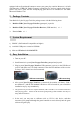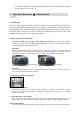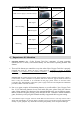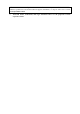User's Manual
7. To avoid the interference when playing games. Please set the ID (channel selection)
for each device (refer to CH 5-2).
5 Operation Reference & Characteristic
5-1 Calibrating
To calibrate the gamepad and joystick will make sure game play more smoothly and correctly. So you
have to
enter the Game Controllers page (Start \ Setting \ Control Panel \ Game Controllers or
Joysticks) and select "General/ content" page to calibrate and test the devices. If the cursor is
not in the center of the area, you have to follow the calibrating process step by step. After
finishing calibrating, then you can play game software.
5-2 ID setting (Channel Selection)
Generally speaking, you can play games without ID setting. But if you use other wireless
devides (or you play with two Cyber Voyager Twin Pros ) in your PC. To avoid the interference
when playing games, please set the ID first.
ID setting :
Press the button under the receiver and don't let it go until press any buttons of the gamepad and
joystick. And let the gamepad and joystick using different channels. Then check the LED
indicator of the receiver is becoming green. If yes, then you had finished the ID setting.
ID non-setting ID setting
ID cancel :
Press the button under the receiver, then the LED indicator of the receive will turn off (green to
off). That means the ID setting be canceled.
5-3 The characteristic of Gamepad
1. Directional Pad (D-Pad)
This Rockfire USB Cyber Voyager Twin Pro gamepad is equipped with the ultra sensitive
directional pad, which offers precise centering and 360-degree movement for your instant
maneuver in gaming.
3. Quick-Response Action Triggers
There are 2 action triggers positioned at the front of this gamepad, these triggers provide you
perfect efficiency in game control. You may program these triggers through the game software.
4. Functioning Buttons
There are 10 independent functioning buttons equipped on the up side of gamepad control panel.