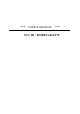User's Manual
Cyber Knight (RF-626u) – The Wireless 3D
Joystick Quick Start Guide.
Software Installation
1. Locate the bundled CD disc into your CD-ROM drive; wait for a few seconds for
your computer to read the disc.
2. If your system is set up to automatically read a newly inserted CD, then the auto
run program is executed and the opening screen for installation appears. Please
follow the on-screen instruction to install the Rockfire USB Driver and the
GameWizard step-by-step. Once the installation screen asks you to input the
serial number, please find it out from the CD packaging and then key in the right
keystroke from your keyboard for keeping installation forward.
If your system doesn’t launch the installation software automatically, please find
the auto execute file “
Install.bat
”, which is located under the directory of your
CD drive and click on it, then follow the on-screen instruction to install the
Rockfire USB Driver and the GameWizard software accordingly.
3. Upon software installation completed, restart you PC as the installation screen
requests.
Hardware Installation
Insert the Cyber Knight receiver USB connector to the USB port or USB Hub of
your computer and make sure it is firmly connected.
After the receiver is connected, then the monitor shows “Find a new hardware”
and the Rockfire USB driver is located and GameWizard appears in the Start
Tray for your instant access game play.
After you finish installation, the Cyber Knight will be ready to use.
Launch your game, then setup the buttons as desired. (Refer to your
game manual for best game control settings.)