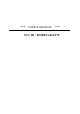User's Manual
The realistic 8-way coolie hat switch can be set as a view finder and allow you to
view your surroundings from your aircraft’s cockpit in the flight simulation
games. Or you may set it as the weapon control system for efficient control to
category weapons in flight missions.
5. Rotary Throttle
This centralized throttle has standard momentum function, which is required by
flight simulation games. You may accelerate or slow down the aircraft speed by
rotating this switch for efficient maneuver control.
***Please put the THROTTLE at the center position before the
Calibration and editing Game Files.
6. Functioning Buttons
You are happy to know there are 8 independent functioning buttons equipped on
this powerful game control system. The functions of A (The fire trigger), B, C, D,
E & F (Function buttons in the handgrip) and G & H (Function buttons at the base)
are all game dependent. Refer to the game manual for the best use for these
buttons, and such numbers of button is sufficient enough for you to control pop
games.
7. Channel Selector
The channel selector avails dual player to play a game software at the same time.
Its frequency is preset to accept any interference received, including
interference that may cause undesired operation.
If the receiver is set at Channel 1 then the joystick should be set at Channel 1.
This logic is applicable for dual player having a second set of Cyber Knight at this
time, the second device should be set at Channel 2.
Importance & Attention
1.
Ensure the Joystick ID of Cyber Knight is “Joystick 1”, if it is properly
plugged but does not work. *
If the receiver is properly plugged to your PC but it seems does not working,
please enter the
Game Controllers
page (Start \ Setting \ Control Panel \
Game Controllers or Joysticks) and select “
Advanced
“ page to check the name
“Rockfire Cyber Knight” is in the “Controller 1” or not.
Note when there is only
one game controller connected to your PC,
this joystick must absolutely be
the “Controller 1” and then it works.
If the Cyber Knight is not the
“Controller 1”, please remove it from the Game Controllers page, as well as
other installed controller. Subsequently re-install the joystick and complete the
calibration procedure, then it will work as usual.
Note:
If you are playing duo using two “Rockfire Cyber Knight”, please check
Game Controllers
page. There should be two “Rockfire Cyber Knight” registered
in “Controller 1” and “Controller 2” respectively, if not, un-plug the none functioning
“Rockfire Cyber Knight” and re-plug the receiver.