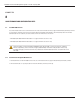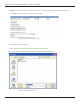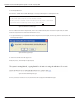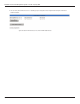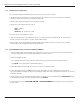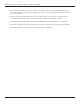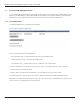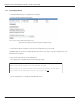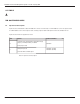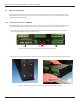Manual
Remote Infrastructure Management System - Version 1.0 / July 2014
Chatsworth Products, Inc. (CPI) • 800-834-4969 163
6. Click the Upload button.
The firmware is loaded while the RIM-1000 displays a message confirming that it is loading the new file.
Figure 8.3 Firmware Load Messages
The file is loaded to the Flash #2 Program area, which is also called the Backup area. The Flash #1 Program area (also called
the Active area) contains the current flash firmware that is in use.
7. To copy the firmware you just uploaded from Flash #2 Program to Flash #1 Program, click the Copy Flash2 to Flash1 button. The
following prompt displays:
Figure 8.4 Flash Copy Prompt
8. Click OK to start the erase and copy process.
During this process, the following messages display:
Figure 8.5 Flash Overwriting Message
9. If the system does not reboot on its own, click the here link to display the RIM-1000 Home page.
File has been uploaded and bin file verifed
File will now be copied to flash #2, this will take about 60 seconds
Then verify the file is contained in flash #2 and then press the Copy Flash2 to Flash1 button
If your browser does not automatically redirect to you, please click here