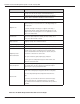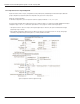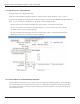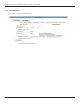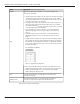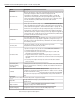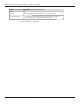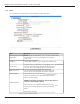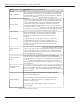Manual
Remote Infrastructure Management System - Version 1.0 / July 2014
Chatsworth Products, Inc. (CPI) • 800-834-4969 59
Table 3.5 System Configuration Options
Option
Description
PDA Screen Width
Sets the width of the PDA web pages in the RIM-1000 to match the PDA device.
The PDA web pages can be accessed from the Web browser by entering /pda
after the IP Address (e.g., 10.0.0.188/ pda). The RIM-1000 includes a PDA web
page view for the Main Menu, Identity and Alarm History pages only.
Analog Average
Allows users to change the averaging method for analog inputs. Normally, the
system samples analog points once a second while tracking high and low values
for each analog point. After sixty seconds, the high and low values for these
points and the average of these readings are recorded in the Minute Log.
To alter this method of averaging, change the value to one of the values listed in
the drop down menu. Zero or one maintains the method described above; a higher
value changes the method of averaging, and the manner by which high and low
values are recorded. See Appendix B, “Analog Averaging” on page 177.
HTML Main Page
Determines the number of monitoring points displayed on the Main
Menu. With the default of “0,” the Summary Alarm Box, Internal
Temperature and Humidity Box and a link to View All Points are
displayed.
Settings greater than “0” will display the selected points with links to
the remaining points. Typically users display all installed points. If
the RIM-1000 is continuously monitored with a Web browser, it may be
desirable to set the HTML Main Page Points to “'0”' and monitor the
View all Points page.
Digital Status Active
Color
Determines the color of Digital Status points on the Main Menu when the input is
turned on. The options are green, gold and magenta. Typically, points are config-
ured to be green and turn red on alarm. However, inputs configured for Digital
Status do not trigger notification. For these points, this setting determines the
color of the point when the input is on.
HTML Alarm History
Display
This option allows users to choose how alarms are acknowledged in the
Alarm History page. The RIM-1000 is defaulted to “And all acknowledgments.”
This means that at least two people must acknowledge the alarm for the history
to show it has been acknowledged. If users want to allow only one person to
acknowledge the alarm to have the Alarm History page log it, select the “Or the
acknowledgments.”
RIM-1000 Unit Map
Coordinate
You can add a link to this RIM-1000 home page to the RIM-1000’s interactive
map. Use these fields to fine tune the coordinates of the RIM-1000 Home Page
link. Refer to Chapter 7, “Add a Link to the RIM-1000 Home Page” on page 135 for
further information.
Graphical Mapping
If you’d rather drag and drop the RIM-1000 icon to adjust its location,
click the Graphical Mapping link.
Your RIM-1000 map will appear in the browser window. Drag and drop
the icon for this RIM-1000 (a capital F (F) in a shaded circle) until it is
where you would like it to be.
Click the Falcon Unit - Submit Changes link when you are done to
save your changes.